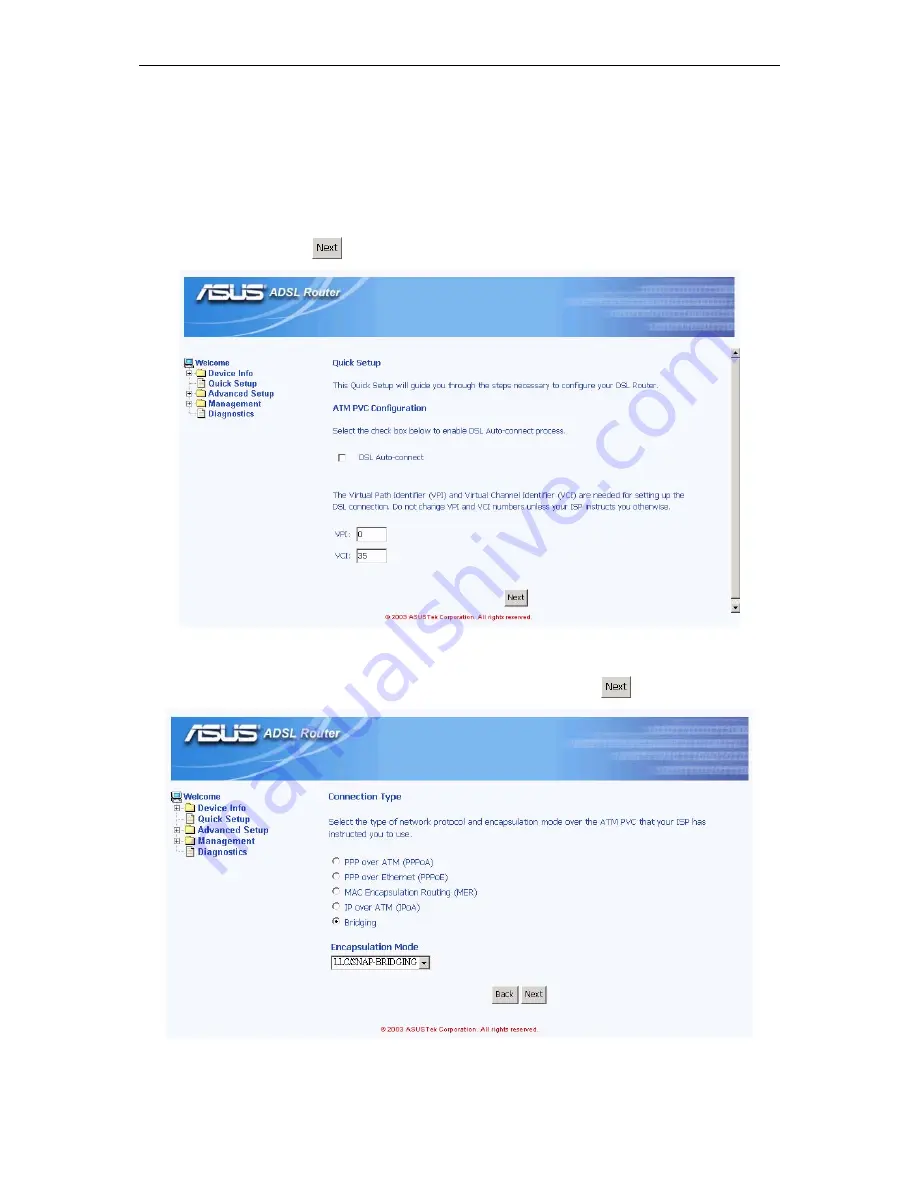
AAM6010EV-M ADSL Combo Router User’s Manual
24
5
Quick Setup
This chapter will guide you through the steps necessary to configure your AAM6010EV-M.
1. If you enable the “
DSL Auto-connect
”, the AAM6010EV-M will detect available VPI/VCI from
your ISP. If you don’t enable it, please manually input the VPI/VCI, which are assigned by
your ISP, and click
(Figure 5.1).
Figure 5.1 DSL Auto-connect or Manually VPI/VCI input
2. Choose the proper connection type, like PPPoA, PPPoE, MER, IPoA or Bridging, and the
encapsulation mode (LLC/SNAP-Bridging or VC/MUX), then click
.
Figure 5.2 Choose proper connection type
Summary of Contents for AAM6000EV
Page 6: ......
















































