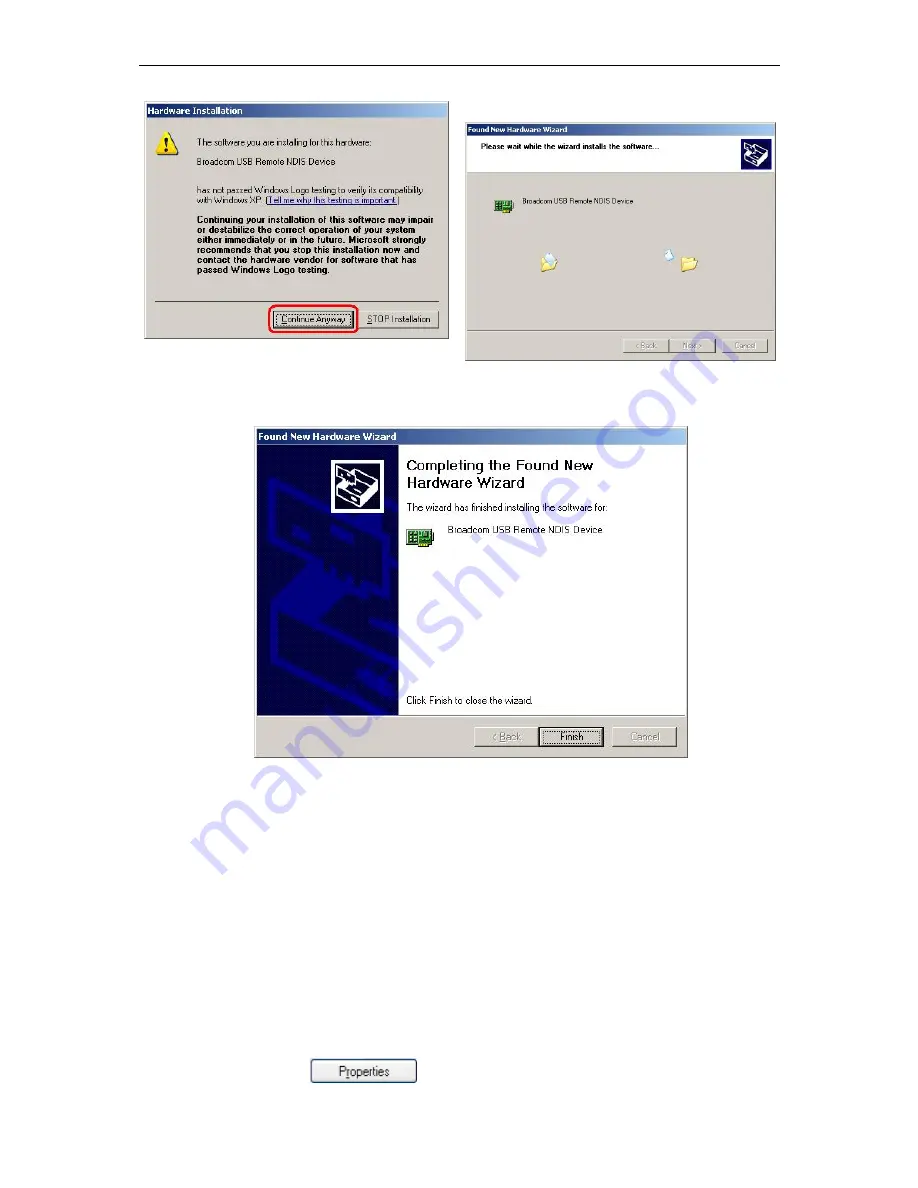
AAM6010EV-M ADSL Combo Router User’s Manual
14
Figure 3.5 Hardware Installation Confirmation
Figure 3.6 Hardware Installation
5. You just need to click “
Finish
” to close the Wizard at the installation complete page (Figure 3.7).
Figure 3.7 Completing the Found New Hardware Wizard
Before you start to access AAM6000EV-M via Ethernet or USB, you have to configure your PC TCP/IP
address to be
192.168.1.x
, where x could be any number between 3 ~ 254, subnet mask is
255.255.255.0
.
Your AAM6000EV-M default IP address is “
192.168.1.1
”.
3.2.2
Windows® XP PCs:
1. In the Windows task bar, click the
Start
button, and then click
Control Panel
.
2. Double-click
the
Network Connections
icon. (Figure 3.8)
3. In the LAN or High-Speed Internet window, right-click on icon corresponding to your network
interface card (NIC) and select
Properties
. (Often this icon is labeled
Local Area Connection
).
The
Local Area Connection
dialog box displays with a list of currently installed network
items.
4. Ensure that the check box to the left of the item labeled
Internet Protocol (TCP/IP)
is
checked, and click
(Figure 3.9)
Summary of Contents for AAM6000EV
Page 6: ......















































