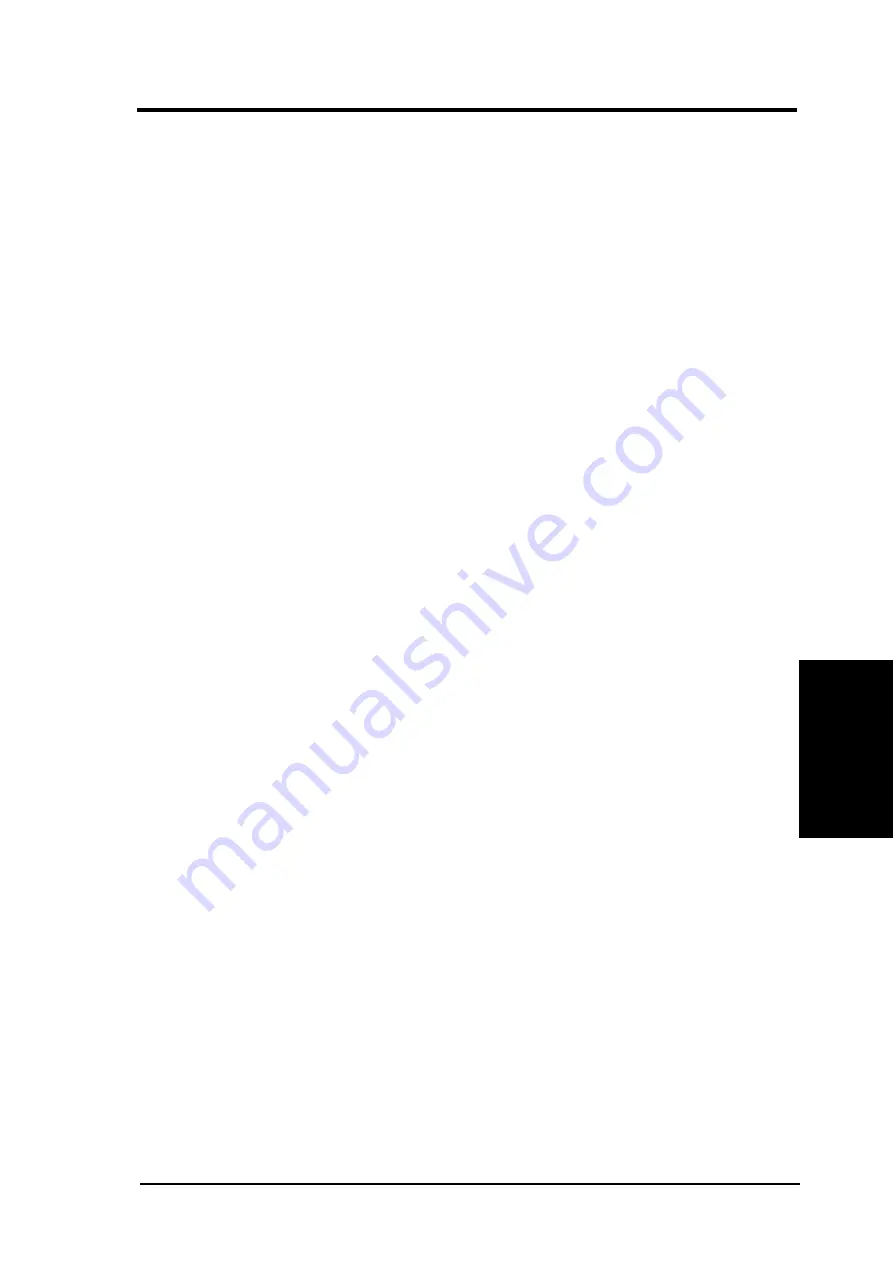
ASUS A7N266-C User’s Manual
57
4. BIOS SETUP
4. BIOS SETUP
Master/Slave Drives
CHS Capacity
This field shows the drive’s maximum CHS capacity as calculated by the BIOS
based on the drive information you entered.
Maximum LBA Capacity
This field shows the drive’s maximum LBA capacity as calculated by the BIOS
based on the drive information you entered.
Multi-Sector Transfers [Maximum]
This option automatically sets the number of sectors per block to the highest number
that the drive supports. Note that when this field is automatically configured, the set
value may not always be the fastest value for the drive. You may also manually
configure this field. Refer to the documentation that came with the hard drive to
determine the optimum value and set it manually. NOTE: To make changes to this
field, set the Type field to [User Type HDD]. Configuration options: [Disabled] [2
Sectors] [4 Sectors] [8 Sectors] [16 Sectors] [32 Sectors] [Maximum]
SMART Monitoring [Disabled]
This filed allows you to enable or disable the S.M.A.R.T. (Self-Monitoring, Analysis
and Reporting Technology) system that utilizes internal hard disk drive monitoring
technology. This parameter is normally disabled because the resources used in the
SMART monitoring feature may decrease system performance. Configuration
options: [Disabled] [Enabled]
PIO Mode [4]
This option lets you set a PIO (Programmed Input/Output) mode for the IDE device.
Modes 0 through 4 provide successively increased performance. Configuration
options: [0] [1] [2] [3] [4]
Ultra DMA Mode [Disabled]
Ultra DMA capability allows improved transfer speeds and data integrity for compatible
IDE devices. Set to [Disabled] to suppress Ultra DMA capability.
NOTE: To make changes to this field, set the Type field to [User Type
HDD]. Configuration options: [0] [1] [2] [3] [4] [5] [Disabled]
Other options for the
Type
field are:
[CD-ROM] - for IDE CD-ROM drives
[LS-120] - for LS-120 compatible floppy disk drives
[ZIP] - for ZIP compatible disk drives
[MO] - for IDE magneto optical disk drives
[Other ATAPI Device] - for IDE devices not listed here
After making your selections on this sub-menu, press the <Esc> key to return
to the Main menu. When the Main menu appears, the hard disk drive filed
displays the size for the hard disk drive that you configured.
















































