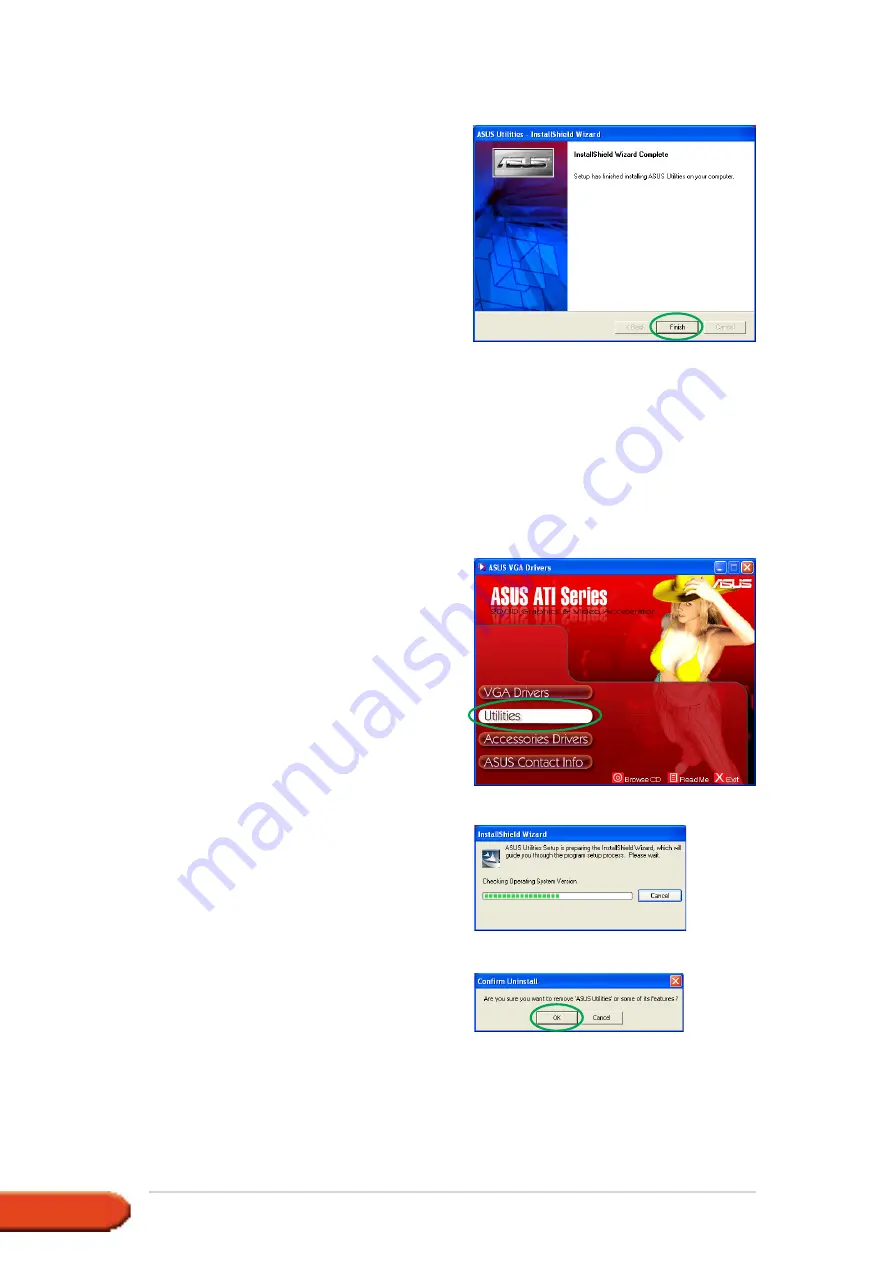
1 8
1 8
1 8
1 8
1 8
A S U S A T I s e r i e s g r a p h i c s c a r d
A S U S A T I s e r i e s g r a p h i c s c a r d
A S U S A T I s e r i e s g r a p h i c s c a r d
A S U S A T I s e r i e s g r a p h i c s c a r d
A S U S A T I s e r i e s g r a p h i c s c a r d
8.
After the installation is
complete, click F i n i s h
F i n i s h
F i n i s h
F i n i s h
F i n i s h.
3 . 2
3 . 2
3 . 2
3 . 2
3 . 2
Removing installed utilities
Removing installed utilities
Removing installed utilities
Removing installed utilities
Removing installed utilities
If you want to remove any of the installed utilities, follow the procedures in
this section to completely remove the utilities from the system.
To remove the utilities:
1.
Insert the support CD into your
CD-ROM drive.
2.
If autorun is enabled, the 2D/3D
Graphics & Video Accelerator
appears automatically.
If autorun is disabled, run
S e t u p . e x e
S e t u p . e x e
S e t u p . e x e
S e t u p . e x e
S e t u p . e x e from the root
directory of your support CD.
3.
From the 2D/3D Graphics &
Video Accelerator main menu,
click U t i l i t i e s
U t i l i t i e s
U t i l i t i e s
U t i l i t i e s
U t i l i t i e s.
The Setup prepares the Install
Shield Wizard which will guide
you through the program setup
process.
4.
The uninstall utility displays a
verification message, click O K
O K
O K
O K
O K
to remove the utilities installed.















































