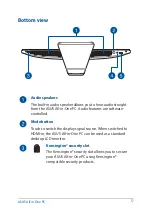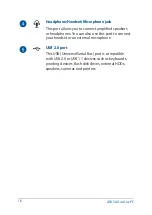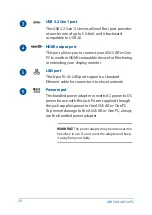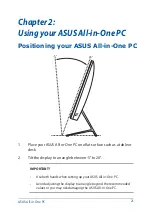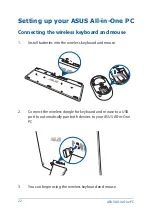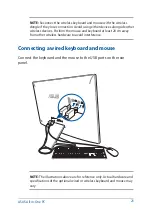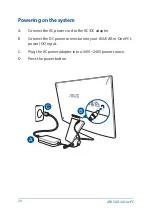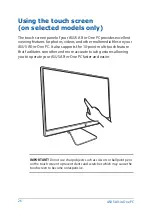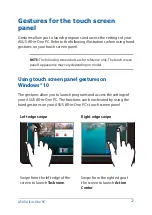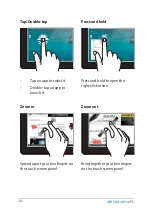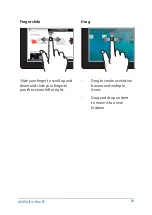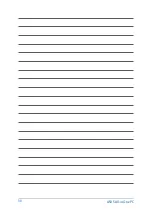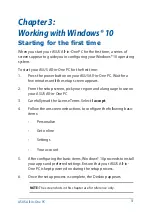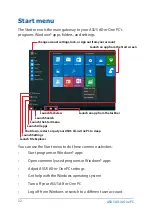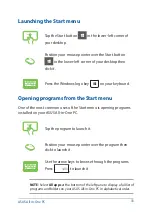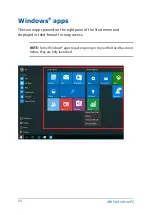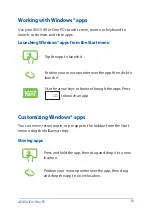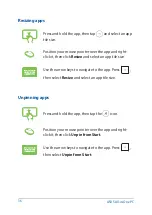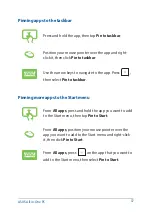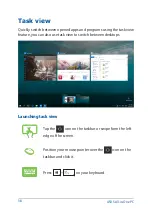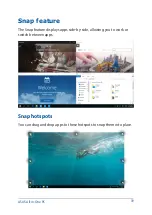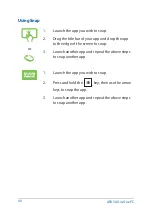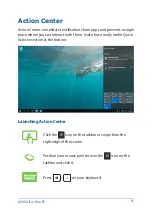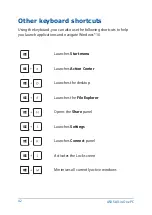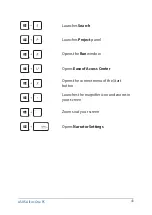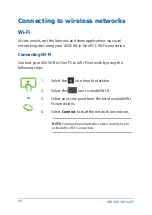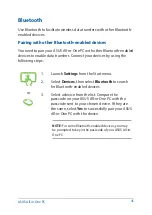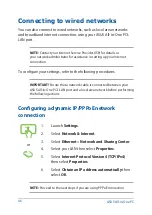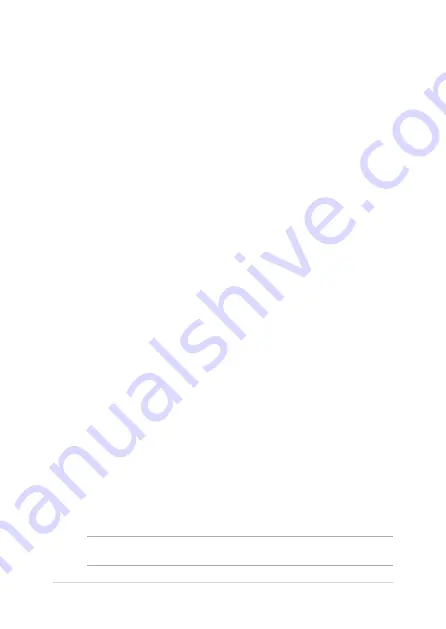
ASUS All-in-One PC
31
Chapter 3:
Working with Windows® 10
1.
Press the power button on your ASUS All-in-One PC. Wait for a
few minutes until the setup screen appears.
2.
From the setup screen, pick your region and a language to use on
your ASUS All-in-One PC.
3.
Carefully read the License Terms. Select
I accept
.
4.
Follow the onscreen instructions to configure the following basic
items:
• Personalize
•
Get online
• Settings
•
Your account
5.
After configuring the basic items, Windows® 10 proceeds to install
your apps and preferred settings. Ensure that your ASUS All-in-
One PC is kept powered on during the setup process.
6.
Once the setup process is complete, the Desktop appears.
NOTE:
The screenshots in this chapter are for reference only.
Starting for the first time
When you start your ASUS All-in-One PC for the first time, a series of
screens appear to guide you in configuring your Windows® 10 operating
system.
To start your ASUS All-in-One PC for the first time:
Summary of Contents for A6521
Page 1: ...M241D A6521 User Guide ...
Page 14: ...ASUS All in One PC 14 ...
Page 30: ...ASUS All in One PC 30 ...
Page 50: ...ASUS All in One PC 50 ...