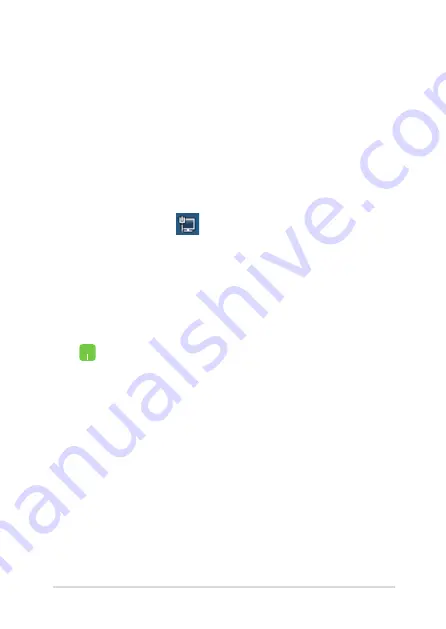
Notebook PC E-Manual
59
7.
Return to the
Network and Sharing Center
window then select
Set up a new connection or
network
.
8. Select
Connect to the Internet
then select
Next
.
9. Select
Broadband (PPPoE)
.
10. Type your User name, Password, and Connection
name then select
Connect
.
11. Select
Close
to finish the configuration.
12. Select on the taskbar then select the
connection you just created.
13. Type your user name and password then select
Connect
to start connecting to the Internet.
Configuring a static IP network connection
1.
Repeat steps 1 to 5 under
Configuring a dynamic
IP/PPPoE network connection
.
2. Select
Use the following IP address
.
3.
Type the IP address, Subnet mask and Default
gateway from your service provider.
4.
If needed, you can also type the preferred DNS
server address and alternate DNS server address
then select
OK
.
Summary of Contents for A540L
Page 1: ...E manual E10694 First Edition September 2015 ASUS Notebook PC ...
Page 12: ...12 Notebook PC E Manual ...
Page 13: ...Notebook PC E Manual 13 Chapter 1 Hardware Setup ...
Page 25: ...Notebook PC E Manual 25 Chapter 2 Using your Notebook PC ...
Page 28: ...28 Notebook PC E Manual Lift to open the display panel Press the power button ...
Page 40: ...40 Notebook PC E Manual ...
Page 41: ...Notebook PC E Manual 41 Chapter 3 Working with Windows 10 ...
Page 62: ...62 Notebook PC E Manual ...
Page 63: ...Notebook PC E Manual 63 Chapter 4 Power On Self Test POST ...
Page 78: ...78 Notebook PC E Manual ...
Page 79: ...Notebook PC E Manual 79 Tips and FAQs ...
Page 86: ...86 Notebook PC E Manual ...
Page 87: ...Notebook PC E Manual 87 Appendices ...
Page 107: ...Notebook PC E Manual 107 German Greek Italian Portuguese Spanish Swedish ...
















































