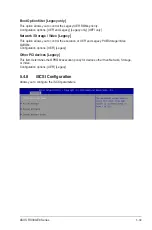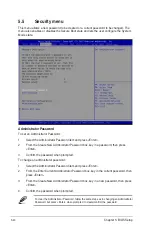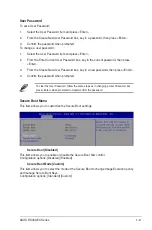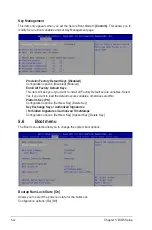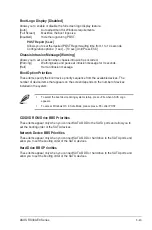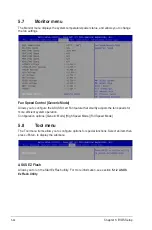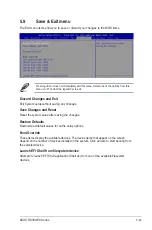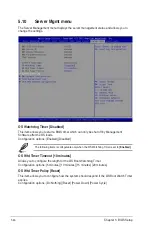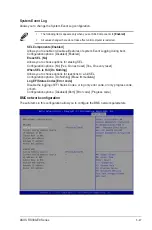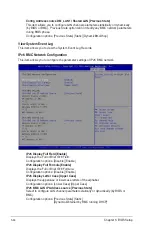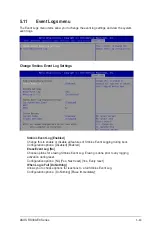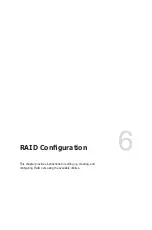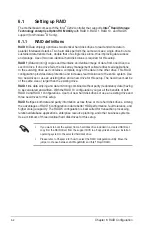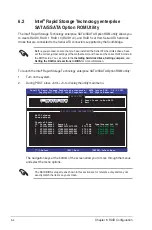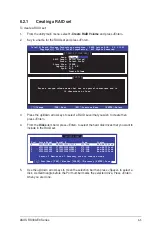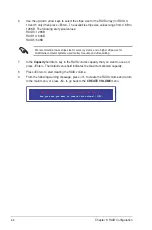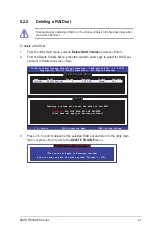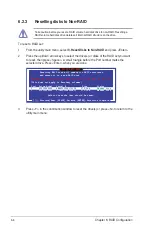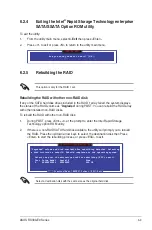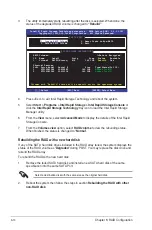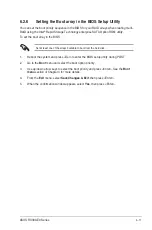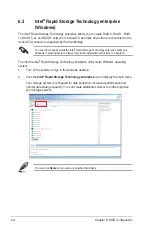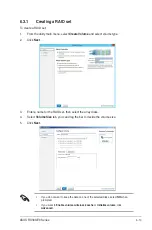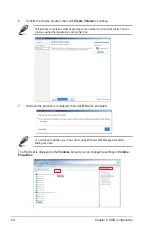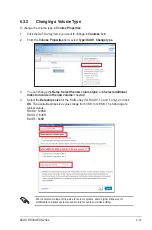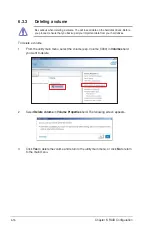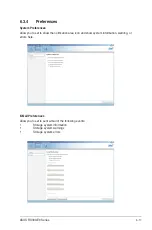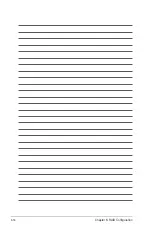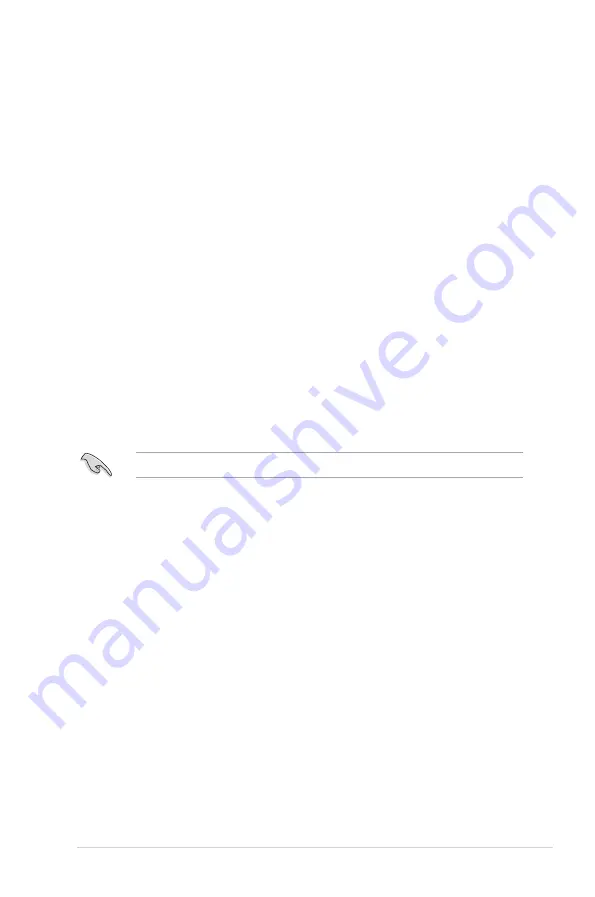
6-3
ASUS RS300-E9 Series
6.1.3
Setting the RAID item in BIOS
You must set the RAID item in the BIOS Setup before you can create a RAID set from SATA
hard disk drives attached to the SATA connectors supported by Intel
®
C612 chipset.
To do this:
1.
Enter the BIOS Setup during POST.
2.
Go to the
Advanced
Menu >
PCH SATA Configuration
, then press <Enter>.
3.
Set
SATA Mode
to [RAID]
4.
Press <F10> to save your changes and exit the BIOS Setup.
Refer to Chapter 5 for details on entering and navigating through the BIOS Setup.
6.1.4
RAID configuration utilities
Depending on the RAID connectors that you use, you can create a RAID set using the utilities
embedded in each RAID controller. For example, use the
Intel
®
Rapid Storage Technology
enterprise SATA Option ROM Utility
if you installed Serial ATA hard disk drives on the
Serial ATA connectors supported by the Intel
®
C232 chipset.
6.1.2
Installing hard disk drives
The motherboard supports Serial ATA for RAID set configuration. For optimal performance,
install identical drives of the same model and capacity when creating a disk array.
To install the SATA hard disks for RAID configuration:
1.
Install the SATA hard disks into the drive bays following the instructions in the system
user guide.
2.
Connect a SATA signal cable to the signal connector at the back of each drive and to
the SATA connector on the motherboard.
3.
Connect a SATA power cable to the power connector on each drive.
Summary of Contents for 90SV038A-M34CE0
Page 1: ...1U Rackmount Server RS300 E9 PS4 RS300 E9 RS4 User Guide ...
Page 22: ...Chapter 1 Product Introduction 1 10 ...
Page 48: ...Chapter 2 Hardware Information 2 26 ...
Page 54: ...Chapter 4 Motherboard Information 4 2 4 1 Motherboard layout ...
Page 97: ...5 19 ASUS RS300 E9 Series Intel Server Platform Services Intel TXT Information ...
Page 146: ...6 18 Chapter 6 RAID Configuration ...
Page 157: ...ASUS RS300 E9 Series 7 11 8 Press Restart Now to complete the setup process ...
Page 163: ...Appendix A Appendix ...
Page 164: ...A 2 Appendix P10S C 4L SYS block diagram ...
Page 168: ...A 6 Appendix ...