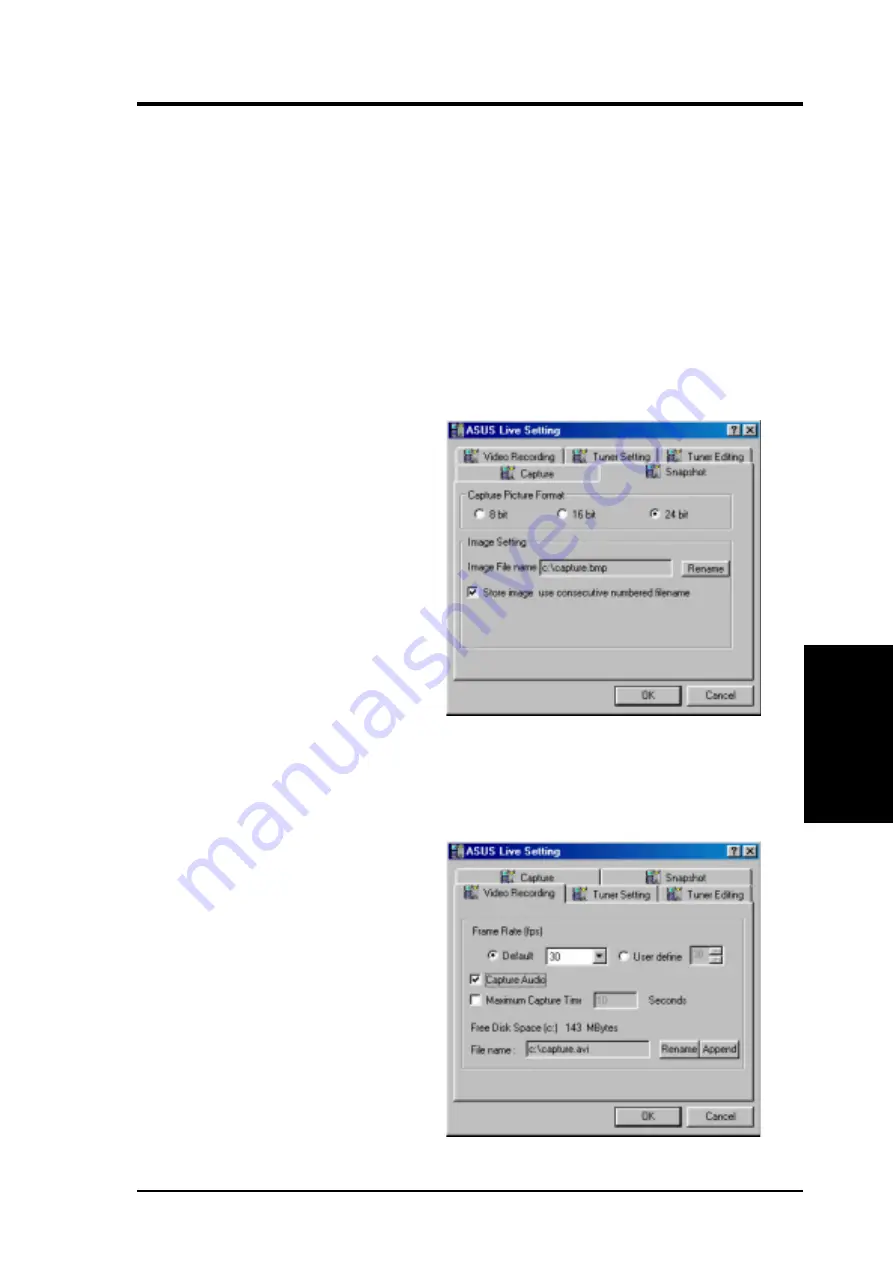
75
ASUS V7700 Series User’s Manual
4. Software Reference
4. S/W Reference
ASUS
Live
Preallocate disk space: If you have
limited space on your hard disk, you
may want to limit the capture file size
to a certain size. To do this, click
Preallocate disk space and enter the
desired maximum file size.
Don’t ask before starting capture:
This lets you start capture without the
dialog box prompt.
You are now ready to capture video images.
Capture Tip: See Enabling DMA
Transfer Mode
Adjust Source: This lets you select the
video connection and video standard to
use in the capture. It also lets you ad-
just the Brightness, Contrast, Satura-
tion, and Hue of your images.
SnapShot Setting
1 Click Setup and point to and then
click Video SnapShot to select your
Capture Picture Format (default:
24 bit), Image Setting and other set-
tings.
Under Image Setting, you may set
the desired Image File name and
path (default:
C:\CAPTURE.BMP
)
and for the filename to be consecu-
tively numbered (Store image use
consecutive numbered filename).
You are now ready to capture video images.
Manual Video Recording Setting
1. Click Setup and point to and then
click Manual Recording to select
the video recording settings, such as
the Frame Rate (fps) (default: 30),
Maximum Capture Time (default:
10 seconds) and File name and path
(default:
C:\CAPTURE.AVI)
.
You are now ready to capture video images.
















































