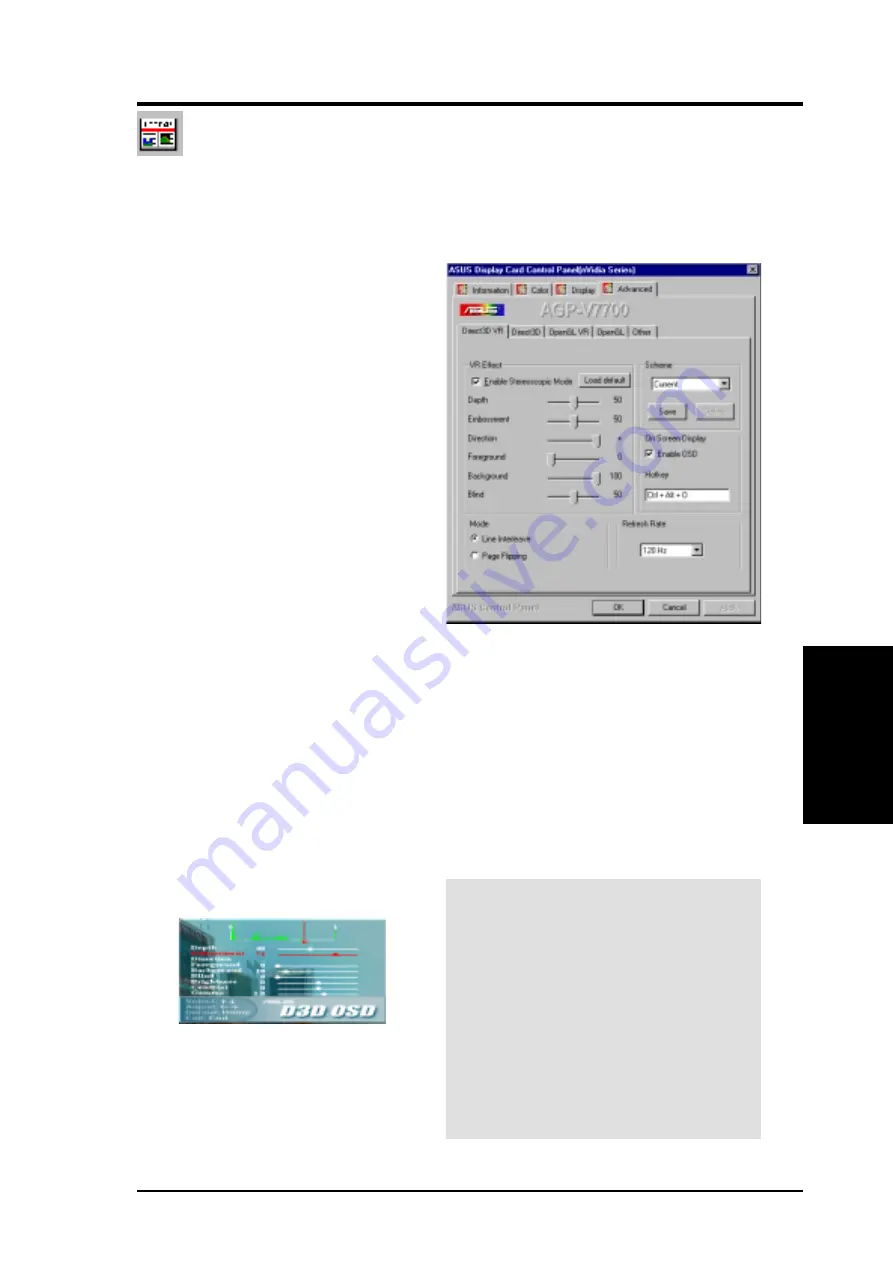
51
ASUS V7700 Series User’s Manual
IV. Software Reference
Advanced
Advanced provides some advanced settings for the ASUS VR-100G 3D Glasses
(setting is available only with the Deluxe/TVR models—models with Video-In/TV-
Out—or models with the ASUS VR-100 Optional Upgrade Kit) and Direct3D and
OpenGL, which are software interfaces for your graphics cards.
Direct3D VR
IV
. S/W Reference
Direct3D VR
Background
Background is set in conjunction with Foreground to
extend or stretch the histogram chart on the D3D OSD
box to scale the depth of 3D objects. On the D3D OSD
box, move the Foreground slider to the left to adjust
Foreground to the Z value of objects toward 1.0. On
the Advanced dialog box (see above), several current
games set their Background to 100.
Blind
Lets you discard “garbage” or crop the unwanted areas
of your leftmost/rightmost display. Setting this to 0 will
not discard any of the display area while setting it to a
higher value will clear them.
Tips
1. Make sure that the 3D objects of your games
do not appear extremely separated between
the scenes of two eyes, especially near ob-
jects.
2. Make some objects appear outside your screen
and other objects inside the screen. A ratio of
1:3 to 1:5 of objects outside and inside is rec-
ommended.
3. For car racing games, you can use Emboss-
ment to make just your car appear outside the
screen.
4. For first-person shooting games, you can use
Embossment to make just your hand/weapon
appear outside the screen.
Foreground
Foreground is set in conjunction with Background
to extend or stretch the histogram chart on the D3D
OSD box to scale the depth of 3D objects. Some
games require only a little range of Z to make bad
stereoscopic effect. On the D3D OSD box, move
the Foreground slider to the left to adjust Foreground
to the Z value of objects stretched toward 0.0. On
the Advanced dialog box (see above), several cur-
rent games set their Foreground to 60.
VR Effect
Lists all parameters to fine tune the stereo-
scopic effects for your Direct 3D games.
Enable Stereoscopic Mode
When selected, this enables you to use the stereo-
scopic mode when playing games or watching 3D
videos. This mode is available only with the ASUS
Deluxe/TVR models—models with Video-In/TV-
Out—or models with the ASUS VR-100 Optional
Upgrade Kit.
NOTE: You must quit all running DirectDraw/
Direct3D applications and then restart them
for this option to take effect.
Load Default
Restores the settings to their defaults.
Depth
Adjust this to add more depth to the scene.When set
to a too high value, eye discomfort/fatigue may occur.
Embossment
Adjust this to add more to the illusion of objects
being pulled or popping out of the screen. See On
Screen Display later in this section for details.
When set to a too high value, eye discomfort/fa-
tigue may occur.
Direction
Move the slider to the left when adjusting Emboss-
ment does not give the expected effects (e.g., some
objects being pulled or popping out of the screen
and other objects being pulled into the screen) to
some games. This should not be a concern because
only a few games require the default “+” setting to
be changed, that is setting it to “–”.
















































