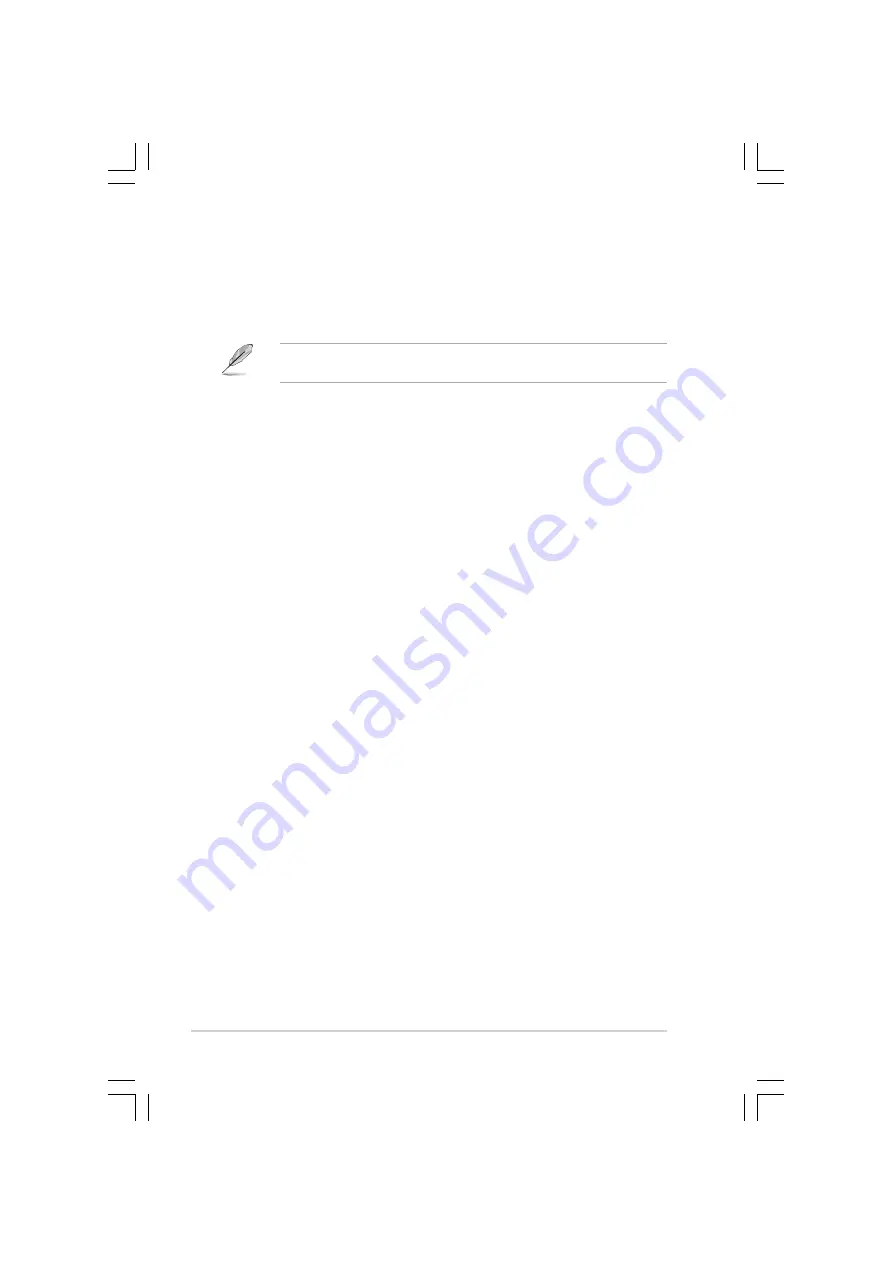
C h a p t e r 5 : B I O S s e t u p
C h a p t e r 5 : B I O S s e t u p
C h a p t e r 5 : B I O S s e t u p
C h a p t e r 5 : B I O S s e t u p
C h a p t e r 5 : B I O S s e t u p
5 - 3 4
5 - 3 4
5 - 3 4
5 - 3 4
5 - 3 4
Remote Access [Disabled]
Remote Access [Disabled]
Remote Access [Disabled]
Remote Access [Disabled]
Remote Access [Disabled]
Enables or disables the remote access feature.
Configuration options: [Disabled] [Enabled]
When the R e m o t e A c c e s s
R e m o t e A c c e s s
R e m o t e A c c e s s
R e m o t e A c c e s s
R e m o t e A c c e s s item is set to [Enabled], the following
items appear.
Serial port number [COM1]
Serial port number [COM1]
Serial port number [COM1]
Serial port number [COM1]
Serial port number [COM1]
Allows you to select the Serial Port for console redirection.
Configuration options: [COM1] [COM2]
Baudrate [19200]
Baudrate [19200]
Baudrate [19200]
Baudrate [19200]
Baudrate [19200]
Allows you to select Serial Port settings.
Configuration options: [115200] [57600] [38400] [19200] [9600]
Flow Control [None]
Flow Control [None]
Flow Control [None]
Flow Control [None]
Flow Control [None]
Allows you to select the flow control for console redirection.
Configuration options: [None] [Hardware] [Software]
Redirection After BIOS POST [Always]
Redirection After BIOS POST [Always]
Redirection After BIOS POST [Always]
Redirection After BIOS POST [Always]
Redirection After BIOS POST [Always]
Sets the redirection mode after the BIOS Power-On Self-Test (POST). Some
operating systems may not work when this item is set to Always.
Configuration options: [Disabled] [Boot Loader] [Always]
Terminal Type [ANSI]
Terminal Type [ANSI]
Terminal Type [ANSI]
Terminal Type [ANSI]
Terminal Type [ANSI]
Allows you to select the target terminal type.
Configuration options: [ANSI] [VT100] [VT-UTF8]
VT-UTF8 Combo Key Support [Disabled]
VT-UTF8 Combo Key Support [Disabled]
VT-UTF8 Combo Key Support [Disabled]
VT-UTF8 Combo Key Support [Disabled]
VT-UTF8 Combo Key Support [Disabled]
Enables or disables the VT-UTF8 combo key support for ANSI or VT100
terminals. Configuration options: [Disabled] [Enabled]
Media Type [Serial]
Media Type [Serial]
Media Type [Serial]
Media Type [Serial]
Media Type [Serial]
Select the media for console redirection. Configuration options: [Serial]
[LAN] [LAN]
















































