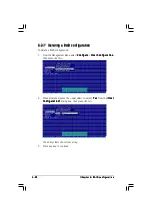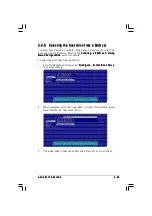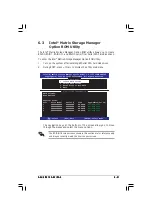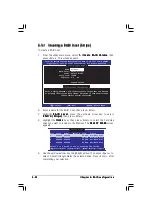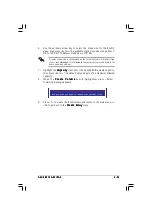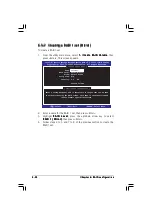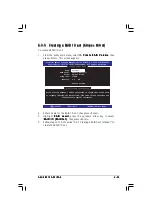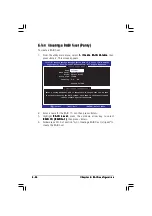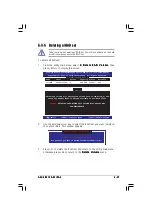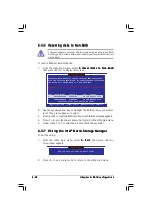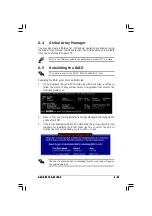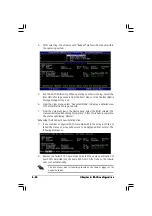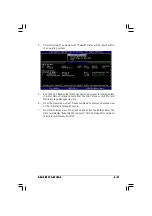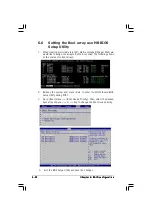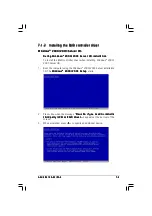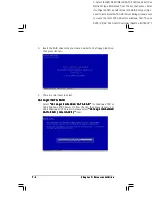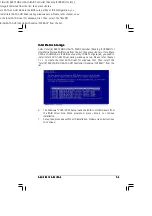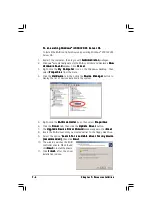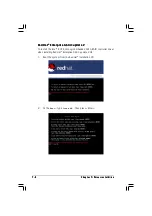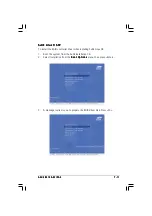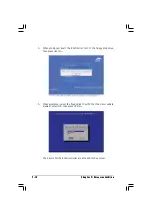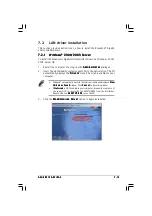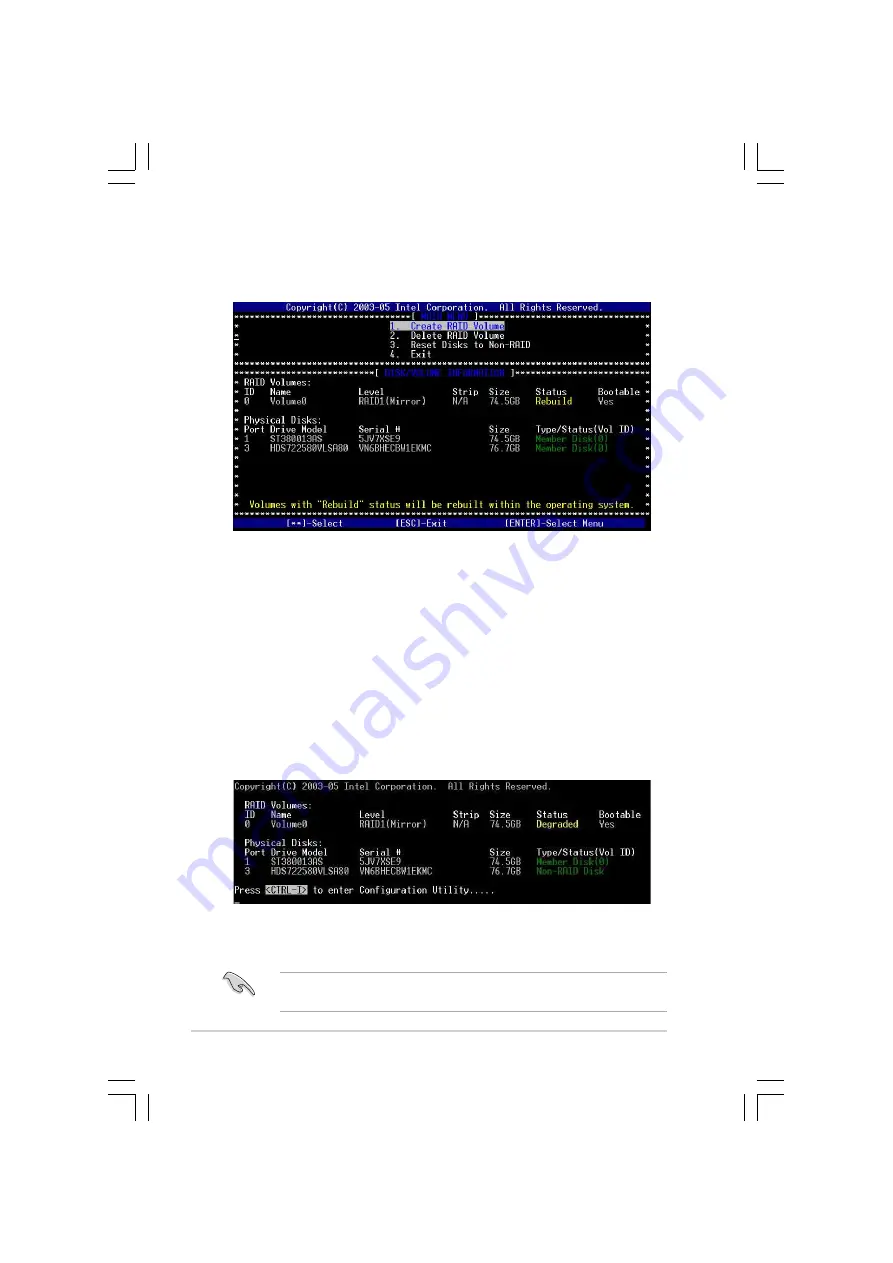
6 - 4 0
6 - 4 0
6 - 4 0
6 - 4 0
6 - 4 0
C h a p t e r 6 : R A I D c o n f i g u r a t i o n
C h a p t e r 6 : R A I D c o n f i g u r a t i o n
C h a p t e r 6 : R A I D c o n f i g u r a t i o n
C h a p t e r 6 : R A I D c o n f i g u r a t i o n
C h a p t e r 6 : R A I D c o n f i g u r a t i o n
4.
After selecting, the volumes with “Rebuild” status will be rebuilt within
the operating system.
5.
Exit the SATA RAID utility. When operating system is running, select the
Intel Matrix Storage Console from the Start Menu or click the Intel Matrix
Storage Manager tray icon.
6.
From the View menu, select ‘Advanced Mode’ to display a detailed view
of the Intel Matrix Storage Console.
7.
From the Volumes view in the device pane, select the RAID volume. The
status will display ‘Rebuilding % complete’. After the rebuild is complete,
the status will display ‘Normal’.
Rebuilding the RAID with new installed disk:
1.
If one member of physical SATA Hard disk within the array is off-line or
failed, the status of array will become to be degraded from normal. The
following displays as.
2.
Remove the failed SATA hard disk and install the same specification of
new SATA hard disk into the same SATA Port. After reboot, the rebuild
will occur automatically.
The size of new disk for rebuilding should be the same or bigger as the
original hard disk.