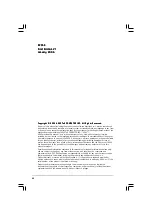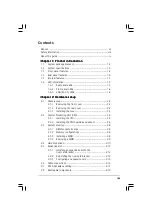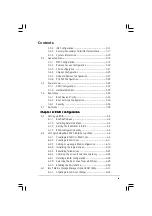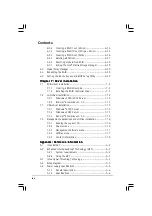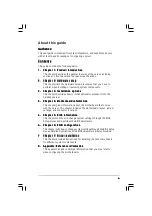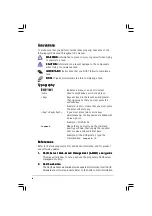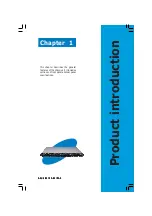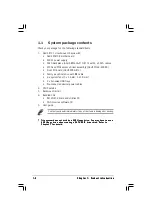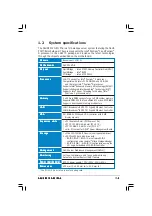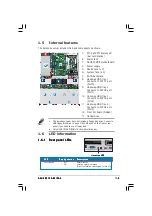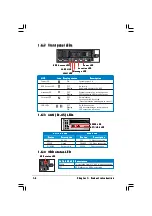Reviews:
No comments
Related manuals for 1U Rackmount Barebone Server RS120-E3 (PA4)

ML-2010 - B/W Laser Printer
Brand: Samsung Pages: 25

Server 3100 series
Brand: Digital Equipment Pages: 71

callpilot 1002rp
Brand: Avaya Pages: 150

PRIMERGY CX400 M6
Brand: Fujitsu Pages: 209

PRIMERGY CX272 S1
Brand: Fujitsu Pages: 234

Primergy CX270 S2
Brand: Fujitsu Pages: 320

Primergy CX270 S2
Brand: Fujitsu Pages: 56

VMS1100
Brand: Arris Pages: 6

AR380 F2
Brand: Acer Pages: 20

AR385 F1
Brand: Acer Pages: 20

AR360 F1 Series
Brand: Acer Pages: 20

AR360 F2
Brand: Acer Pages: 18

AR380 F1 Series
Brand: Acer Pages: 17

Extensa 500
Brand: Acer Pages: 134

AT350 F3
Brand: Acer Pages: 23

AT350 F1 Series
Brand: Acer Pages: 23

AW170h F1
Brand: Acer Pages: 160

M19A System
Brand: Acer Pages: 95