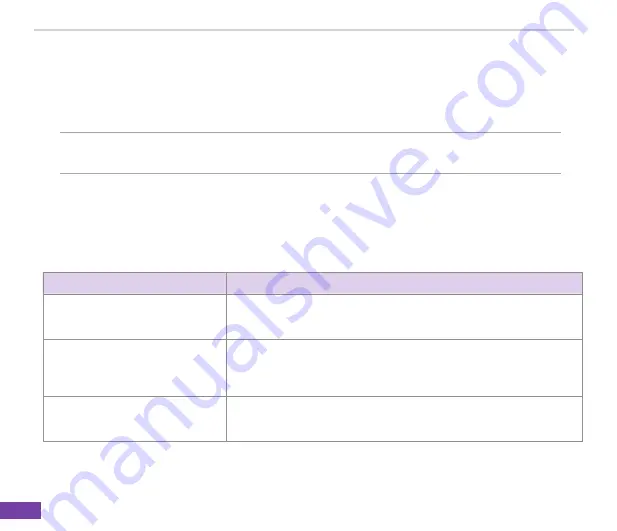
Chapter 7
67
Synchronizing e-mail messages
You can e-mail messages as part of the general synchronization process. You will need to enable
mail synchronization in ActiveSync. For more information on enabling mail synchronization, see the
ActiveSync online help on your PC.
NOTE
To connect directly to an e-mail server, see
4-6 Synchronizing with an Exchange
Server
.
Managing folders
Each Messaging account has a set of five folders: Deleted Items, Drafts, Inbox, ��utbox, and Sent
Items. These folders store messages that you send and receive through the account. You can move
a message to a different folder within the same account.
TO
DO THIS
View message folder contents
On the Home screen, press
Start > Messaging
. Select the account that
you want to view. Press
Menu > Folders
and select the folder that you
want to view.
Moving a message to a different
folder
On the Home screen, press
Start > Messaging
. Select the account
with the message that you want to move. Scroll to the message you
want to move and press
Menu > Move
. Select the folder into which to
move the message.
Empty the Deleted Items folder
On the Home screen, press
Start > Messaging
. Select the account
with the Deleted Items folder that you want to empty. Select Deleted
Items and press
Select
. Press
Menu > Empty Folder
.
Summary of Contents for 02 Xda Graphite
Page 1: ...USER MANUAL Graphite O2 Graphite ...
Page 3: ...02 Xda Graphite User Manual ...
Page 29: ...Chapter 3 20 ...
Page 39: ...Chapter 4 30 ...
Page 55: ...Chapter 5 46 ...



















