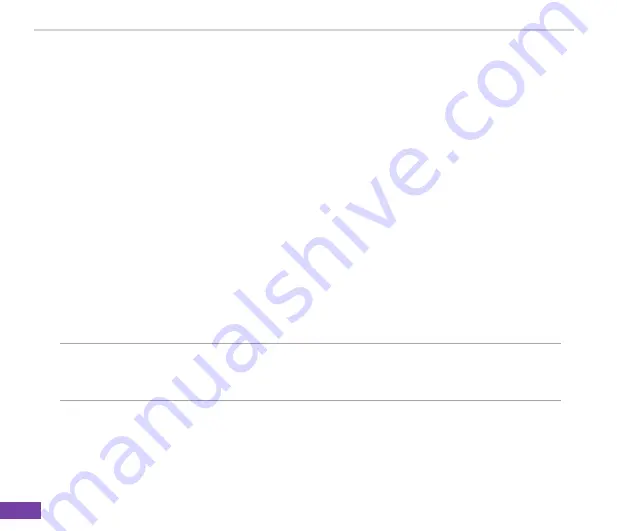
Chapter 5
43
You can back up files to your PC using ActiveSync or copy files to a storage card on your phone. You
can also efficiently manage your files and folders using the File Explorer program on your phone.
Changes you make to the information on one PC will not affect the information on the other PC. If you
want to automatically update information on both your phone and PC, synchronize the information
instead. For more information about copying and synchronizing files, see the
ActiveSync Help
guide
on your PC.
To copy a file using ActiveSync
Copying a file results in separate file versions on your phone and your PC. Because the files are not
synchronized, changes made to one file will not affect the other.
1. Connect your phone to your PC.
2. In ActiveSync, click
Explore
.
��. Go to the file that you want to copy on your phone or PC.
�. Do one of the following:
• To copy the file to your phone, right-click the file, and click
Copy.
Right-click the desired folder
on your phone, and click
Paste
.
NOTE
To copy files to a storage card, insert a micro SD card (see
1-4 Installing and
removing a micro SD card
). You can play MP�� and other media files directly
from a micro SD card inserted into your phone.
• To copy the file to your PC, right-click the file and click
Copy
. Right-click the desired folder on
your PC, and click
Paste
.
Summary of Contents for 02 Xda Graphite
Page 1: ...USER MANUAL Graphite O2 Graphite ...
Page 3: ...02 Xda Graphite User Manual ...
Page 29: ...Chapter 3 20 ...
Page 39: ...Chapter 4 30 ...
Page 55: ...Chapter 5 46 ...






























