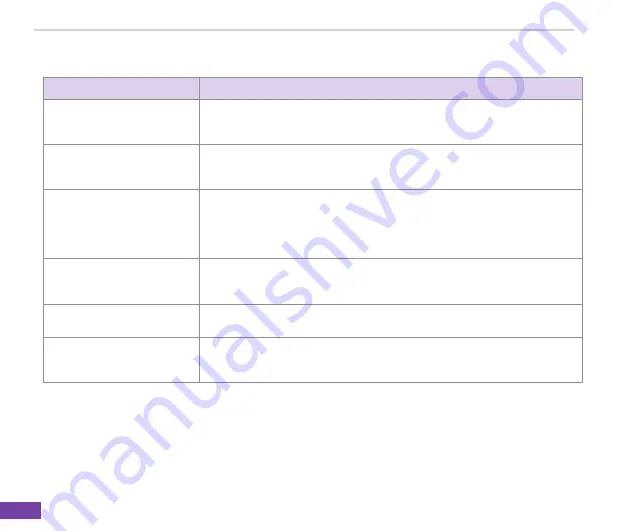
Chapter 7
64
7-3 Managing accounts
TO
DO THIS
View a list of accounts
On the Home screen, press
Start > Messaging
. A list of accounts is
displayed with the number of unread messages in the Inbox of each account
shown in parenthesis.
Send/receive Internet e-mail
messages
On the Home screen, press
Start > Messaging
. Select the Internet e-mail
account for which you want to send and receive messages and press
Menu >
Send/Receive
. To stop this process, press
Menu > Stop Send/Receive
.
Mark a folder for
synchronization
On the Home screen, press
Start > Messaging > Outlook E-mail
. Press
Menu > Folders > Menu > Manage Folders
. Select a folder to synchronize
and press
Sync
. The next time you synchronize, the folder(s) that you
marked on your Smartphone are synchronized with the corresponding folders
in Outlook on your PC.
Delete an account
On the Home screen, press
Start > Messaging
. Select an account and press
Select
. Press
Menu > Options > Account Options
and then select the
account you want to delete. Press
Menu > Delete
.
Switch between accounts
With an account open, press
Menu > Switch Accounts
or use the Left/Right
navigation keys to quickly switch to another account.
Changing account options
On the Home screen, press
Start > Messaging
. Select an account and press
Select
. Press
Menu > Options
and then select the type of option you want to
change. Select
Done
to confirm.
Summary of Contents for 02 Xda Graphite
Page 1: ...USER MANUAL Graphite O2 Graphite ...
Page 3: ...02 Xda Graphite User Manual ...
Page 29: ...Chapter 3 20 ...
Page 39: ...Chapter 4 30 ...
Page 55: ...Chapter 5 46 ...






















