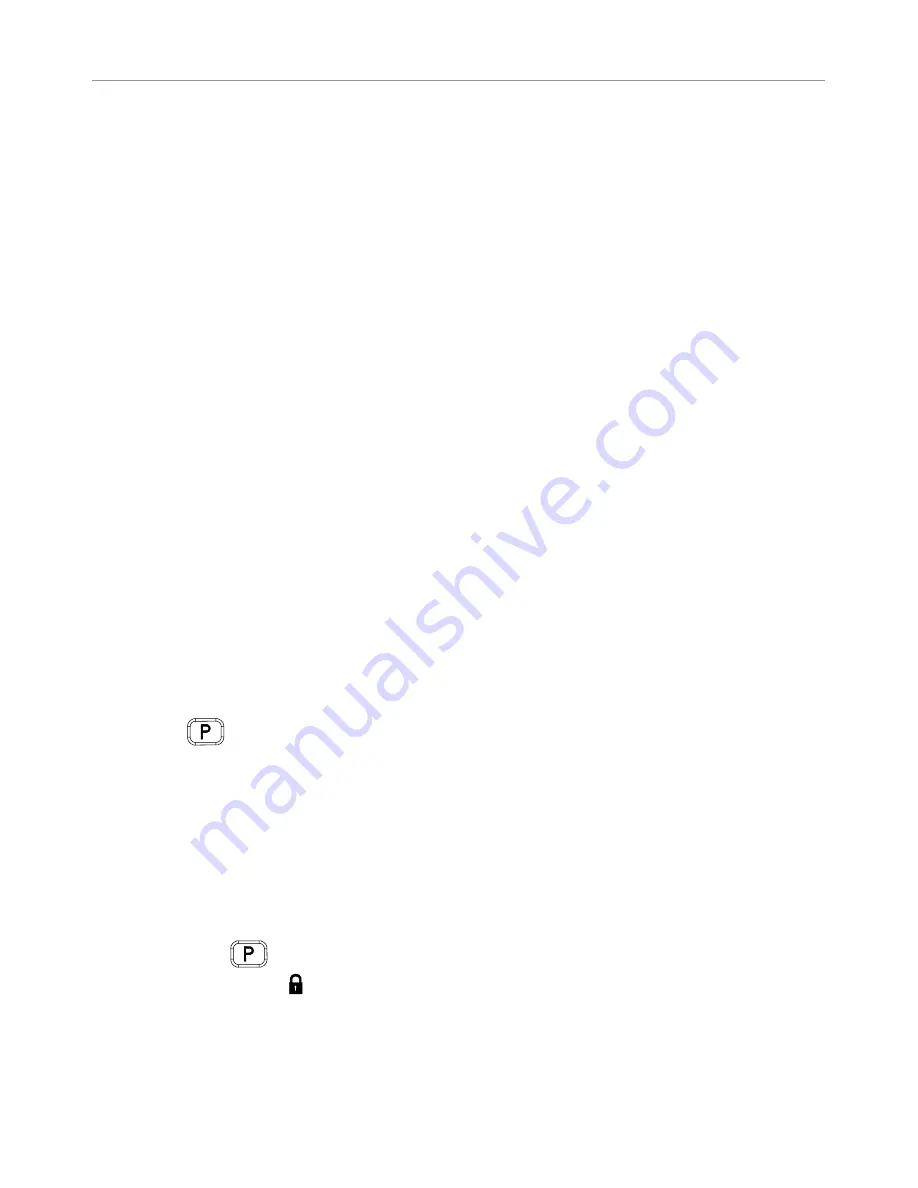
11
© 2017 Directed. All rights reserved.
Using the System
Commands and Confirmations
This quick reference guide only covers basic features. Advanced features and
more information on your system can be found in the full on-line guide. Please
visit us on-line, and search using your system’s model number (found on the front
cover, the URL is located on the back cover):
The remote control sends commands that control the features of your system.
Only the 2-way remote control displays a confirmation of the command using
text, icons and tones, the 1-way does not.
If a command is sent for a feature that is not included in your system or not
available (example: runtime reset when remote start is off) the remote control
displays an alert by text, icon and tone.
If the system doesn’t respond to a command the remote control displays an
alert by icon and tone. You may be too far from your vehicle or “out-of-range”.
Change locations and retry until successful.
Performing Commands
Press any command button directly to send one of the Basic commands to your
system.
Press the
button 1-4 times before pressing a command button to send an
Advanced command.
The following Remote Control Command table defines the button press actions
required for the Basic and Advanced commands that may be available for your
system.
Example: Performing an advanced command, Silent Arm/Lock
1.
Press
the
button once to access Function Level 3.
2. Then,
press
the button immediately to send the command.
3. The system arms/locks silently and the remote control confirms with text, icon
and beep (5325-TX only).











































