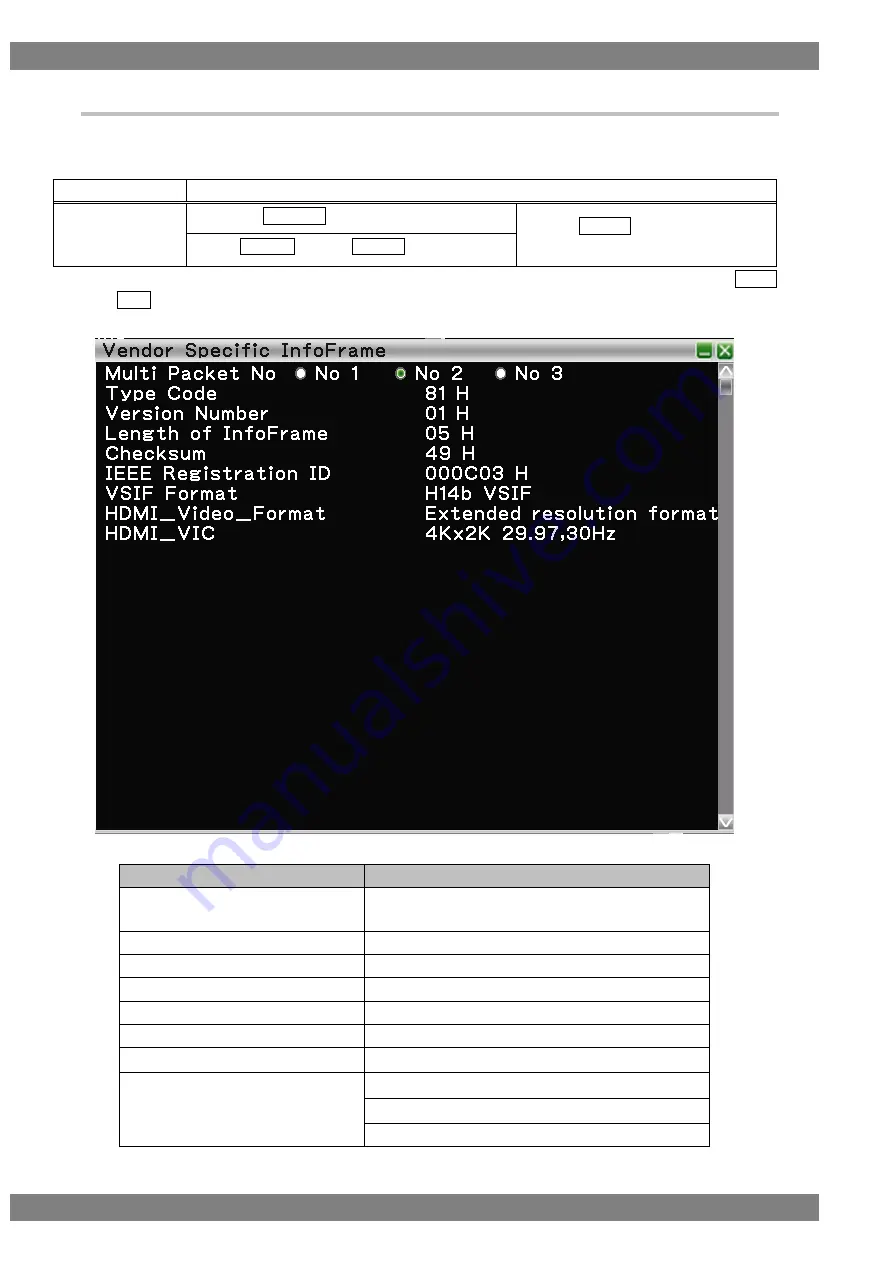
36
4.1.6 Vendor Specific InfoFrame
Decodes and displays Vendor Specific InfoFrame of the HDMI input.
With Vendor Specific InfoFrame, information about the 3D format and 4Kx2K is input.
The display method is as follows.
Mouse operation
Right-
click → left-click ANALYZE → left-click Vendor Specific InfoFrame
Unit operation
Press the ANALYZE key.
→ press L CLICK over Vendor Specific
InfoFrame
Press R CLICK
→ press L CLICK over ANALYZE
Also, you can switch between HEX and GUI display by right-clicking over the window and then clicking HEX<-
>GUI.
The Vendor Specific InfoFrame display items when GUI display are as follows.
Displayed item
Description
Status Change
Presence or absence of changing after pressing
"Clear"
Multi Packet No
No 1 / No 2 / No 3
Type Code
81 H
Version Number
XX H
Length of InfoFrame
XX H
Checksum
XX H
IEEE Registration ID
XXXXXX H
VSIF Format
H14b VSIF
HF-VSIF
Other
Summary of Contents for VA-1842
Page 1: ...HDMI Protocol Analyzer VA 1842 Instruction Manual Ver 1 02 ...
Page 2: ......
Page 3: ...HDMI Protocol Analyzer VA 1842 Instruction Manual 2017 4 Ver 1 02 ASTRODESIGN Inc ...
Page 4: ......
Page 119: ...Chapter 4 Source ANALYSIS 103 ...
Page 120: ...104 ...
Page 124: ...108 Frame W Raster R Raster G Raster B Raster Window Random Color Bar ...
Page 146: ...130 SPD InfoFrame 0x83 Audio InfoFrame 0x84 MPEG InfoFrame 0x85 ...
Page 178: ...162 6 2 HDMI2 0 CTS Opens the items related to HDMI CTS ...
Page 185: ...Chapter 6 Compliance Test 169 6 3 CEC1 4b Pretest Opens the items related to CEC1 4b CTS ...
Page 250: ...234 6 4 HDCP1 4 Pretest Opens the items related to HDCP1 4 CTS ...
Page 261: ...Chapter 6 Compliance Test 245 6 5 HDCP2 2 Test Opens the items related to HDCP2 2 CTS ...
Page 283: ...267 8 Setup Sets the items in the following figure ...
Page 290: ...274 ...
Page 374: ...358 ...
Page 380: ...364 ...
Page 398: ...382 ...






























