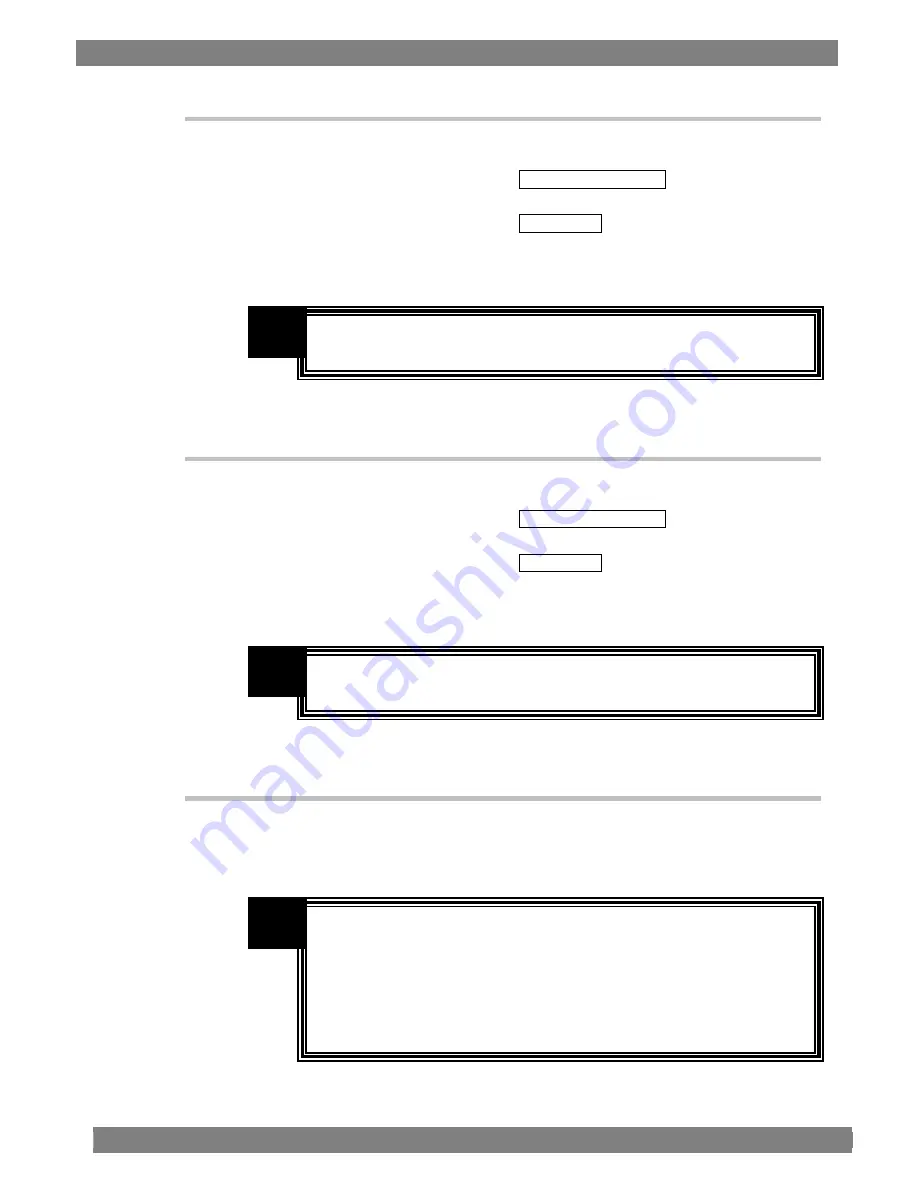
Chapter 3 OPERATION
53
3.4.57 Adjusting the B gamma
1. Press the MENU switch.
2. Turn the adjustment dial to select PICTURE QUALITY , and press the ENT
switch.
3. Turn the adjustment dial to select B-Gamma , and press the ENT switch.
4. Turn the adjustment dial to adjust the B gamma value, and press the ENT
switch.
3.4.58 Adjusting the R gamma
1. Press the MENU switch.
2. Turn the adjustment dial to select PICTURE QUALITY , and press the ENT
switch.
3. Turn the adjustment dial to select R-Gamma , and press the ENT switch.
4. Turn the adjustment dial to adjust the R gamma value, and press the ENT
switch.
3.4.59 Adjusting the output volume level
1. Press the AUDIO switch to select Volume.
2. Turn the adjustment dial to adjust the volume level.
The contrast value can be set within the range of 1.00 to 4.00. The setting of
this item differs depending on the color temperature.
NOTE
The contrast value can be set within the range of 1.00 to 4.00. The setting of
this item differs depending on the color temperature.
NOTE
The volume level can be set within the range of 0 to 255.
Each time the AUDIO switch is pressed, the switch setting changes in the
following sequence: Volume
→
L_CH
→
R_CH
→
exit adjustment.
To return the volume level to the initial setting, hold down the adjustment
dial.
When the AUDIO switch is held down, the output sound is muted.
The muting status is released by holding down the AUDIO switch again or
re-adjusting the volume level.
NOTE
Summary of Contents for DM-3106
Page 1: ...HD SD 6 inch LCD Monitor DM 3106 Instruction Manual Ver 1 00...
Page 2: ......
Page 3: ...HD SD 6 inch LCD Monitor DM 3106 Instruction Manual 2006 8 Ver 1 00 ASTRODESIGN Inc...
Page 4: ......
Page 66: ...56...
Page 84: ...74...
Page 86: ...76...






























