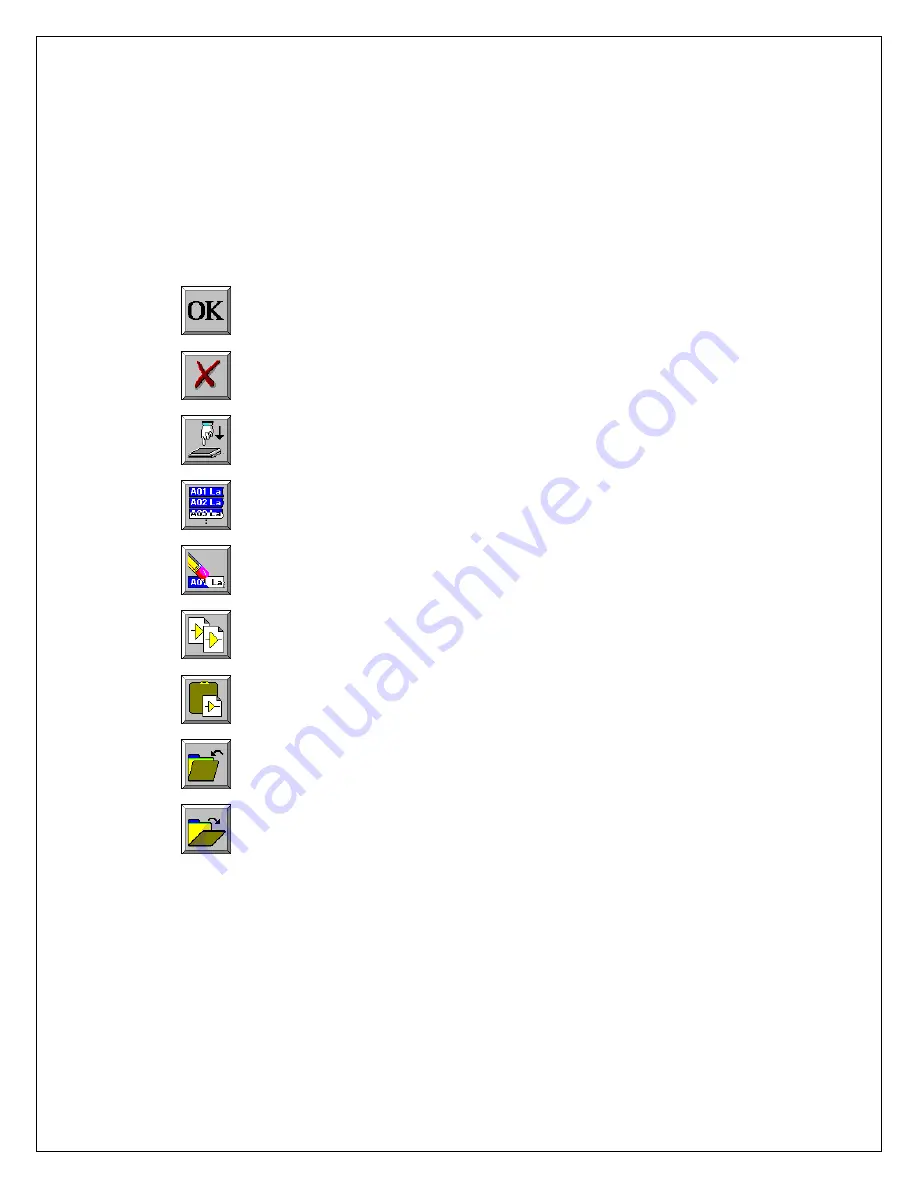
Commonly Used Icons
The following icons are commonly used in
Dash 8Xe / Dash 8X
windows:
OK
saves the information you entered in a window and then closes the window.
Exit
cancels the action you were performing in a window and
closes the window without saving any changes.
Apply
saves the information you modified in a window without closing the window.
Select All
selects/highlights all items in a list box.
Clear Selection
removes the selections/highlights from all items in a list box.
Copy
copies the selected items (or characteristics of selected items) to the clipboard.
Paste
pastes the clipboard contents to the selected location.
Save
saves current configurations to a file on your disk.
Load
loads configurations from a file on your disk.
4

































