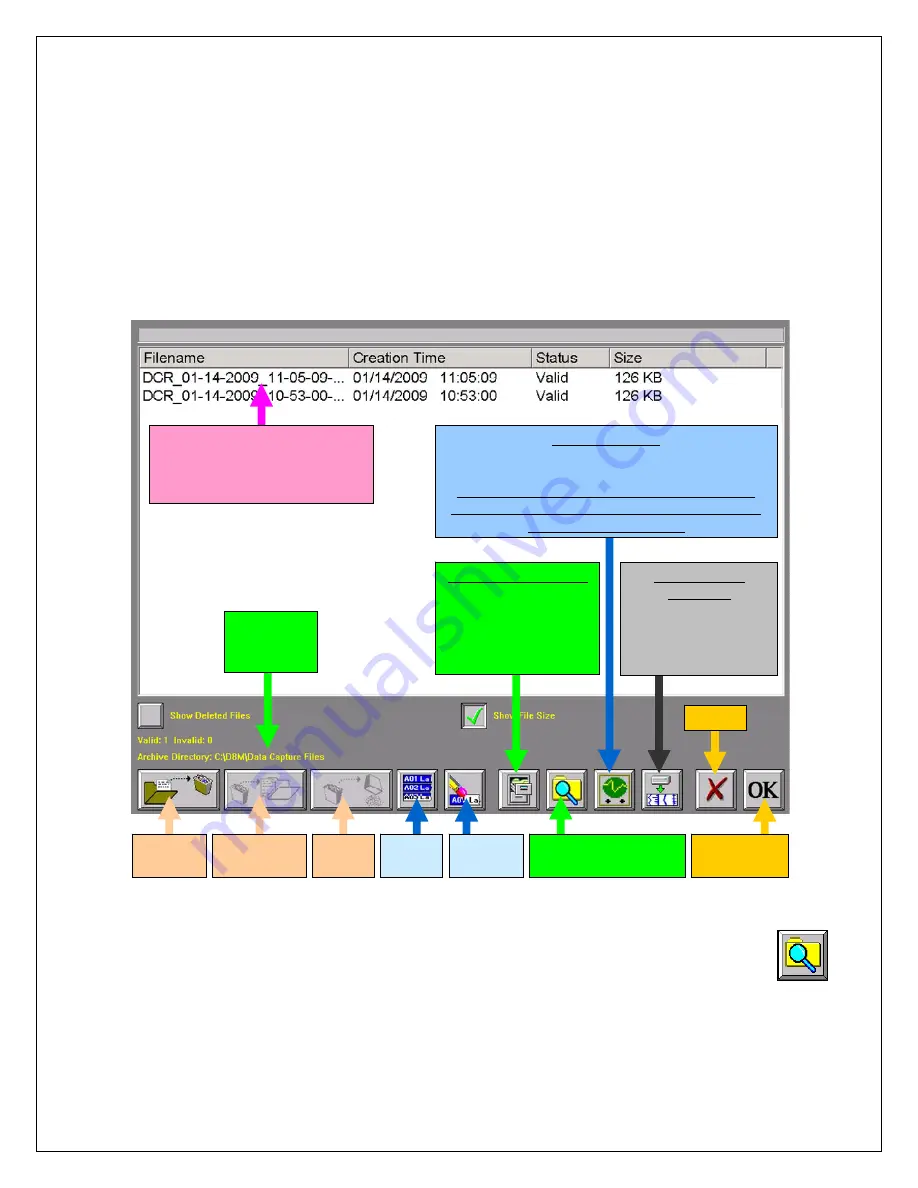
12
9
9
.
.
A
A
R
R
C
C
H
H
I
I
V
V
I
I
N
N
G
G
D
D
A
A
T
T
A
A
R
R
E
E
C
C
O
O
R
R
D
D
S
S
There are two hard drives in the
Dash 8Xe / Dash 8X
. The first is the Windows (System) drive and the second is the data
capture drive. During data capture, the data is streamed to the data capture drive. Once the data capture is complete, the
file can be reviewed on the
Dash 8Xe / Dash 8X
. However, to export the data out of the
Dash 8Xe / Dash 8X
,
the user
must archive it from the data capture drive to the Windows (system) drive or directly to an external USB source.
The data capture drive is not accessible through Windows Explorer. The only way to export or archive the data off the
capture drive is by using the
Dash 8Xe / Dash 8X
software environment. Data is handled this way in order to maintain the
integrity of the recording.
ACTION
HOW TO
(Use the Menu Bar Pull-Down menus)
Enter Review Mode
Choose
Configuration
>>
Review
from the menu bar to enter Review Mode.
Files on data capture drive
not Windows (system) drive.
Select to review or archive.
Selected file will be highlighted.
Archived Data
Captures:
Lists archived data
capture files on
Windows (system),
or external drive.
Send file
to trash
Select
all files
Restore file
from trash
Deselect
file/files
Empty
trash
Archive Selected File:
Archives selected data
capture file/files to
selected Windows
(system), or
external drive.
Scope Captures:
Lists scope capture files on Windows (system),
or external drive
Note: Scope captures are stored directly to the
Windows (system) drive. Think of these items as
“automatically archived.”
Browse/select
archive destination.
Cancel
Open
selected File
Selected
archive
destination.
Summary of Review Mode Screen Icons
Choose Archive
Directory
By default, the file will be saved on the system drive (C) in the noted
location. The path to this location is displayed in yellow text (see
above). If necessary, the file can be saved in a different location. To
select an alternative file location, the Browse/select archive folder icon.
The Browse for Folder window will appear.
Browse/select
archive folder Icon
Continued…















