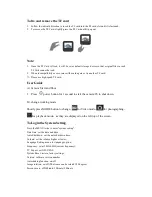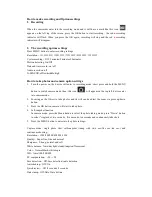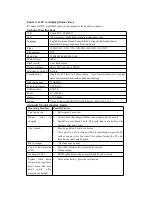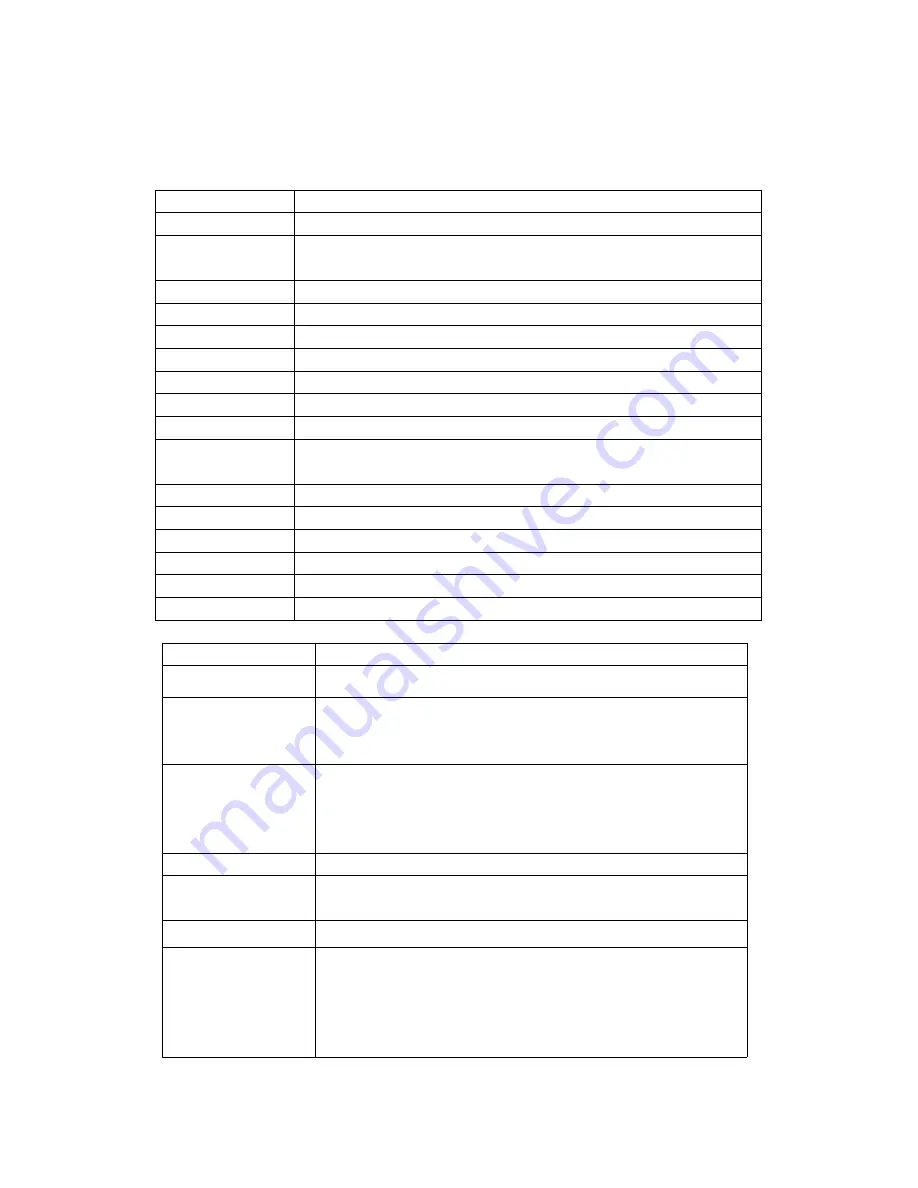
Connect to TV to display photos/videos
1.
Connect HD TV via HDMI cable ,its can playback video or browse photos.
Technical Specifications
LCD
2 Inch HD LTPS(4:3)
Lens
120 degrees A+ grade high resolution wide angle lens
Language
English,Germany,French,Spanish,Italic,Portugal,TraditionalChinese,
Simplified Chinese, Japanese, Russian, Polish
Video
1920*1080P/1280*720P/720*480P/640*480P/320*240P
Video format
AVI
Photo Size
12M/8M/5M/4M /3M/1.3M
Photos format
JPEG
Flash record
1 sec flash record
Storage medium
Micro SD Card (Up to 32GB)
Microphone/Speaker Built-in
Camera mode
Single shoot/ Timer self photo taking
(two seconds timer, five seconds
timer, ten seconds timer) and continuous shooting
Light Frequency
50Hz/60Hz
Television Output
NTSC/PAL
USB interface
USB 2.0
Power
5V 1000MA
Battery
3.7V 500MA
System
Above Windows 2000/XP/Vista/Windows 7, MAC OS x 10.3.6
Appendix Troubleshooting Guide
Operating Troubles
Possible Causes
Can’t power on
1. Battery may be too low.
Battery
can’t
to
charging
1. Please check the charger whether connecting correctly or not?
2. The battery may doesn’t work. The performance of a battery will
decrease after a few years.
Can’t record
1. May be no Micro Card in the device.
2. After power on, if it points out there is something wrong with TF
card or can not store the video files, please format the TF card
from device itself and try again.
Blurry images
1.
The lens may be dirty.
Can not be connected
to PC
1. The USB cable may be connected incorrectly.
2. Wrong setting.
No images on TV
1. HDMI cable may not be connected tightly and correctly.
System crash down
(no pictures or pictures
don’t move and also
don’t
work
after
pressing any button)
1. Pull out the battery, press the reset button.