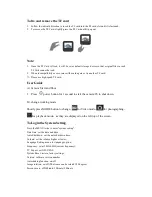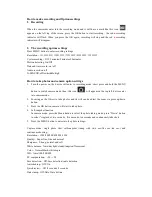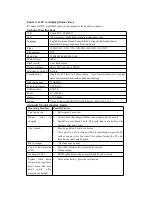Playback Mode
1. On the recording mode, short press Menu button twice to select single file playback mode and
press the Up and Down button can browse photos and videos information.
2.
When appear this icon
on the top left of the screen, means files will can be
playback, press ok button to play or pause. During playback, press up button to increase the
volume and down button to decrease the volume. Also, when appear this icon
on the
top left of the screen, it means photo files can browse, press Up button and Down button to
browse photos.
3. Delete
In playback mode, press Menu button, you can see the delete and formatting options, press the
Up/Down button to select the file that you want to delete, press OK button to enter to “delete the
current file” and “delete all”, then press OK button to enter into delete file, press OK again to
confirm delete file.
Press the Up/Down button to select formatting option, press OK to enter formatting options, then
press OK button format file and press OK again to confirm format file.
Information Backup
USB Backup Mode
Use USB cable to connecting with PC, press the power button, you will can see the following
selection, select “storage” and press OK button. Then, open the icon as “My Computer” on the
desktop, there will appeared a removable disk on the PC, you could find the files from removable
disk/DCIM document.
Remarks
:
1. Computer operating system
:
above the Windows 2000/XP/Vista/Windows 7,
MAC OS x
10.3.6
2. Select PC camera, it can used as webcam.
3. Select PICBRIDGE to connect with the printer to print pictures.
4. Pull out the USB cable ,device will power off.
Note:
This device can use as portable disk when if its on ,do not need to install CD driver.