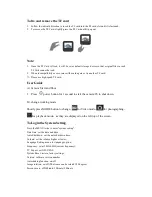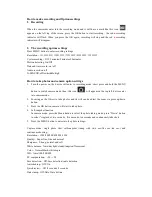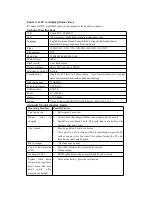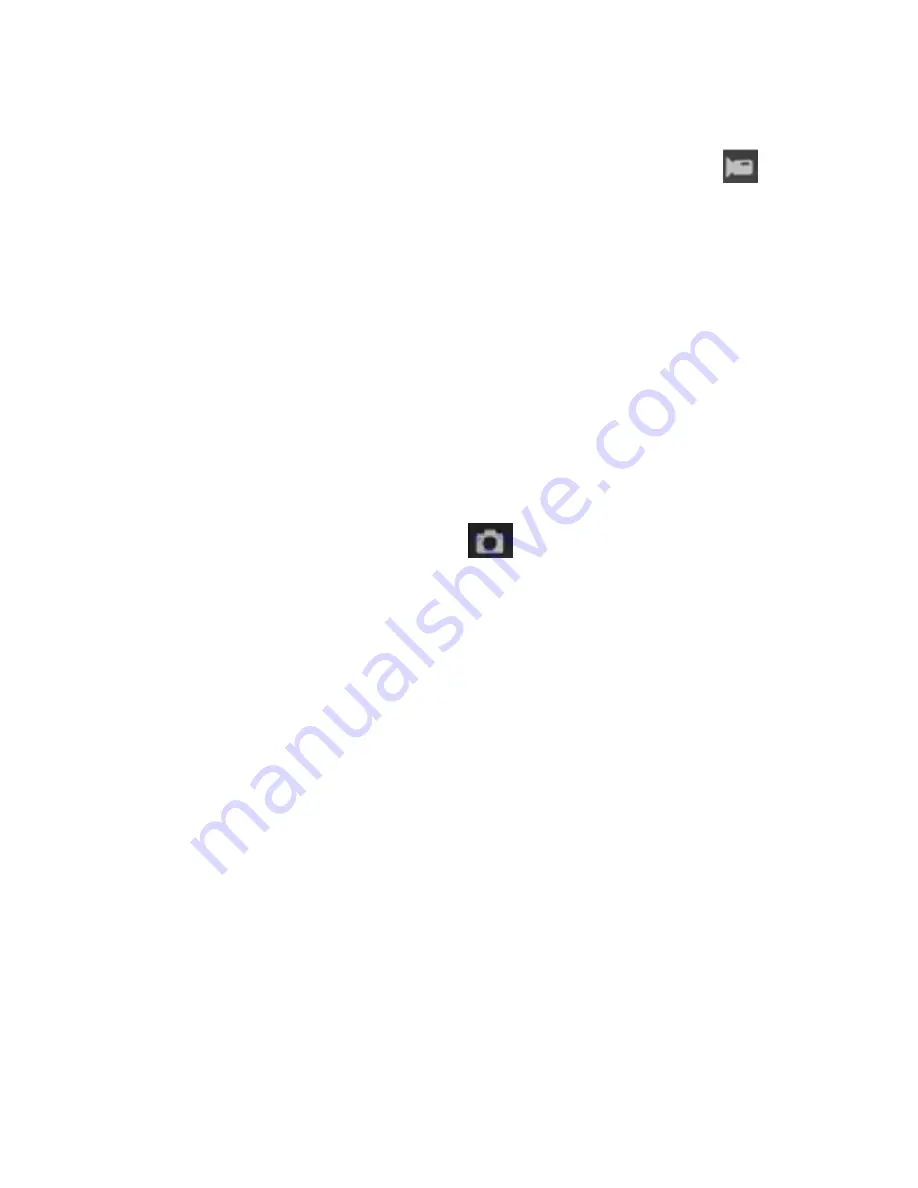
How to make recording and Options settings
1. Recording
When the camcorder enter into the recording mode and it will have a mark like this icon
appears on the left top of the screen, press the OK button to start recording , the red
●
recording
indicator will flash. When you press the OK again, recording will stop and the red
●
recording
indicator will disappear.
2. The recording options settings
Press MENU button to enter recording settings
Resolution
:1920*1080P/1280*720P/720*480P/640*480P/320*240P
Cycle recording
:
Off /3 minutes/5 minutes/10 minutes
Motion detecting: On/Off
Date and time record: on / off
Audio record: on/off
G-SENSOR:off/low/middle/high
How to take photos and camera option settings
1. Turn the power on, the device will enter to recording mode, short press and hold the MENU
button to switch camera mode, then, this icon
will appear on the top left, device enter
into camera mode.
2. Focusing on the Object to take photos and its will can be adjust the zoom via press up/down
button.
3. Press the OK button, camera will start to take photo.
4. Self-snapshot function
In camera mode, press the Menu button to select the photo taking mode, press “Down” button
to select “single shot, two seconds , five seconds, ten seconds and continuously take shots .
5. Press the MENU button to enter into the photo settings
:
Capture mode: single photo shot/ self-snapshot timing with (two sec./five sec./ten sec.) and
continuous shooting.
Resolution
:
12M/8M/5M/4M /3M/1.3M
Quality
:
Super fine, fine and normal
Sharpness
:
Strong, normal and soft
White balance
:
Auto/daylight/cloudy/tungsten/fluorescent
Color
:
Normal/black-white/sepia
ISO
:
Auto/100/200/400
EV compensation
:
-2.0- +2.0
Face detection
:
Off/Face detection/smile detection
Anti-shaking
:
Off / On
Quick review
:
Off /2 seconds /5 seconds
Date stamp
:
Off/Date/ Date & time