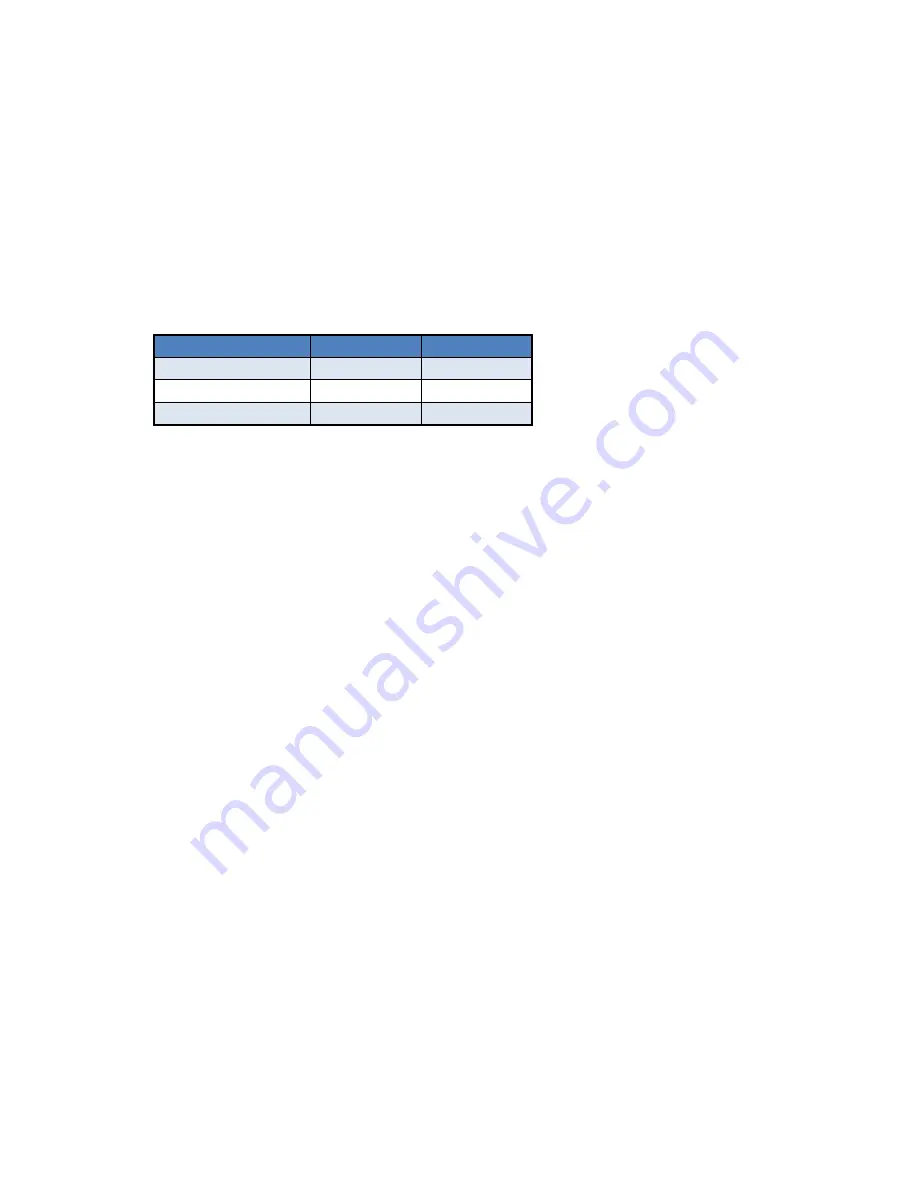
Call Transfer
–
Directly to a Monitored Extension (Blind - Side Car Appearance)
1. Answer the call.
2. Press the side car key of the monitored extension you want to transfer the call to.
Call Forwarding
Your phone system supports different types of Call Forwarding:
Immediate, Busy, and No Answer.
To enable and disable call forwarding:
Go to the
Call Manager Tab
in CommPortal
OR
Using the
Phone
:
Dial the Enable code for the type of call forwarding you want to set up followed by the number you
wish to forward calls to.
To disable call forwarding, dial the Disable code for that type of call forwarding.
Type of forwarding
Enable Code Disable Code
Immediate
*72
*73
Busy
*90
*91
No Answer
*92
*93
2 Way Intercom
1. Press the
Icom
soft Key.
2. Enter the extension number of the person you wish to intercom and press #.
3. After a tone, your phone automatically connects with the remote extension and you can speak to each
other through your speakers or you can pick up the handset.
4. To cancel intercom, hang up the phone, press the
Goodbye
Key or press or the
Cancel
soft key.
Call Park
To Park an active call:
1. Press the
Transfer
Key
2. Dial *53# and wait for the switch to tell you which park orbit the call was placed in
3. Press
Transfer Key
again to complete the park.
To pick up a parked call: Dial *54XXX (where XXX is the park orbit number).
.
Enhanced Call Park
Enhanced call park functionality can be assigned to one or more of your soft keys (one for each orbit assigned).
To park an active call, simply press the button of an available park key. To retrieve the call, simply press the park
key from any phone. This call can also be retrieve from any phone in the business group by following directions
under Call Park above.
DND
– Do Not Disturb
To activate Do Not Disturb which forwards all calls to Voicemail, dial *78.
To deactivate DND, dial *79.
Please note: DND can also be activated and deactivated in your
CommPortal
web interface.
Voicemail
When you have one or more unheard voice messages, your phone will display a flashing red light in the upper
right hand corner.
To access voicemail:
1. Lift the hand set
2. Press the Voicemail soft key or Dial *99#
3. Enter your Voicemail PIN and press #























