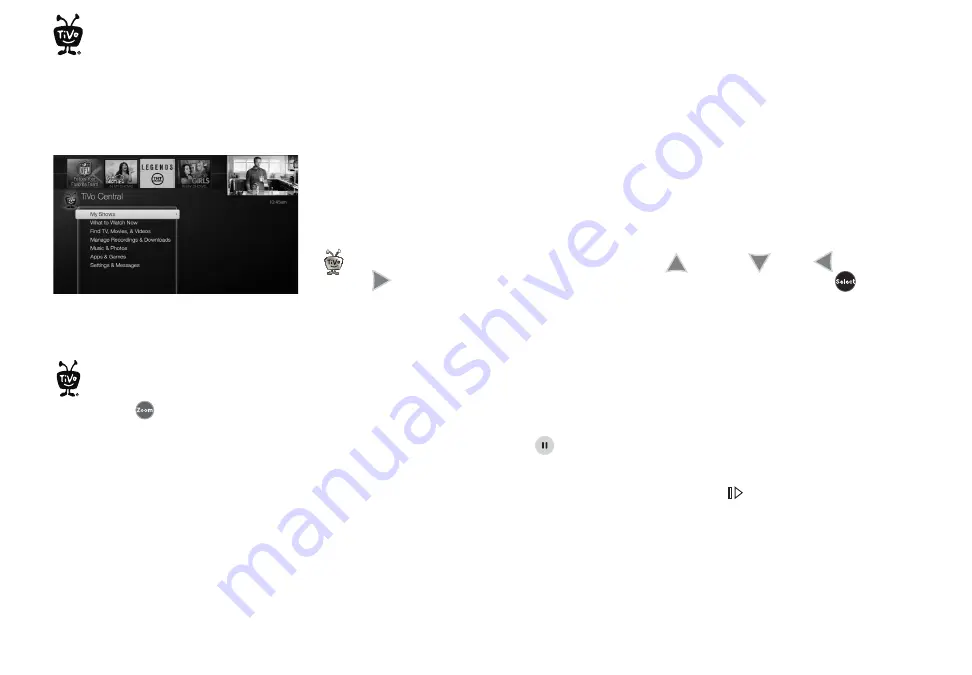
6
TiVo
®
Service Quick Guide
Quick Tour – The TiVo Central
®
screen
Your starting point for just about everything!
The TiVo Central screen is the starting point for just about everything you do with your TiVo
DVR or your TiVo Mini. From the TiVo Central screen, you can see a list of all the shows
you’ve recorded, find new shows to watch, explore great video-on-demand choices, and
more.
To get to the TiVo Central screen from live TV or any TiVo screen, just press the TiVo button
at the top of your TiVo remote control. Use the UP
, DOWN
, LEFT
, and
RIGHT
arrows on the remote to move around, then press the SELECT button
on an
option that interests you.
The Video Window
The Video Window is located in the upper right corner of the TiVo Central screen and most
other TiVo menu screens, unless you choose to turn it off or temporarily hide it. The Video
Window continues playing the show you were watching when you entered the TiVo Central
screen.
You can press the PAUSE button
on your TiVo remote to pause what’s playing in the
Video Window, and press PAUSE again to resume playing.
To temporarily hide the Video Window, press the SLOW button
. Press SLOW again to
restore the Video Window.
If you’d rather permanently turn off the Video Window, from the TiVo Central screen select
‘Settings & Messages,’ then ‘Settings,’ then ‘Displays,’ then ‘Video Window.’
To return your show to full screen
from TiVo Central or any other
TiVo menu screen, just press the
ZOOM button
on your TiVo
remote.
Summary of Contents for Tivo service
Page 3: ...Welcome ...























