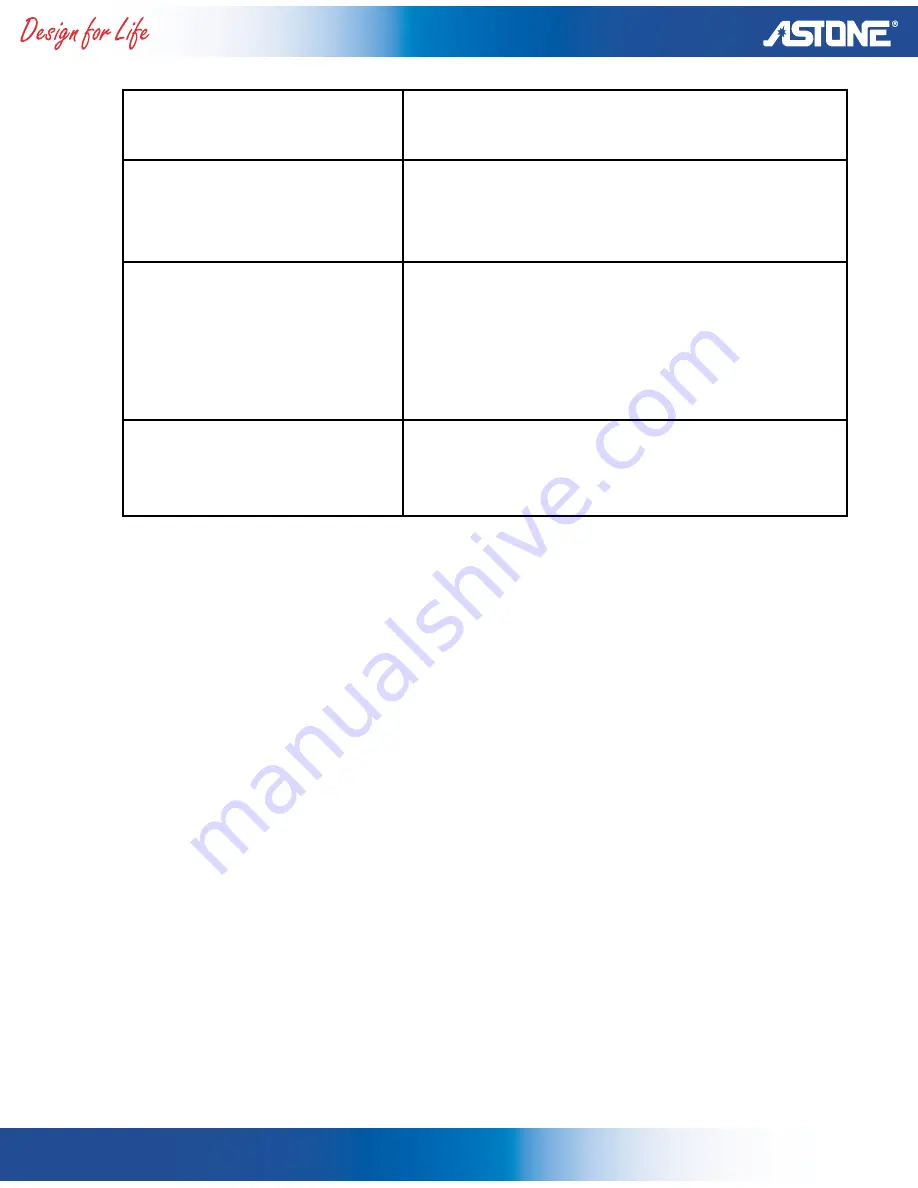
Uploading or
downloading not stable
Please check the compatibility of the
PC or try with another PC.
Player in malfunction
Switch off to reset the player or
reset the unit by press the both Vol +
and Vol – button at once
Power FM reception
Adjust the position of the player and
earphones.
Turn off the power of other electric
devices nearby the player.
Earphones function as the antenna.
The memory show at
Info mode is less than
listed
Player reserved certain hidden
memory for system operation. It is not
a problem.
ALLURE Series ASE 2
Page 24

































