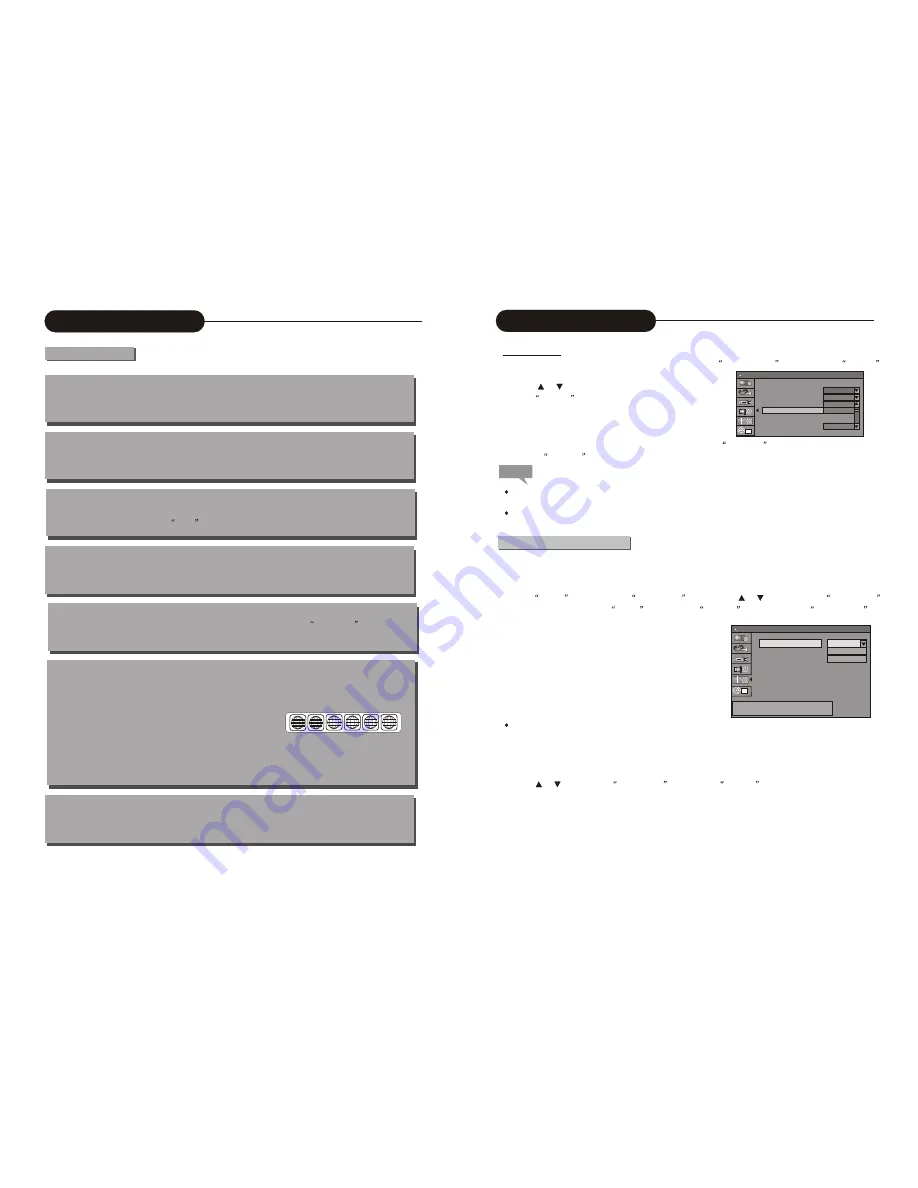
41
7
Chapter
It refers to the subtitle of the title of each division of the DVD image or music. Normally one title
contains several chapters. And each chapter has its own mark number so that it can be searched easily.
Progressive and Interlace
Interlace means a frame picture be scanned to two field, first scan odd field, then scan even field, the images
of resolution is ordinary. Progressive means a frame picture be scanned at one field, the images of resolution
is higher, The machine supply Progressive and Interlace modes.
Region code
In order to protect intellectual property, concerning organization sorted the world into 6 regions. And each
region can only use DVD players and DVD disks with certain region code. The illustration on the right in
troduces the symbols of the six regions. The DVD players of one region cannot play the DVD disks of
another one. The six regions are:
1 Canada, USA and its possessions.
2 Japan, Europe, South Africa, Middle East ( including Egypt)
3 Southeast Asia, East Asia (including Hong Kong)
4 Australia, New Zealand, Central America, Mexico, South America, Caribbean Sea
5 Former USSR region, India, Africa (including South Korea and Mongolia)
6 Mainland China
Multiple Subtitle function
Some DVDs record the picture description in multiple languages. Press the SUBTITLE
key while
watching, and record of subtitle in different languages will appear.
Multiple languages function
Some DVDs record sound in several different languages. And the different languages can be released
according to the corresponding function on the menu.
Multiple angles function
Some DVDs record the different images of one view taken from different angles. User can view the
different images by touching the
angle
key.
Track
Music or image in CD-DA or VCD is divided into several areas. Each area is an track.. Each track has
its own mark number so that it can be searched easily.
Basic Information
Terms(continued)
1
2
3
4
5
6
System Setup
Note
1
OSD Language
Menu Language
Subtitle Language
Audio Language
English
English
English
Off
Chinese
Danish
System Setup Language
Channel Scan
Audio Language
1. In the Language Settings menu, use the or button to select the Audio Language item, and press the SELECT
button to drop down a menu, as shown in the following chart.
2. Use the or button to select the language you want and
press the
SELECT
button.
* The system will give priority to this setting as the DVD
audio output language. If the DVD played does not support
the selected language, the setting is invalid.
* You can change the audio language any time during playing. See
Play Mode
for details.
3. Press the
RETURN
button to return to the upper level menu and set up other items.
For the DVD language settings in this section, some discs might not contain the language you set. Then your
settings will be invalid. The language played will be that provided by the disc.
Some discs may contain a language selection menu, your selection in this menu rather than the corresponding
settings of the unit will be effective.
The unit has a channel tuner. You can receive TV signals directly from the unit. Before the tuning, you must conduct
a channel scan to enable the unit to tune in various channels automatically and determine their frequencies. The
tuned channels will be saved automatically. Even if the power is off, the saved channel information will not be lost.
Press the
SETUP
button to enter the
System Se tup
mode, pre ss the or button to select the
Channel S can
item; or you can also press the
SCAN
button and the
SELECT
button to enter the
Channel Scan
submenu, as shown in the chart.
The meanings of the icons:
1)Tuner input source(Cable air)
2)Scan channels:scan(scanning channels by frequency mode).
3)Modify channel information.When seleted, the channel editor box will appear as shown in the chart.
2. Use the or button to select
Scan Channel
, and press the
SELECT
button to start scanning. When the
system detects a channel in scanning, it will assign a channel number for it and save the channel. To receive a TV
program in the monitoring status, just enter the corresponding channel number. (The scanning process may take
several minutes.)
1
Tuner input source
Scan channels
Modify channel information
Cable
SCAN
EDIT
SYSTEM SETUP - CHANNEL SCAN
Select source of TV program.























