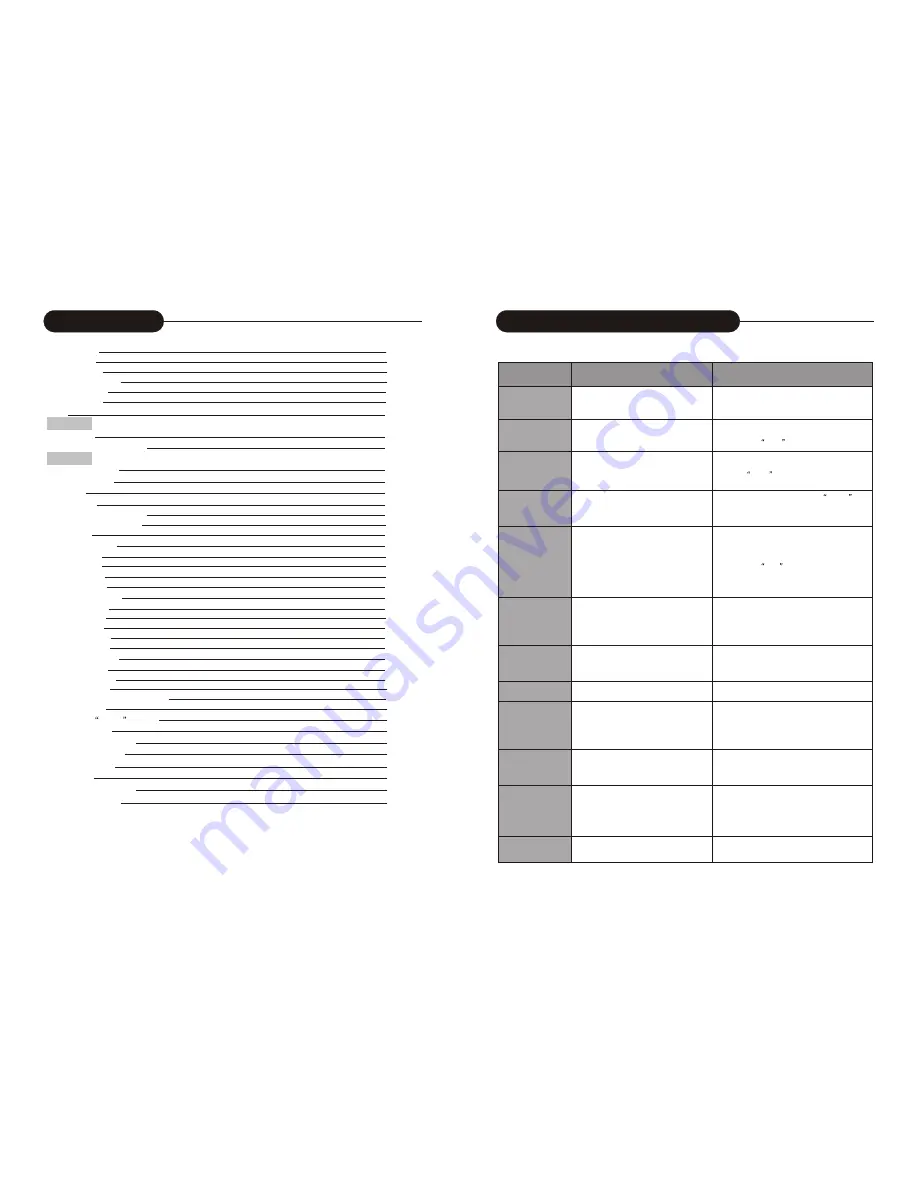
44
Before contacting service personnel, please check possible causes according to the following instructions.
Symptom
Possible Cause
Remedy
No Power
1.Power supply not connected;
2.Bad contact between the power plug
and the receptacle;
3. The power of the receptacle is off.
1. Connect to the power supply.
2. Plug again or replace a receptacle.
3. Switch on the receptacle.
No sound
1.Incorrect signal connection;
2.The disc is deformed or get dirty;
3. The system is in the mute status.
1. Connect the signals properly.
2. Clean or fix the disc.
3. Press the
Mute
button again.
No picture
1. Incorrect signal connection;
2. Incorrect TV status.
3.TV system out mode is Progressive.
But your TV system is Interlace mode.
1. Connect the signals properly.
2. Adjust the TV/AV status.
3.Press
PS/IS
change to Interlace.
No color
1. Wrong selection of TV system;
2. Improper color adjustment;
3. Incorrect video output settings
1. Set up the system by pressing the
System
button of the remote controller.
2. Readjust the color.
3. Check if the video output settings are correct.
Disc cannot
be played
1. No disc in the drive;
2. Disc placed wrongly;
3. Moisture has condensed in the unit;
4. Not in a playing status;
5. Wrong disk format;
6. Disc is dirty.
1. Insert a disc;
2. Put the disc on the disc tray properly
with the label side up.
3. Leave the unit on for about an hour
(without disc) and before using it again.
4. Press the
Play
button to switch to
Playing status.
5. Replace it with a supported disc.
6. Clean the disc with a soft cloth from the
centre to the edge.
Remote controller
malfunction
1. The remote controller is not directed at the
censor;
2. The receiving distance is more than 8 meters;
3. Low voltage of the RC batteries;
4. There is an obstacle between the unit and RC.
1. Direct the remote controller at the
censor.
2. Reduce the receiving distance.
3. Replace all the batteries.
4. Remove the obstacle.
Sudden malfunction
1. Bad disc quality;
2. Press other buttons by mistake;
3. Static from the outside.
1. Wait for 5~10 seconds and the playing
will be restored.
2. Operate again.
3. Shut off the unit for 1-2 minutes and
open it again.
Picture dividing
1. The selected system is incompatible
with the disc;
1. Set up the correct system.
External signals
cannot be recorded
1. Incorrect system connection;
2. No disc or non-recordable disc;
3. The disc has been finished;
4. There is no free space in the disc.
1. Connect properly.
2. Insert a recordable disc.
3. Replace a disc.
4. Replace a disc.
No monitoring signal
1. Input source not prepared;
2. Wrong video output system;
3. The actual input source is not
correspondence with the selected one.
1. Prepare the input source.
2. Switch the video output system.
3. Select a proper input source.
Timer recording
cannot be done
1.The disc does not meet the requirement;
2. Wrong time settings (System Clock or
Recording Time);
3. The input source doesn't work properly
at the recording time;
4. System power failure.
1. Replace it with a new DVD+R or
DVD+RW disc.
2. Set up the time again.
3. Ensure the inputs source work properly
at the recording time.
4. Set the system to standby status.
Recording
aborted halfway
1. There is no free space in the disc;
2. Bad disc quality.
1. Replace it with a blank disc.
2. Replace it with a high quality disc.
Appendix (Troubleshooting Guide)
3
Table of Contents
Track Selection
Track Selection play for Audio Discs
Time Selection
The Use of
GOTO
Button
Audio Selection
Audio Channel Selection
Subtitle Selection
Multi-angle Switch
PBC On/Off
Picture ZOOM Function
Play a USB DISC
31
31
31
32
32
32
33
33
33
33
34
Erase Disc
Lock Disc
Rename Disc
Record a New Title
Overwrite Disc
Finalize Disc
Exit
Title Edit
Introduction
Enter the Title Editing mode
Play Mode
Enter the Play Mode
Menu Description
Operation
Direct Play
Enter the title before playing
Enter Menu before playing
End Play
Play Mode Control
Normal Play
Repeat Play
Program Play
Random Play
Play Process Control
Menu Control
Forward Play
Back Play
Pause/Step Play
Volume Control
Selected Play Mode
Title Selection
Chapter Selection
22
22
23
23
23
23
23
24
24
24
24
25
25
26
26
26
27
27
27
28
28
29
29
29
29
30
30
30
30
30



















