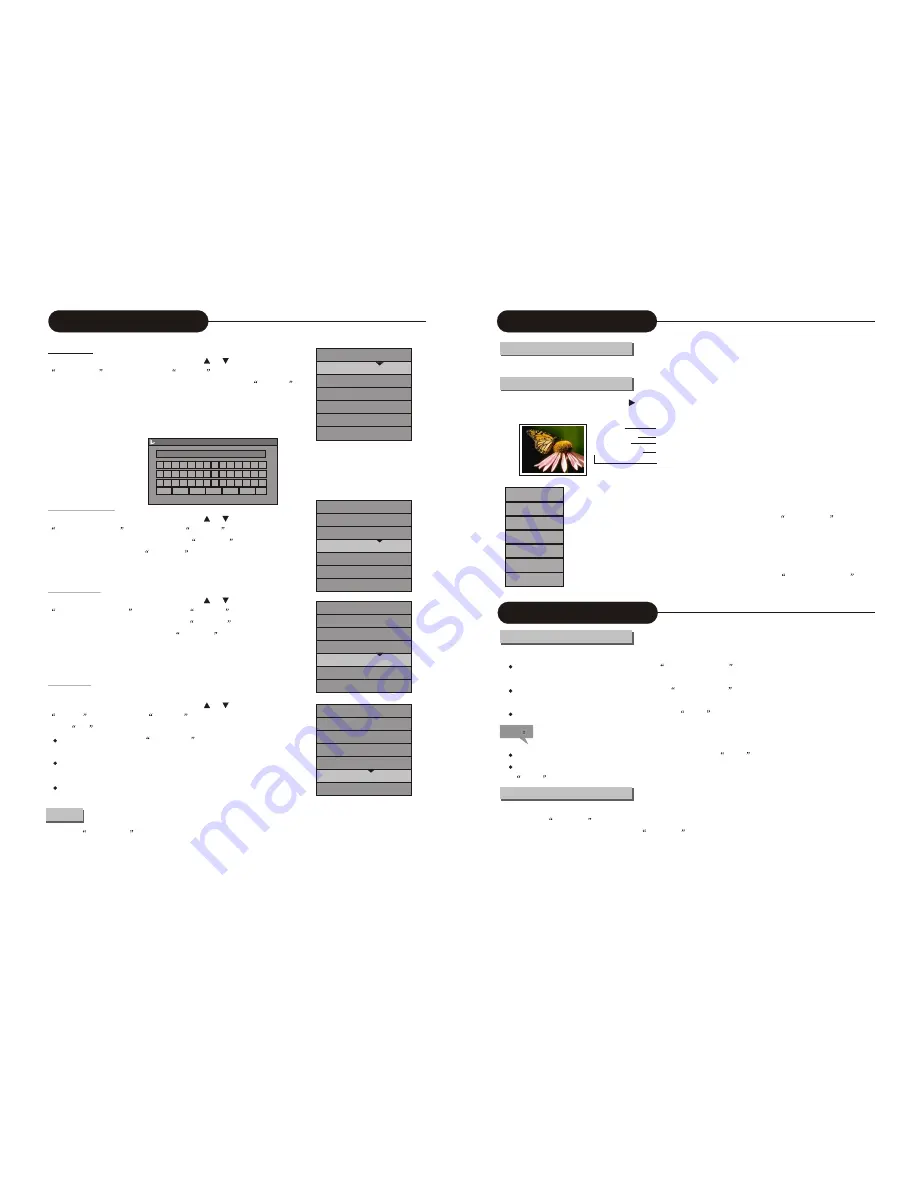
A B C D E F G H I J K 0 1 2
L M N O P Q R S T U V 3 4 5
W X Y Z ( ) _ : ? . 6 7 8 9
Space Caps BkSp Delete Clear Exit OK
MY DVD
Disc Operation
23
Rename Disc
In the Disc Operation control bar menu, use the or button to select the
Rename Disc
item, and press the
SELECT
button to pop up a dialog
box; in the given keyboard layout, use arrow buttons and the
SELECT
button to enter desired letters.
Space:
add a blank position,
Caps
: capital change ,
BkSp:
delete a character
forward ,
Delete:
delete a character backward,
Clear:
delete all character,
Exit:
exit opration, OK: confirm operation.
DISC NAME
Play
Rename Disc
Erase Disc
Record a New Title
Overwrite the Entire Disc
Compatibility Treatment
Lock Disc
Record a New Title
In the Disc Operation control bar menu, use the or button to select the
Record a New Title
item , press the
SELECT
button , and then the
system will change to TV status. Press the
SOURCE
button to switch to
other input source. Press the
REC/OTR
button to enter a new title. Othe
operations are similar to those in Manual Recording.
Overwrite Disc
In the Disc Operation control bar menu, use the or button to select the
Overwrite Entire Disc
item, press the
SELECT
utton, and then the
system will change to TV status. Press the
SOURCE
button to switch to
other input source, and then press the
REC/OTR button to start recording
and overwriting all other information in the disc. Other operations are similar
to those in Manual Recording.
Finalize disc
This function is only available for DVD+R discs.
In the Disc Operation control bar menu, use the or button to select the
Finalize
item , press the
SELECT
button to pop up a dialog box,
select
Yes
and the compatibility process will be under way.
You can also press the
FINALIZE
button directly to start the
compatibility process.
This operation enables the recorded DVD+R discs to be played in other
DVD players. But it is impossible to add new content to such discs.
Do not switch off the power during the finalizing process, otherwise the
discs might be damaged.
Press the
DISC OPER
button to exit the mode.
Exit
Play
Rename Disc
Erase Disc
Record a New Title
Overwrite Disc
Finalize Disc
Lock Disc
Play
Rename Disc
Erase Disc
Record a New Title
Overwrite Disc
Finalize Disc
Lock Disc
Play
Rename Disc
Erase Disc
Record a New Title
Overwrite Disc
Finalize Disc
Lock Disc
1
2
3
4
5
6
7
1.TITLE
1
01/04/2004
2
13:09:58
3
SP 00:01:00
4
5
Introduction
Different recorded programs make different titles. The titles may be edited
Enter the Title Editing Mode
In the Title Display mode, press the button to pop up the following dialog box.
1. Title Name.
2. Recording Date.
3. Starting Time of the Recording.
4. The Length of the Recording.
5. Recording Quality.
1. Play Title. Play the current title.
2. Edit Title. Enter the Title Editing mode, same as the Chapter Editing mode.
3. Rename Title. The operation is the same as that for
Rename Disc
.
4. Erase Title. Delete the current title.
5. Overwrite Title. Record a new title and overwrite the current one.
6. Overwrite Disc. Operation same as disc operation of the overwrite disc.
7.Append Title. This function is only available when editing the last title in the disc.
Add a new title. The operation is the same as that in
Record a New Title
Play Title
Edit Title
Rename Title
Erase Title
Overwrite Title
Overwrite Disc
Append Title
Title Editing
Play Mode
Enter the Play Mode
In the Play Mode, the unit serves as a high quality DVD player. To enter the Play Mode, do as follows.
Connect the TV and the unit properly (See
System Connection
for relevant information). Turn on the TV
and switch to AV input status.
Switch on the power of the unit, and press the
STANDBY/ON
button to start the unit. Insert a disc, and the
system will enter the Play Mode automatically.
If the unit is working with other inputs, press the
PLAY button to enter the Play Mode.
Note
During Writing or Erasing operation, it is no use pressing the
PLAY button.
If there is no disc in the drive or an unsupported or seriously damaged disc is inserted, it is no use pressing the
PLAY button.
Menu Description
1. In the Play Mode, the system control is done through the menu operations or function keys. Enter the Play Mode,
and press the
DISPLAY button twice to show or hide the control bar menu.
In the Stop status, it is no use pressing the
DISPLAY button.
24















