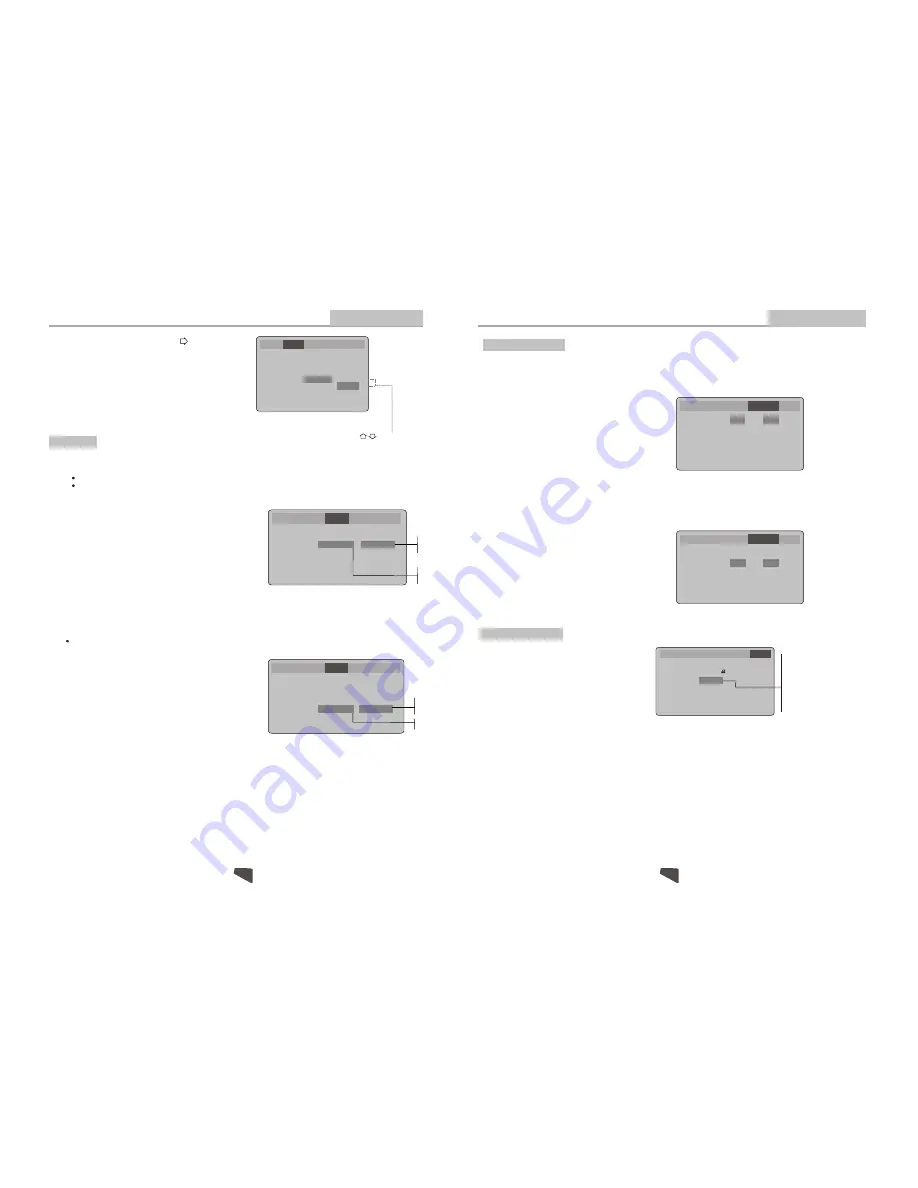
17
16
Language Video Audio MoreAud Rating
Modes and Features Setup
Advanced Features
Rating Setup
Password ----
Rating
LOAD Factory
8. Adult
Reset
1:Kid Safe
2:G
3:PG
4:PG-13
5:PG-R
6:R
7:NC-17
8:Adult
The Rating menu allows you to block playback
of DVDs based on their ratings.
Setting the Password & Rating Level
The DVD player allows you to block playback
of inappropriate content with a password-
protected Rating system (not all discs are rated).
A. From Stop mode, press SETUP.
B. Select Rating and press ENTER.
C. Select Rating and press ENTER repeatedly to set the rating from 1 (most restrictive)
to 8( least restrictive ).
If a password has already been set, the lock icon will be closed. You will not be
able to select Rating until you SELECT the correct password using the 0-9 keys.
D. Select Password.
E. Use the 0-9 keys to SELECT a 4-digit password and press ENTER. The lock icon will
close to indicate that the rating and password are set.
F. Press SETUP to save and exit.
Not all DVDs are rated.
DVDs that are rated higher than the level you select will not play without SELECTING
the correct password.
If you forget your Rating password, select 8888 to clear the memory. Keep this pass-
word out of reach of children as if will always unlock the Parental Control setting.
More Audio S etup
The More Audio menu includes Pro Logic and Subwoofer settings.
Pro Logic Setting
The DVD player has a built-in Dolby Pro Logic decoder to provide virtual surround sound for PCM
(stereo) source material from the 5.1 channel analog audio outputs.
A. From Stop mode, press SETUP.
B. Select More Audio and press ENTER.
C. Select Pro Logic and press ENTER.
D. Select the desired Pro Logic setting and press
ENTER:
Auto Stereo audio soundtracks will
be output in Dolby Pro Logic mode.
On All audio soundtracks will be output in
Dolby Pro Logic mode.
Off (default ) Dolby Pro Logic decoding will always
be inactive.
E. Press SETUP to save and exit.
Subwoofer Setting
You must indicate in the menu system whether or not your audio setup includes a Subwoofer
(the 1in 5.1 sourround sound).
A. From Stop mode, press SETUP.
B. Select More Audio and press ENTER.
C. Select Subwoofer and press ENTER.
D. Select the desired Subwoofer setting and press
ENTER.
On (default) Indicates that you are using a Subw-
oofer for LFE (low frequency effects) signals.
E. Press SETUP to save and exit.
Pro Logic
Subwoofer
Pinknoise
DRC
CNTR
REAR
LPCM
Auto Auto
On
Off
Off
Oms
Oms
Off
On
Off
Auto
On
Off
Language
Language
Video
Video
Audio
Audio
Rating
Rating
More Aud
More Aud
CTRL
CTRL
48K DS
Pro Logic
Subwoofer
Pinknoise
DRC
CNTR
REAR
LPCM
On
Off
Off
Oms
Oms
Off
CTRL
CTRL
48K DS
Audio Setup
The Audio menu allows you to set the analog and digital audio outputs to correspond with the external components you have co-
nnected to the player. For example, if you connected the player to a TV using the Stereo Audio jacks, you should set Dolby Digital
and others settings to 2 channel to enjoy downmixed stereo audio.
You can set the audio format for each of the following sources: Dolby Digital, MP3, CD and
.
DVD playback must be stopped in order to adjust the Audio setup.
Others
AC-3 Setting
Follow these steps to set the analog and digital audio formats of
outgoing Dolby Digital 5.1 soundtracks:
A.
From Stop mode, press SETUP.
B.
Select Audio and press ENTER.
C.
Select AC3 and press ENTER.
D.
Set Analog Out to:
6 Channel
(default) To output Dolby Digital 5.1 channel audio
from the 5.1 channel analog audio outputs; e.g., to a 5.1 cha-
nnel amplifier.
2 Channel
To output downmixed 2 channel stereo from the
stereo audio outputs; e.g., to a VCR or TV.
E.
Set Digital Out to:
PCM
(default) To output 2 channel digital from the optical/coaxial digital audio outputs; e.g., to a Minidisc recorder.
RAW
To output the raw 5.1 channel digital bitstream form th optical/coaxial digital audio outputs; e.g., to an
external amplifier with a Dolby Digital decoder.
Off
To disable Dolby Digital decoder.
F.
Press SETUP to save and exit.
AC3
WMA
Others
Digital Out
RAW
PCM
PCM
Analog Out
5.1 channel
2 channel
2 channel
PCM
Raw
Off
2 channel
Language Video Audio MoreAud Rating
Follow these steps to set the outgoing analog and digital audio format
of others tracks:
A. From Stop mode, press SETUP.
B. Select Audio and press ENTER.
C. Select Others and press ENTER.
D. Set Analog Out to:
2 Channel
(default) To output 2 channel stereo audio from the
stereo audio output; e.g.,to a VCR or TV.
E. Set Digital Out(from Optical Out) to:
PCM
(default) To output 2 channel digital audio from the optical/coaxial digital audio outputs; e.g.,to a Minidisc recorder.
Raw
To output the raw 2 channel digital bitstream form th optical/coaxial digital audio outputs; e.g., to an external
amplifier.
Off
To disable CD others audio output..
F. Press SETUP to save and exit.
Digital Out
RAW
PCM
PCM
Analog Out
5.1 channel
2 channel
2 channel
PCM
Raw
Off
Others Setting
Language Video Audio MoreAud Rating
5.1 channel
PCM stands for Pulse Code Modulation, and is the standard 2-channel stereo format used for audio Cds.
Advanced Features
Modes and Features Setup
A
. Press
ENTER
to confirm
B. Press
SETUP
to exit the Setup Menu
Select [Video Output], and press ENTER or to display
the [Video Out] submenu:
Note:
The Composite video and
S-video output is always available.
Press to change your selection
Language Video Audio MoreAud Rating
TV shape
TV system
Video Output
4:3 PS
NTSC
AC3
WMA
Others
[S-Video] -Select if you connected the DVD player
to your TV using thecomposite Video output.
[YUV] -Select if you connected the DVD player to your TV using the YUV output.
2 channel
5.1 channel
S-Video
YUV
S-Video

































