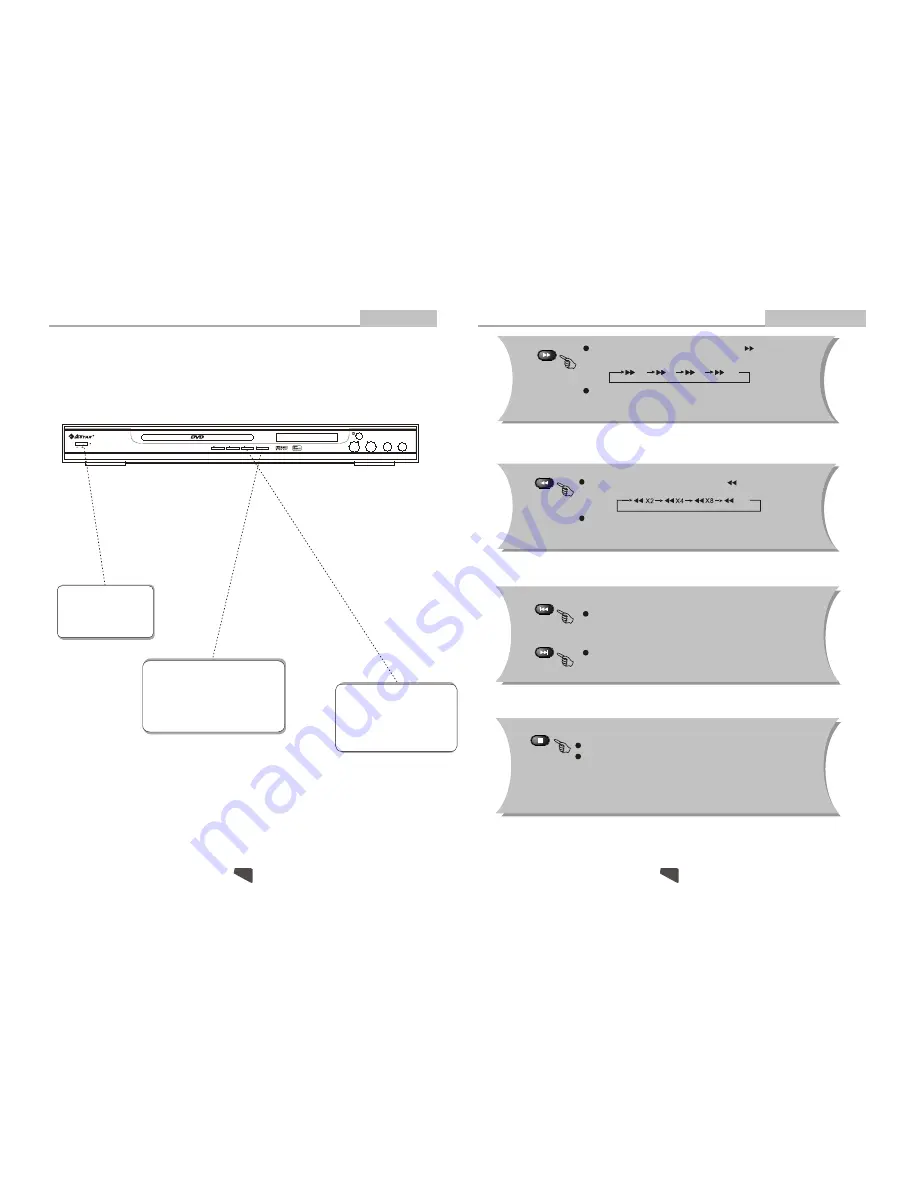
Basic Playback
Basic Operation
STEP 3 - Press the PLAY button
on the front panel or remote con-
trol. The player will automatical-
ly read and identify the disc, and
begin playback.
STEP 2 - Press OPEN/CLOSE either on
the front panel or remote control. When
the tray is opened, place the disc on the
tray with the label side up. Press OPEN/
CLOSE again to close the disc tray.
STEP 1 - Press POWER to
start the player. The DVD
logo appears on the TV
screen.
1. Connect the DVD player to your TV and amplifier.
2. Turn on the TV.
3.
4. Turn down the volume on your amplifier, and then power it on.
5.
Set the TV to the AV input connected to the DVD player.
Set the amplifier to the AV input connected to the DVD player.
Preparation before playing:
X2
X4
X8
X20
X2
X4
X8
PREV
Press
PREV
to skip to previous chapter or track.
Press
NEXT
to skip to the next chapter or track.
During DVD or CD playback, press and hold to scan in reverse.
The player will review the disc at 2, 4, 8 and 20 times normal speed as follows:
Press
PLAY
to resume normal playback.
During DVD or CD playback, press and hold to scan forward.
The player will review the disc at 2, 4, 8 and 20 times normal speed
as follows:
Press
PLAY
to resume normal playback.
X20
NEXT
Remote Control Operation
Advanced Features
21
12
Note:
T
f playback is
stopped about 5 minutes(when Screen Saver is set to on).
he screen saver will automatically turn on i
Press
STOP
to stop and hold playback.
Press RESUME to resume playback from the point you pressed STOP.
STOP
STOP
PAUSE
MIC VOL
MIC ECHO
MIC IN
1
2
DVD-6800
ON
OFF
OPEN/CLOSE
PLAY
POWER
DVD/CD/CD-R/CD-RW/DVD-R/DVD-RW/HDCD/JPEG PLAYER



































