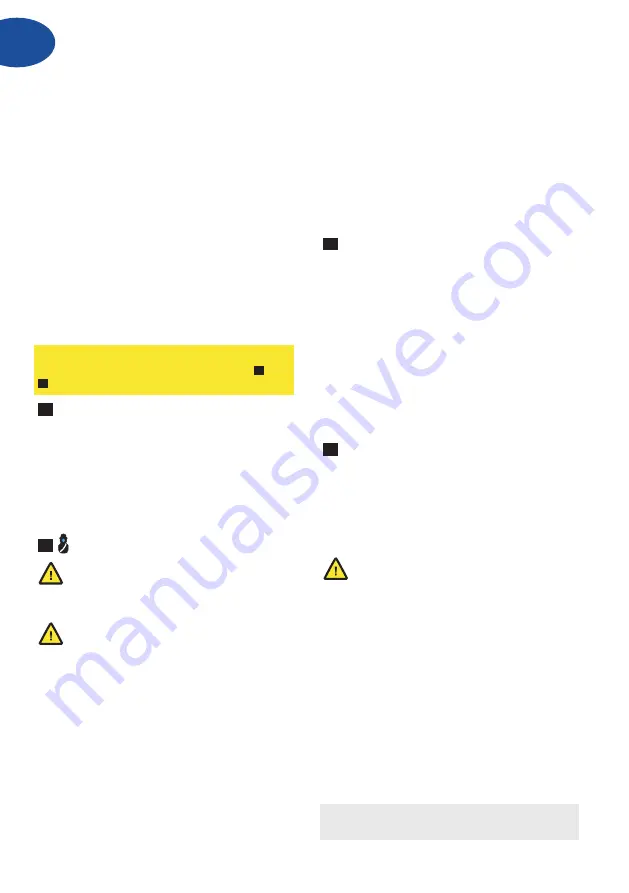
4
ENG
Prepare for installation
Check that all parts are included as described on
page 3:
1. Code Handle Window
2. Mounting screws:
a. 2 x M5 screws (Phillips 2)
b. 2 x M5 one-way screws
3. 2 x Batteries AAA, Alkaline LR03
4. Tool for removal of battery hatch
5. 3 x spindles (different lengths)
Verify that you have the tools necessary for for
installation.
Important about batteries
ASSA ABLOY Code Handle is battery operated and
is delivered with batteries that need fitting prior to
installation/operation. Always use alkaline batteries
type AAA (LR03).
1
Insert batteries
a. Remove the screw at the end of the handle by
using the tool provided. Pull out the battery
holder.
b. Fit the two (AAA) batteries into the battery
holder according to the indication.
c. Insert the battery holder into the handle. Tighten
the screw using the tool provided.
2
Enter/change administrator code
All ASSA ABLOY Code Handles are delivered
with the same administrator code from the
factory. For sequrity reasons, always change this to
your own administrator code before using the lock.
If the administrator code is lost, the handle
cannot be re-programmed. It is therefore very
important to write down your administrator code
and store it safely.
The administrator code is used to add/erase user
codes and to enable/disable the audio signal as
described below. When changing the administrator
code, the handle will reset to factory settings (audio
signal enabled and user codes erased).
a. Before you start, write down the new
administrator code on page 2 (6 digits).
b. Hold the lock button pressed to enter
programming mode. The LED turns steady green.
c. Enter the existing administrator code (new handle:
123412). The LED turns steady green.
See inside of back cover for pictures supporting
programming and installation instructions
1
to
7
below.
d. Press button 3 to change the administrator code.
The LED turns steady green.
e. Enter the new administrator code according to
step (a) – 6 digits. The LED turns steady green.
f. Re-enter your new administrator code. The new
code is now set. The LED flashes green along with
a long beep.
g. Store your codes and this manual safely!
Note: The administrator code can also be used as a
user code to unlock the handle.
3
Select/adjust spindle length
a. Attach a spindle to the handle by pressing it into
the square hole. Ensure that the spindle is rotated
correctly so that the clips secure the spindle by its
grooves.
b. Fit the handle temporarily to the window/patio
door without attaching the screws. If there is a
gap between the handle plate and the window
frame, try a shorter spindle.
c. When replacing an existing handle, select a
spindle that is equal or slightly longer than the old
spindle, or insert the longest spindle and cut it to
the appropriate length.
4
Fit the handle
Before fitting the handle, ensure that the Code
Handle Window functions with the newly registered
code. Press the lock button to lock and use the new
administrator/user code to unlock.
a. Pull off, and turn the cover plate on the handle
plate to uncover the holes for the screws.
Do not use one-way screws in the following
step.
b. Fit the handle to the window in the closed
position. - Insert the M5 Phillips screw in the hole
above the handle and fasten.
- Turn the handle (hence opening the window/
window door) to reveal the other hole and fasten
the second M5 Phillips screw.
c. Refit the cover plate by turning it to the right
position and pressing it onto the handle plate.
Now test each function (unlock, open window,
close window, lock).
d. Optional: Additional security can be achieved by
replacing the M5 screws with one-way screws.
Note: All inputs on the keypad are also confirmed
with a beep if audio signals are enabled.
Fitting Instructions Code Handle
®
Window
Summary of Contents for multi-t-lock Code Handle Window
Page 1: ...Code Handle Window ...
Page 16: ...2 1 2 1a 4b 4c 4d 4a 3a 3b 3c 1b 1c 1 3 2 ...
Page 17: ...Programming functions ENG 6 5 2 7 4 3 2 1 ...
Page 18: ...Open unlocked ...



















