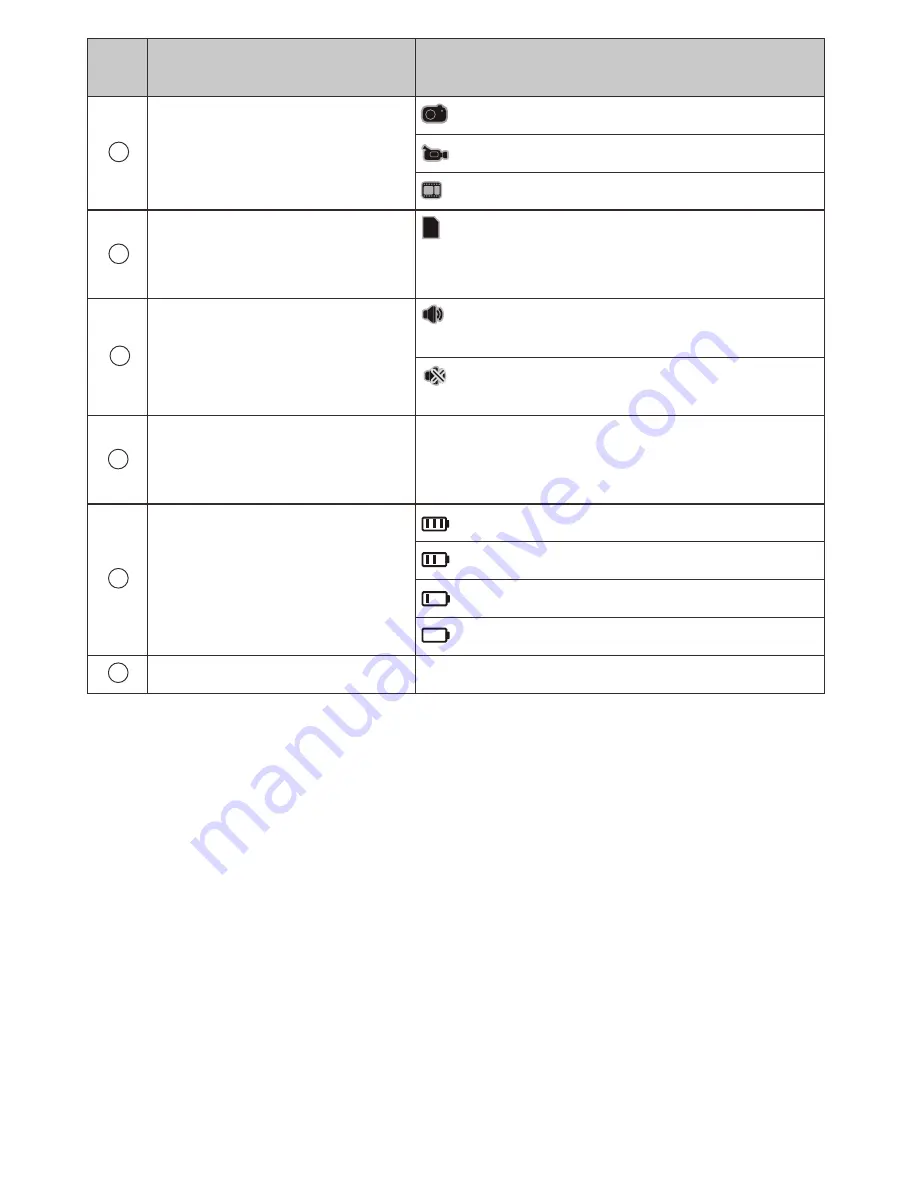
N
˚:
Icon
1
Mode icons
2
4
5
Doorbell status icon
Photo shooting mode
3
TF
This icon shows the DND(Do not
Disturb) mode
Picture memory
Indicates full battery remaining
Indicates 70% battery remaining
Indicates 40% battery left
Indicates battery is is almost empty
Power status icon
6
System date icon
Function
TF card plug-in icon
Shows the current system date
Video shooting mode
Playback mode for photos or videos
This icon shows that the TF card is
plugged in and recognized by
the system
This icon shows the normal
doorbell mode
8
*
-
-
-
-
*
-
-
Memory Card Installation:
Please insert the memory card before installing the batteries
.
Before inserting the memory card, make sure the marked side is
facing front -
Whe
n you hear the card click into place, it has been
correctly inserted.
This product
supports a SD memory card of up to 8GB.
To remove the memory card: press it gently and it will
slightly elevate. Once elevated you can remove the card.
Please set the system date and time after installing the batteries
.
Press the menu button and shift the selection key to
date setting
.
System time and date setting:
Maximum number of stored
pictures (depends on the volume
of the memory card)
Summary of Contents for Mul-T-Lock
Page 2: ...2...






























