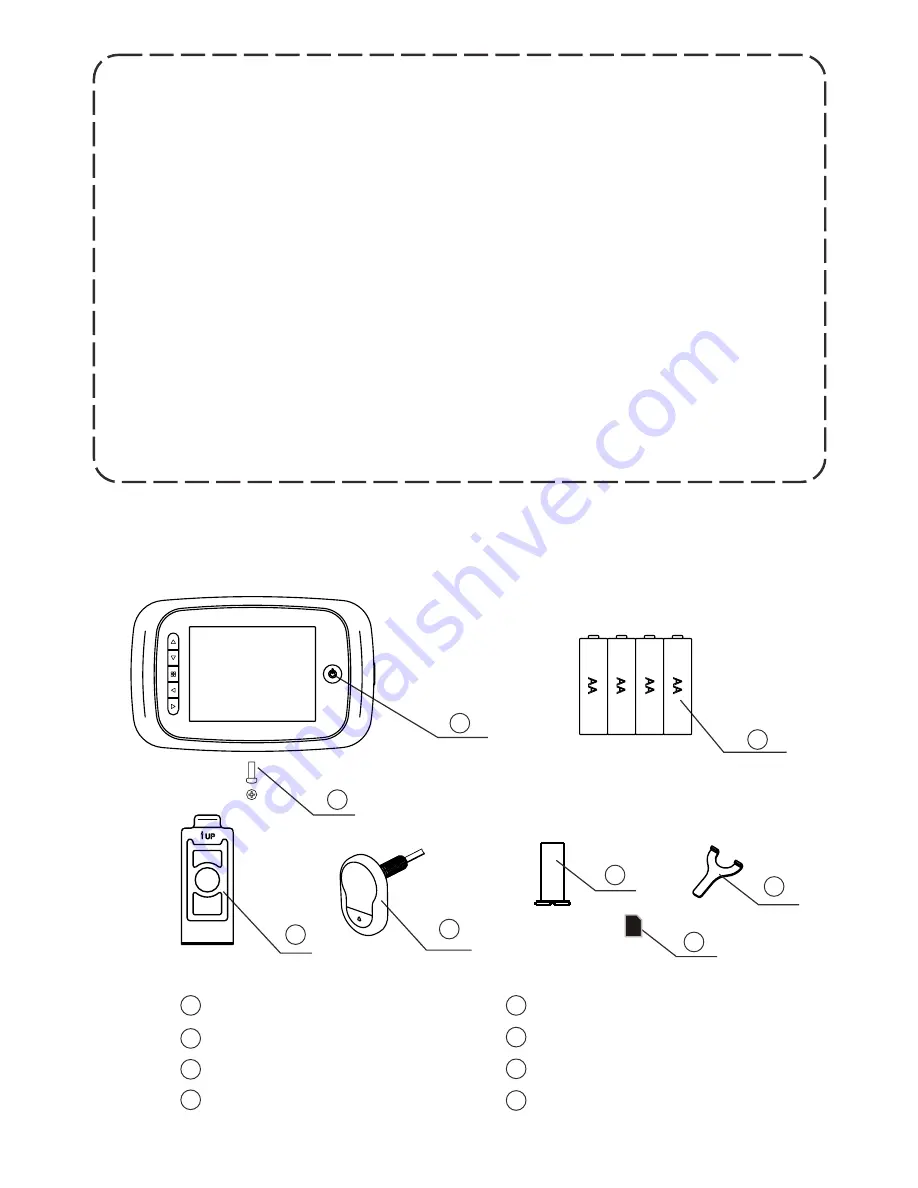
1
.
2
.
3
.
4
.
5
.
Attention:
A
A
A
A
A
A
A
A
Package contents:
LCD screen
AA batteries (4)
Camera
Screw (1)
Holding plate
Locking barrel
Memory card
3
Tightening wrench
1
1
2
2
3
3
4
4
5
5
6
6
8
8
7
7
Before using this device, please read this user manually in its
entirety.
To avoid injury and maintain the product's warranty, never
attempt to repair or modify the device or its accessories on
your own.
Incorrect usage and extreme environmental conditions may
cause memory loss on the SD card. Mul-T-Lock in not
responsible for data loss and strongly recommends retaining
copies of backup video.
NEVER use chemicals to clean the Digital Door Viewer.
To avoid damage, change batteries promptly once the
low-battery indicator signals.
Summary of Contents for Mul-T-Lock
Page 2: ...2...






























