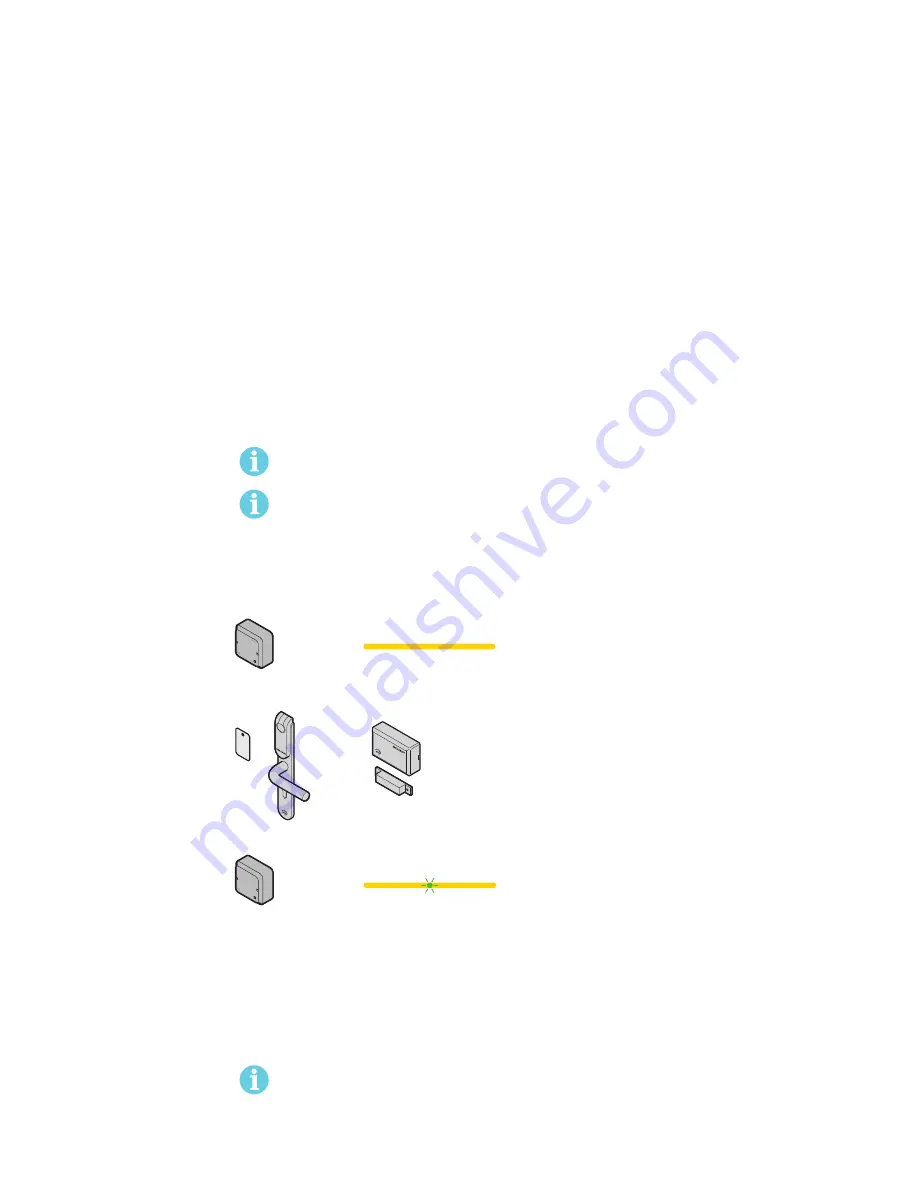
Aperio
®
Online Quick Installation Guide, Document No: ST-001322-B Date: 11 oktober 2013
5
Aperio
®
Online
3 Quick Installation of Aperio lock and
Communication Hub
A quick installation of Aperio lock and
communication hub starts with pairing the
hardware. In some cases lock/communication
hub are pre-paired from the factory. If not,
pairing can be done in two ways:
∙
Automatic pairing
– The communication hub
automatically pairs with nearby Aperio lock/
sensor.
∙
Pairing with the Aperio Programming
Application
– This is the recommended
method, where detailed settings and encrypted
communication are set.
Automatic pairing
Automatic pairing is obtained by setting the DIP Switch in Pairing mode (refer to the Mechanical
installation manual/communication hub manual).
Automatic pairing will only be made with unpaired locks.
Communication hub and locks may be sold pre-paired from factory. If this is the case, the
following pairing procedure is not necessary. However, configuration using the Aperio Pro-
gramming Application is still needed.
To perform pairing with communication hubs set in Pairing mode, do the following:
1) Power cycle the communication hub if necessary and check that the LED is constant yellow.
Yellow
Pairing active
2) Hold the credential in front of the lock to activate it, or engage the magnet for the sensor.
Result:
Communication hub pairs with lock/sensor and indicates with one green flash.
one green flash
Pairing succeded
3) After successful paring, power off the communication hub.
4) Deactivate paring mode and set the desired EAC address:
AH15/30 RS485
: Set the DIP switch 1-5 to desired
address: 1-15/16-31 (1-S/1-1).
AH15/20 Wiegand
: Set the DIP switch 5 to OFF.
AH40 Ethernet
: Move the pairing mode jumper to the right position or remove it.
5) Power the communication hub to start up for normal operation.
Locks/sensors and communication hubs that are automatically paired will communicate in
Manufacturer mode. It is required to activate Customer mode by using the Programming
Application when finalizing, according to next section, to obtain encrypted communication.






































