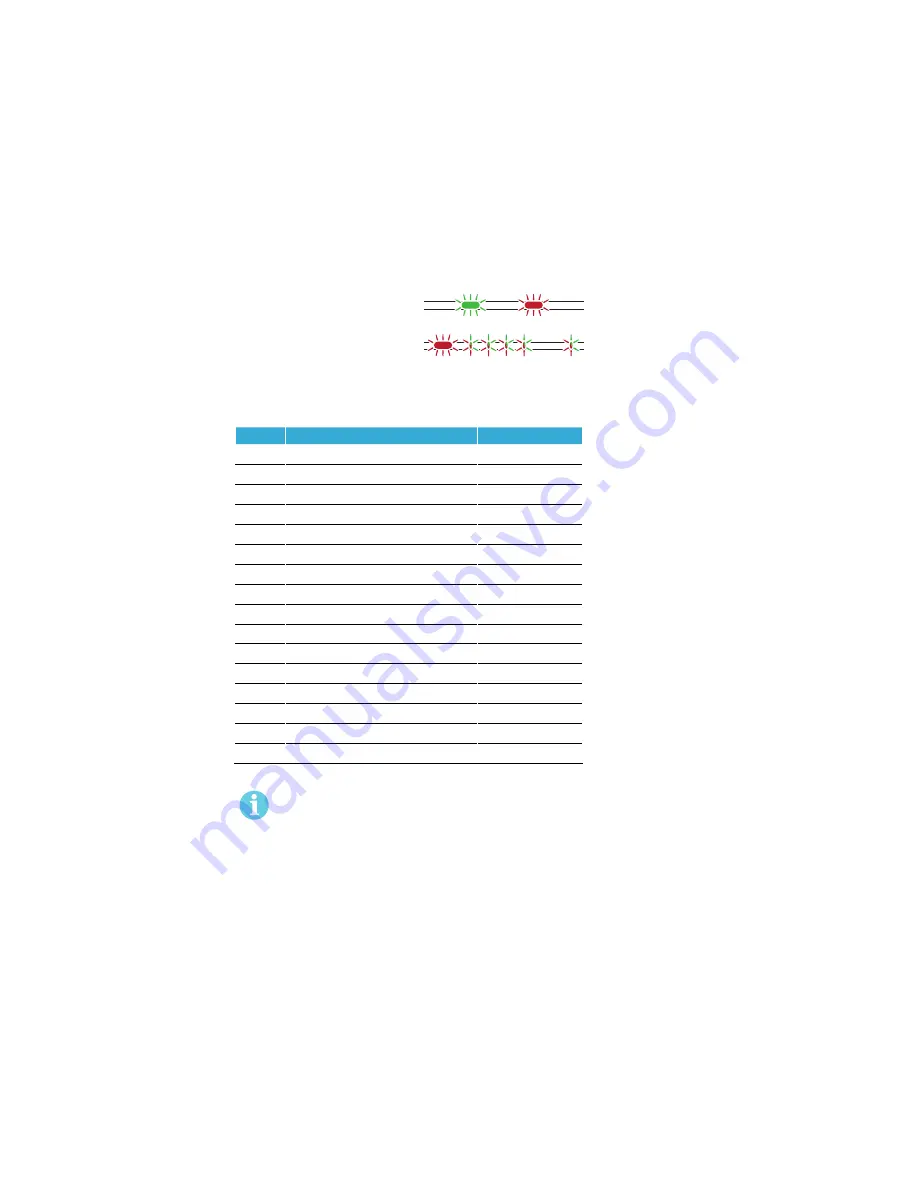
Aperi
®
Online Quick Installation Guide, Document No: ST-001322-B Date: 11 oktober 2013
Aperio
®
Online
22
Lock self test LED indication
After replacing the battery, a Power on Self Test (POST) is performed. The result is indicated using a
series of red and green LED flashes as is described by the figure below:
One red, one green flash
(1 second)
POST Successful
One red flash followed by 16
red or green flashes (.5 second)
Failure during POST
...
The first flash is always red. If the POST fail, the color of the 16 trailing flashes indicate the status of
each individual test as described by the following table:
Blink
Meaning if red
Code in event log
2
Main board firmware corrupt
0x0001
3
Override list corrupt
0x0002
4
Production data corrupt
0x0004
5
Security data corrupt
0x0008
6
Configuration data corrupt
0x0010
7
Load Circuit Error
0x0020
8
Configuration data corrupt 2
0x0040
9
Secure Area Encryption Key error
0x0080
10
Secure Area Motor error
0x0100
11
Secure area communication error
0x0200
12
Secure area memory corrupt
0x0400
13
Secure area sensor or motor error
0x0800
14
Radio modem communication error
0x1000
15
Radio modem memory corrupt
0x2000
16
Radio modem configuration error
0x4000
17
Radio modem RF circuit error
0x8000
If the battery is not accepted as new after a power on reset, no POST is performed, instead
the 10 quick red flashes used to indicate “Error in lock” are shown.
Figure 7.
Lock POST LED
indication





















