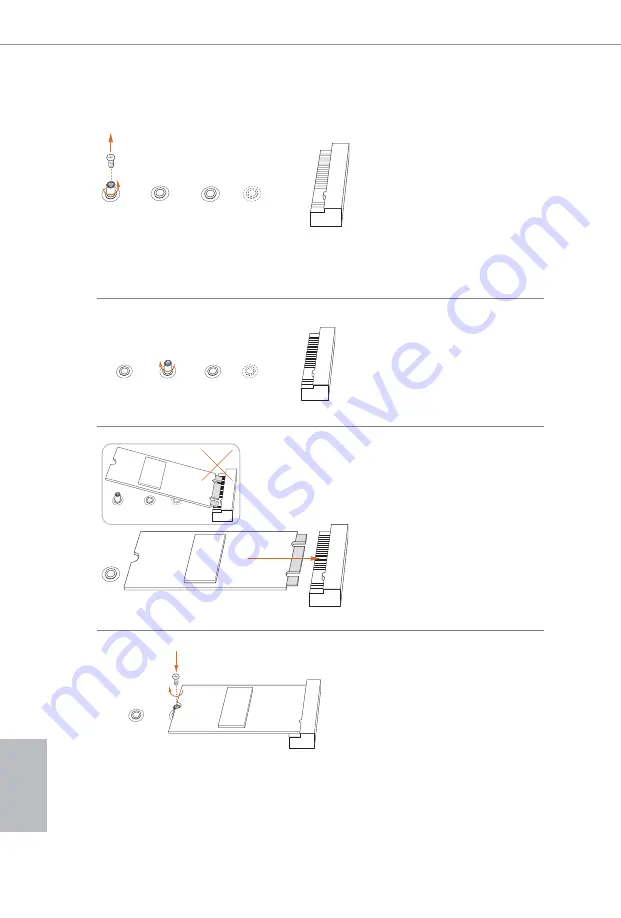
26
English
B
C
D
A
Step 3
Move the standoff based on the
module type and length.
The standoff is placed at the nut
location D by default. Skip Step 3
and 4 and go straight to Step
5
if you
are going to use the default nut.
Otherwise, release the standoff by
hand.
B
C
D
A
Step 4
Peel off the yellow protective film on
the nut to be used. Hand tighten the
standoff into the desired nut location
on the motherboard.
B
C
A
A
B
C
D
Step 5
Align and gently insert the M.2
(NGFF) SSD module into the M.2
slot. Please be aware that the M.2
(NGFF) SSD module only fits in one
orientation.
NUT1
NUT2
D
Step 6
Tighten the screw with a screwdriver
to secure the module into place.
Please do not overtighten the screw
as this might damage the module.
Summary of Contents for Z370 Pro4
Page 3: ......
Page 16: ...13 English Z370 Pro4 4 5 3...
Page 18: ...15 English Z370 Pro4 2 2 Installing the CPU Fan and Heatsink 1 2 C P U _ F A N...
Page 20: ...17 English Z370 Pro4 1 2 3...
Page 85: ...82 FCC CE ErP EuP ErP EuP BIOS Untied Overclocking http www asrock com...
Page 86: ...83 Z370 Pro4 1 3 CMOS CLRCMOS1 1 21 CLRCMOS1 CMOS CMOS CLRCMOS1 3 CMOS CMOS BIOS CMOS 2...
Page 121: ...118 FCC CE ErP EuP ErP EuP BIOS Untied Overclocking Technology http www asrock com...
Page 133: ...130 FCC CE ErP EuP Ready ErP EuP BIOS http www asrock com...
Page 145: ...142 FCC CE ErP EuP ErP EuP BIOS http www asrock com...
Page 146: ...143 Z370 Pro4 1 3 CMOS CLRCMOS1 1 21 CMOS CLRCMOS1 CMOS CMOS CLRCMOS1 3 CMOS BIOS CMOS CMOS 2...
Page 158: ...155 Z370 Pro4 FCC CE ErP EuP ready ErP EuP ready BIOS http www asrock com...
Page 159: ...156 1 3 CMOS CLRCMOS1 1 21 CMOS CLRCMOS1 CMOS CMOS CLRCMOS1 3 CMOS BIOS CMOS CMOS 2 pin...















































