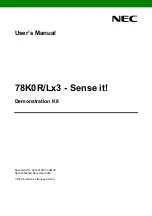5
Z790 PG Lightning
•
1 x Front Panel Audio Connector
•
1 x Thunderbolt AIC Connector (5-pin) (Supports ASRock
Thunderbolt 4 AIC Card)
•
1 x USB 2.0 Header (Supports 2 USB 2.0 ports)
•
2 x USB 3.2 Gen1 Headers (Support 4 USB 3.2 Gen1 ports)
•
1 x Front Panel Type C USB 3.2 Gen1 Header
* Supports in total up to 12V/3A, 36W LED Strip
** Support in total up to 5V/3A, 15W LED Strip
*** CPU_FAN1 supports the fan power up to 1A (12W).
**** CPU_FAN2/WP supports the fan power up to 2A (24W).
***** CHA_FAN1~5/WP support the fan power up to 2A (24W).
***** CPU_FAN2/WP and CHA_FAN1~5/WP can auto detect
if 3-pin or 4-pin fan is in use.
BIOS
Feature
•
AMI UEFI Legal BIOS with GUI support
OS
•
Microsoft® Windows® 10 64-bit / 11 64-bit
Certifica-
tions
•
FCC, CE
•
ErP/EuP ready (ErP/EuP ready power supply is required)
Please realize that there is a certain risk involved with overclocking, including adjusting
the setting in the BIOS, applying Untied Overclocking Technology, or using third-party
overclocking tools. Overclocking may affect your system’s stability, or even cause damage to
the components and devices of your system. It should be done at your own risk and expense.
We are not responsible for possible damage caused by overclocking.
* For detailed product information, please visit our website:
http://www.asrock.com
Summary of Contents for Phantom Gaming Z790 PG Lightning
Page 1: ......
Page 11: ...7 Z790 PG Lightning Back Side View 30 EDP1 ...
Page 18: ...14 2 2 Installing the CPU Fan and Heatsink 1 2 C P U _ F A N ...
Page 20: ...16 1 2 3 ...
Page 22: ...18 2 5 Installing the Motherboard ...
Page 23: ...19 Z790 PG Lightning 2 6 Installing SATA Drives 1 2 Optical Drive SATA Drive SATA Data Cable ...
Page 24: ...20 3 4 SATA Power Connector SATA Data Connector ...
Page 25: ...21 Z790 PG Lightning 2 7 Installing a Graphics Card 1 CLICK ...
Page 27: ...23 Z790 PG Lightning 2 8 Connecting Peripheral Devices ...
Page 28: ...24 2 9 Connecting the Power Connectors 7 3 5 7 9 ...