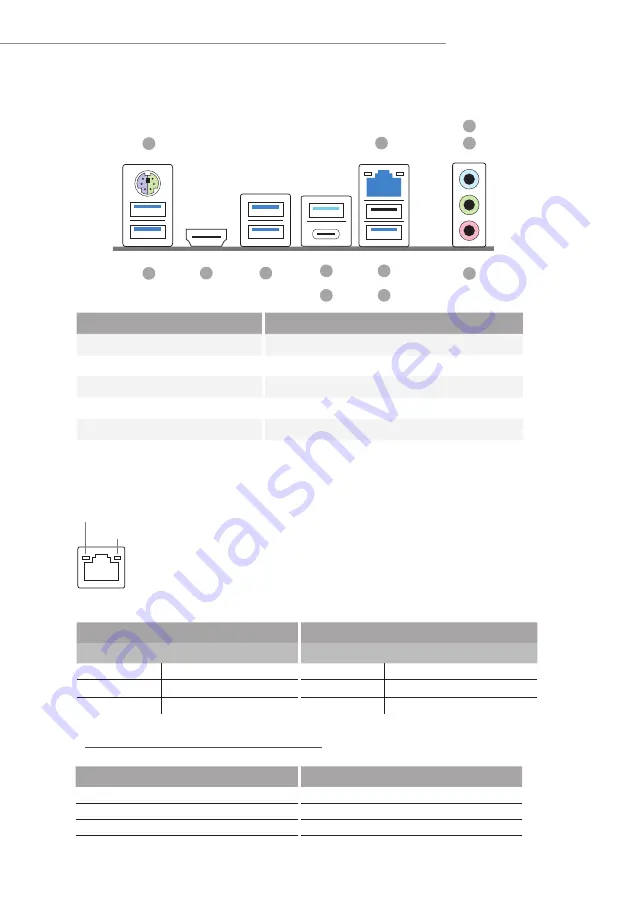
9
Z790 PG Lightning
1.4 I/O Panel
ACT/LINK LED
SPEED LED
LAN Port
* There are two LEDs on each LAN port. Please refer to the table below for the LAN port LED indications.
Activity / Link LED
Speed LED
Status
Description
Status
Description
Off
No Link
Off
10Mbps connection
Blinking
Data Activity
Orange
100Mbps/1Gbps connection
On
Link
Green
2.5Gbps connection
No. Description
No. Description
1
PS/2 Mouse/Keyboard Port
7
USB 3.2 Gen1 Port (USB32_6)
2
2.5G LAN RJ-45 Port*
8
USB 3.2 Gen2 Type-A Port (USB32_5)
3
Line In (Light Blue)**
9
USB 3.2 Gen2x2 Type-C Port (USB32_TC1)
4
Front Speaker (Lime)**
10
USB 3.2 Gen1 Ports (USB32_34)
5
Microphone (Pink)**
11
HDMI Port
6
USB 2.0 Port (USB2_5)
12
USB 3.2 Gen1 Ports (USB32_12)
**
Function of the Audio Ports in 7.1-channel Configuration
:
Port
Function
Light Blue (Rear panel)
Rear Speaker Out
Lime (Rear panel)
Front Speaker Out
Pink (Rear panel)
Central /Subwoofer Speaker Out
Lime (Front panel)
Side Speaker Out
1
12
2
5
4
3
10
11
8
9
6
7
Summary of Contents for Phantom Gaming Z790 PG Lightning
Page 1: ......
Page 11: ...7 Z790 PG Lightning Back Side View 30 EDP1 ...
Page 18: ...14 2 2 Installing the CPU Fan and Heatsink 1 2 C P U _ F A N ...
Page 20: ...16 1 2 3 ...
Page 22: ...18 2 5 Installing the Motherboard ...
Page 23: ...19 Z790 PG Lightning 2 6 Installing SATA Drives 1 2 Optical Drive SATA Drive SATA Data Cable ...
Page 24: ...20 3 4 SATA Power Connector SATA Data Connector ...
Page 25: ...21 Z790 PG Lightning 2 7 Installing a Graphics Card 1 CLICK ...
Page 27: ...23 Z790 PG Lightning 2 8 Connecting Peripheral Devices ...
Page 28: ...24 2 9 Connecting the Power Connectors 7 3 5 7 9 ...














































