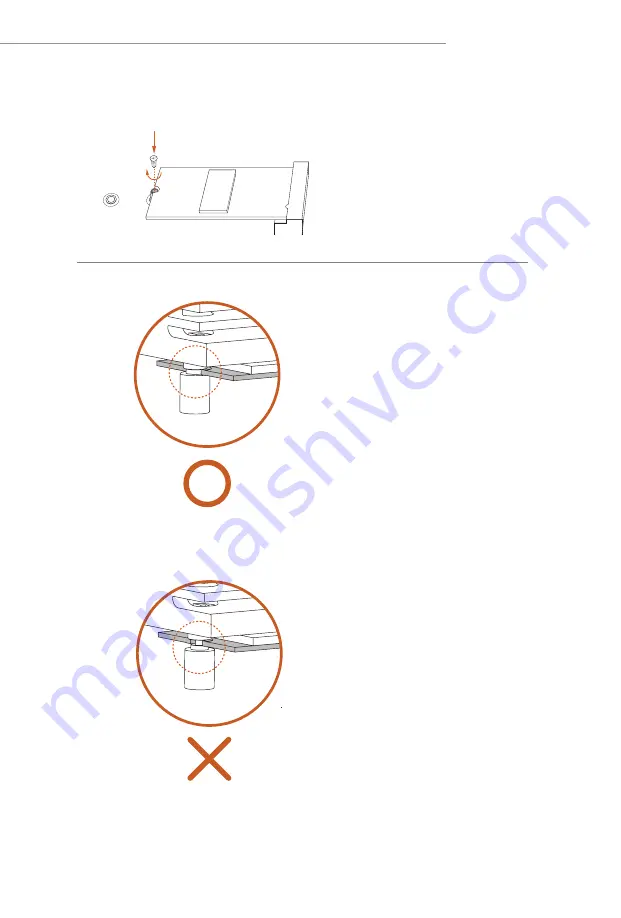
49
Z790 PG Lightning
NUT1
NUT2
B
Step 6
Tighten the screw with a screwdriver
to secure the module into place.
Please do not overtighten the screw
as this might damage the module.
Skip Step 6 if your M.2 SSD module is
Type 2280.
Step 7
Before securing the M.2 heatsink,
make sure to align the notch on
the SSD to the standoff on the
motherboard if you use a Type 2280
SSD module; otherwise, the SSD
module may be damaged.
*The illustrations here are for
reference only.
Correct Installation:
The SSD's PCB is in proper place, and
the M.2 heatsink can be screwed in.
Incorrect Installation:
The SSD's PCB sits between M.2 heatsink
and standoff. Do not continue.
Summary of Contents for Phantom Gaming Z790 PG Lightning
Page 1: ......
Page 11: ...7 Z790 PG Lightning Back Side View 30 EDP1 ...
Page 18: ...14 2 2 Installing the CPU Fan and Heatsink 1 2 C P U _ F A N ...
Page 20: ...16 1 2 3 ...
Page 22: ...18 2 5 Installing the Motherboard ...
Page 23: ...19 Z790 PG Lightning 2 6 Installing SATA Drives 1 2 Optical Drive SATA Drive SATA Data Cable ...
Page 24: ...20 3 4 SATA Power Connector SATA Data Connector ...
Page 25: ...21 Z790 PG Lightning 2 7 Installing a Graphics Card 1 CLICK ...
Page 27: ...23 Z790 PG Lightning 2 8 Connecting Peripheral Devices ...
Page 28: ...24 2 9 Connecting the Power Connectors 7 3 5 7 9 ...












































