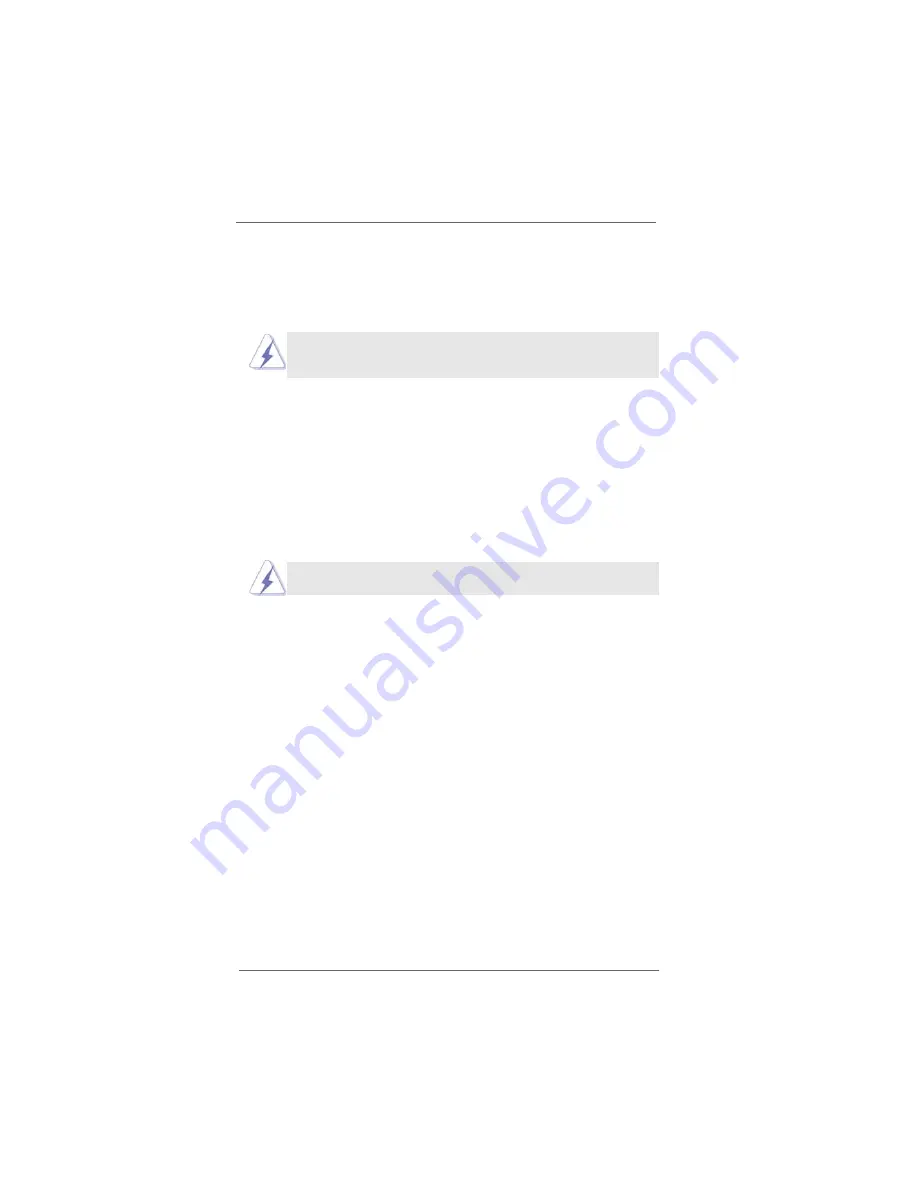
2 1
2 1
2 1
2 1
2 1
V Video
tors
Connecting to VGA Monitor and HDTV With Component
Connecting to VGA Monitor and HDTV With Component
Connecting to VGA Monitor and HDTV With Component
Connecting to VGA Monitor and HDTV With Component
Connecting to VGA Monitor and HDTV With Component
Video (YPbPr) Output Capability
Video (YPbPr) Output Capability
Video (YPbPr) Output Capability
Video (YPbPr) Output Capability
Video (YPbPr) Output Capability
When you install both VGA monitor cable and Male/Male RCA patch cables to
VGA_HDTV panel at the same time, the default enabled screen is the VGA monitor.
You are able to switch the monitor display to HDTV display by following the below
instruction.
Step 1. Connect one end of the VGA monitor cable to your monitor, and the other
end to the VGA port (VGA1, see page 19, No. 4) of VGA_HDTV panel.
Step 2. Connect the Male/Male RCA patch cables to the Typical HDTV component
Video Input connectors and the RCA-type component video connectors
(Y-CON1, PB-CON1, and PR-CON1) (Y-CON1, see page 19, No. 1; PB-
CON1, see page 19, No. 2; PR-CON1, see page 19, No. 3) of the
VGA_HDTV panel.
Step 3. Turn on your computer and wait system to boot into OS.
Step 4. Enable the TV display. Please follow the below steps:
A.
Access the Windows
Control Panel
. Double-click
Display
.
B.
Click the
Settings
tab and then the
Advanced
button.
C.
Click the
ATI Displays
tab. Click the
TV
button.
C.
Click the
Advanced
button, then click the
Displays
tab.
D.
Click the
YPbPr
tab.
E.
Click
OK
.
F.
Click the
Advanced
button.
G.
Click the
Adapter
tab, then click the
List All Modes
button.
H.
You can only choose 480i and 480p modes (640 x 480; 704 x 480;
720 x 480), 720p modes (960 x 720; 1280 x 720), or 1080i modes
(1920 x 1080). Click the mode according to your HDTV screen.
• 60Hz = Progressive
• 30Hz = Interlaced
In DOS mode, only 480p is supported for HDTV output.
A.
Click the Windows
Start
button, point at
Settings
, and then click
Control Panel
.
B.
Double-click the
Display
icon, click the
Settings
tab, and use the
Screen Area slider to select the resolution you want.
If the resolution you select is not related to a specific timing, the
system will reduce the resolution to the closest supported timing.
















































