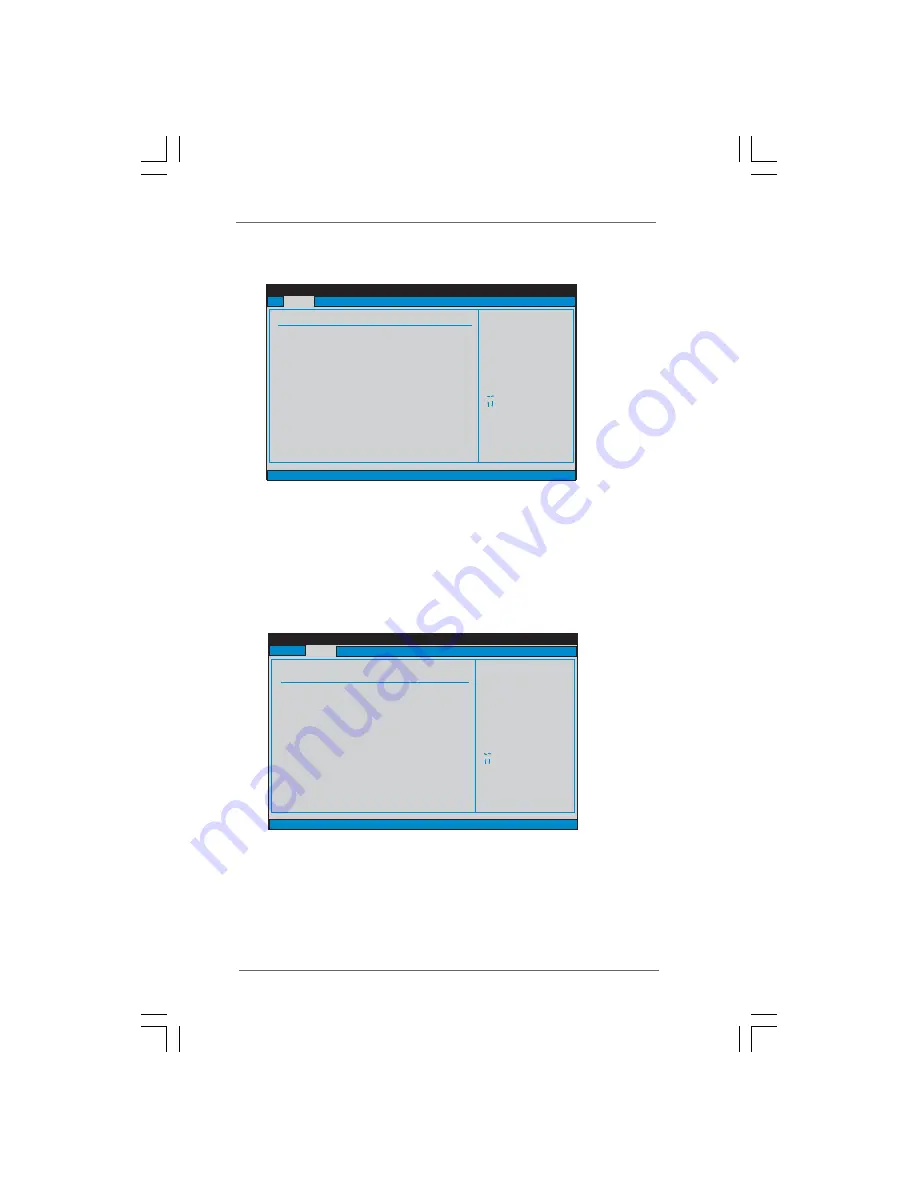
4 7
4 7
4 7
4 7
4 7
P45TS
System Time [Hour:Minute:Second]
Use this item to specify the system time.
System Date [Day Month/Date/Year]
Use this item to specify the system date.
3.3
3.3
3.3
3.3
3.3 Smart Screen
Smart Screen
Smart Screen
Smart Screen
Smart Screen
In the Smart screen, you can load the BIOS setup according to your requirements.
BIOS SETUP UTILITY
Main
Smart
H/W Monitor
Boot
Security
Exit
Advanced
System Overview
System Time
System Date
[
:00:09]
[Thu 07/10/2008]
Use [Enter], [TAB]
or [SHIFT-TAB] to
select a field.
Use [+] or [-] to
configure system Time.
Select Screen
Select Item
+-
Change Field
Tab
Select Field
F1
General Help
F9
Load Defaults
F10
Save and Exit
ESC
Exit
BIOS Version
Processor Type
Processor Speed
Microcode Update
Total Memory
Cache Size
DDRII_A1
DDRII_A2
DDRII_B1
DDRII_B2
DDR3_A1
DDR3_B1
: P45TS P1.00
: Intel (R) Core(TM)2 Duo CPU
E7300 @ 2.66GHz (64bit)
: 2666MHz
: 3072KB
: 10676/60B
: 1024MB
Single-Channel Memory Mode
: 1024MB/333MHz (DDR2 1066)
: None
: None
: None
: None
: None
v02.54 (C) Copyright 1985-2005, American Megatrends, Inc.
14
BIOS SETUP UTILITY
Main
Advanced
H/W Monitor
Boot
Security
Exit
Smart Settings
Exit system setup
after saving the
changes.
F10 key can be used
for this operation.
Select Screen
Select Item
Enter Go to Sub Screen
F1
General Help
F9
Load Defaults
F10
Save and Exit
ESC
Exit
v02.54 (C) Copyright 1985-2005, American Megatrends, Inc.
Smart
Save Changes and Exit
Load BIOS Defaults
Load Performance Setup Default (IDE/SATA)
Load Performance Setup AHCI Mode
Load Power Saving Setup Default
Save Changes and Exit
When you select this option, it will pop-out the following message, “Save
configuration changes and exit setup?” Select [OK] to save the changes
and exit the BIOS SETUP UTILITY.
Load BIOS Defaults
Load BIOS default values for all the setup questions. F9 key can be used
for this operation.















































