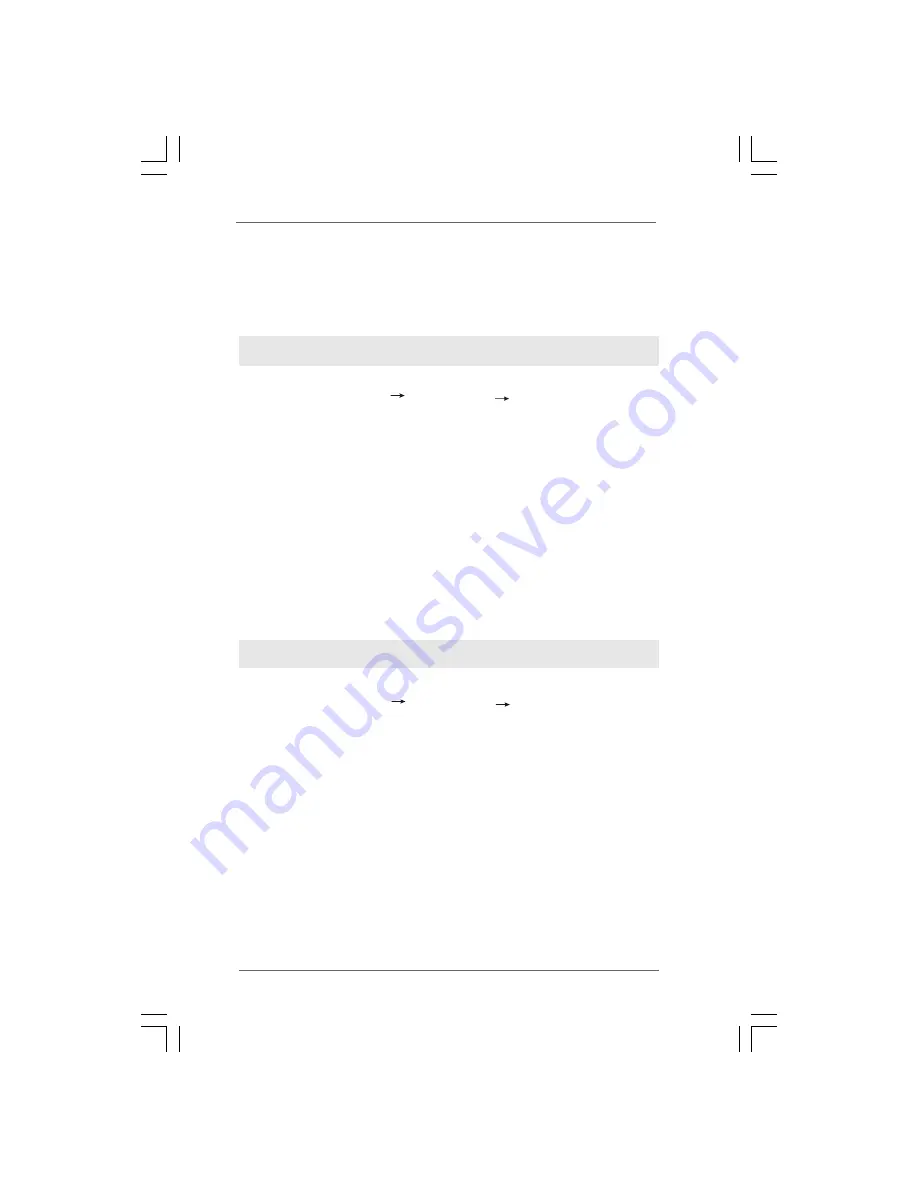
4 3
4 3
4 3
4 3
4 3
2.17.2 Installing Windows
2.17.2 Installing Windows
2.17.2 Installing Windows
2.17.2 Installing Windows
2.17.2 Installing Windows
®
Vista
Vista
Vista
Vista
Vista
TM
TM
TM
TM
TM
/ Vista
/ Vista
/ Vista
/ Vista
/ Vista
TM
TM
TM
TM
TM
64-bit
64-bit
64-bit
64-bit
64-bit
W
W
W
W
Without RAID F
ithout RAID F
ithout RAID F
ithout RAID F
ithout RAID Functions
unctions
unctions
unctions
unctions
If you want to install Windows
®
Vista
TM
/ Vista
TM
64-bit OS on your SATA / SATAII
HDDs without RAID functions, please follow below steps.
Using SATA / SATAII HDDs and eSATAII devices with NCQ function
STEP 1: Set Up BIOS.
A. Enter BIOS SETUP UTILITY Advanced screen IDE Configuration.
B. Set “SATAII Configuration” to [Enhanced], and then in the option “Configure
SATAII as”, please set the option to [AHCI].
STEP 2: Install Windows
®
Vista
TM
/ Vista
TM
64-bit OS on your system.
Insert the Windows
®
Vista
TM
/ Vista
TM
64-bit optical disk into the optical drive to boot
your system, and follow the instruction to install Windows
®
Vista
TM
/ Vista
TM
64-bit OS
on your system. When you see “Where do you want to install Windows?” page, please
insert the ASRock Support CD into your optical drive, and click the “Load Driver” button
on the left on the bottom to load the Intel
®
AHCI drivers. Intel
®
AHCI drivers are in the
following path in our Support CD:
.. \ I386
(For Windows
®
Vista
TM
OS)
.. \ AMD64
(For Windows
®
Vista
TM
64-bit OS)
After that, please insert Windows
®
Vista
TM
/ Vista
TM
64-bit optical disk into the optical
drive again to continue the installation.
Using SATA / SATAII HDDs and eSATAII devices without NCQ function
STEP 1: Set up BIOS.
A. Enter BIOS SETUP UTILITY Advanced screen IDE Configuration.
B. Set “SATAII Configuration” to [Enhanced], and then in the option “Configure
SATAII as”, please set the option to [IDE].
STEP 2: Install Windows
®
Vista
TM
/ Vista
TM
64-bit OS on your system.






























