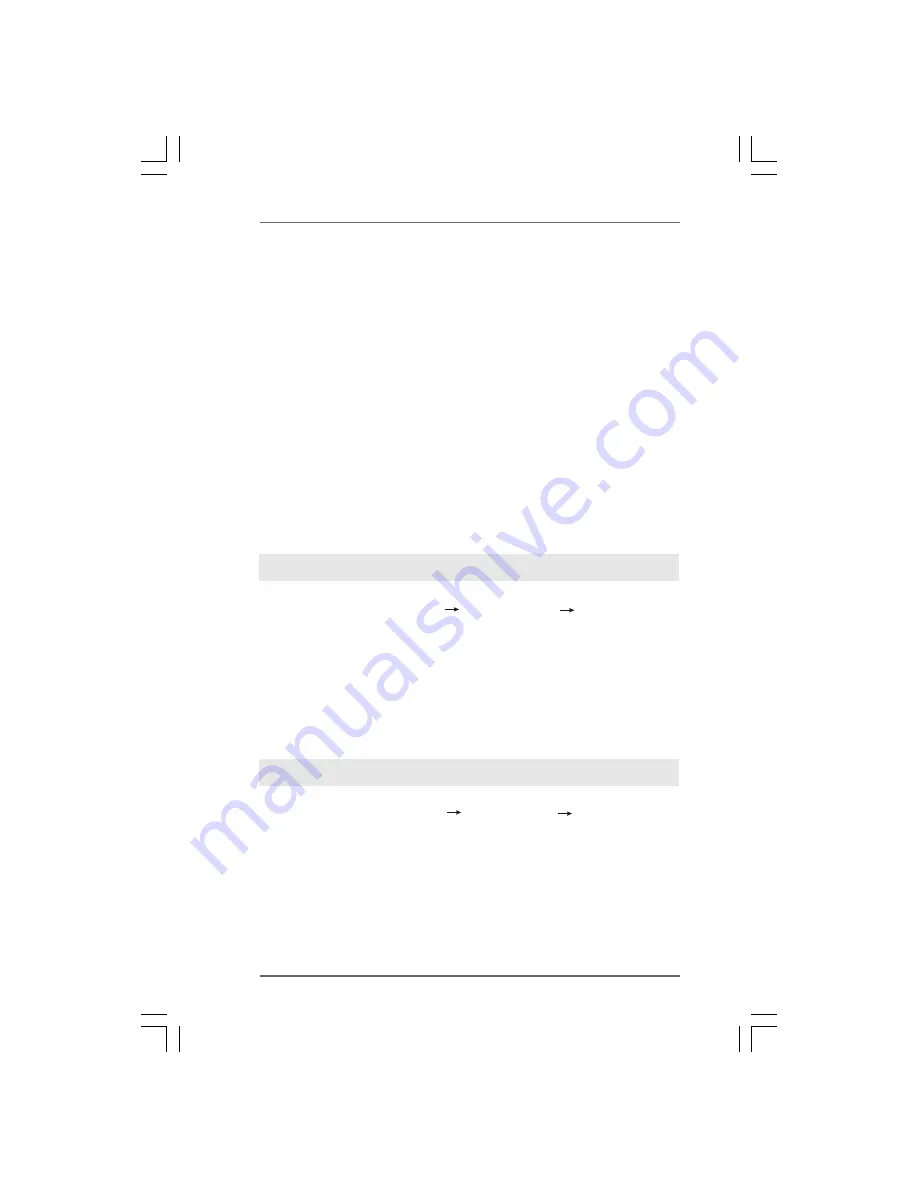
3 6
3 6
3 6
3 6
3 6
Using SATA / SATAII HDDs without NCQ and Hot Plug functions
STEP 1: Set Up BIOS.
A.
Enter BIOS SETUP UTILITY Advanced screen
IDE Configuration.
B.
Set the “SATA Operation Mode” option to [IDE].
STEP 2: Install Windows
®
XP / XP 64-bit OS on your system.
A. NVIDIA nForce Storage Controller (required) Windows XP
B. NVIDIA nForce Storage Controller (required) Windows XP64
Please select A for Windows
®
XP in AHCI mode. Please select B for Windows
®
XP 64-bit
in AHCI mode.
2.15.2 Installing Windows
2.15.2 Installing Windows
2.15.2 Installing Windows
2.15.2 Installing Windows
2.15.2 Installing Windows
®
Vista
Vista
Vista
Vista
Vista
TM
TM
TM
TM
TM
/ Vista
/ Vista
/ Vista
/ Vista
/ Vista
TM
TM
TM
TM
TM
64-bit Without
64-bit Without
64-bit Without
64-bit Without
64-bit Without
RAID F
RAID F
RAID F
RAID F
RAID Functions
unctions
unctions
unctions
unctions
If you want to install Windows
®
Vista
TM
/ Windows
®
Vista
TM
64-bit on your SATA / SATAII
HDDs without RAID functions, please follow below steps.
Using SATA / SATAII HDDs with NCQ and Hot Plug functions
STEP 1: Set Up BIOS.
A.
Enter BIOS SETUP UTILITY Advanced screen
IDE Configuration.
B.
Set the “SATA Operation Mode” option to [AHCI].
STEP 2: Install Windows
®
Vista
TM
/ Vista
TM
64-bit OS on your system.
Insert the Windows
®
Vista
TM
/ Windows
®
Vista
TM
64-bit optical disk into the optical drive
to boot your system, and follow the instruction to install Windows
®
Vista
TM
/ Windows
®
Vista
TM
64-bit OS on your system. When you see “Where do you want to install Windows?
” page, please insert the ASRock Support CD into your optical drive, and click the “Load
Driver” button on the left on the bottom to load the NVIDIA
®
AHCI drivers. NVIDIA
®
AHCI
drivers are in the following path in our Support CD:
Please insert a floppy diskette into the floppy drive. Select your required
item on the list according to the mode you choose and the OS you install.
Then press any key.
E.
The system will start to format the floppy diskette and copy SATA / SATAII
drivers into the floppy diskette.
STEP 3: Set Up BIOS.
Please follow step 1 to set up the BIOS option “SATA Operation Mode” to [AHCI].
STEP 4: Install Windows
®
XP / XP 64-bit OS on your system.
You can start to install Windows
®
XP / XP 64-bit on your system. At the beginning of
Windows
®
setup, press F6 to install a third-party AHCI driver. When prompted, insert the
SATA / SATAII driver diskette containing the NVIDIA
®
AHCI driver. After reading the floppy
disk, the drivers will be presented. Select the driver to install according to the OS you
install. The drivers are as below:
















































