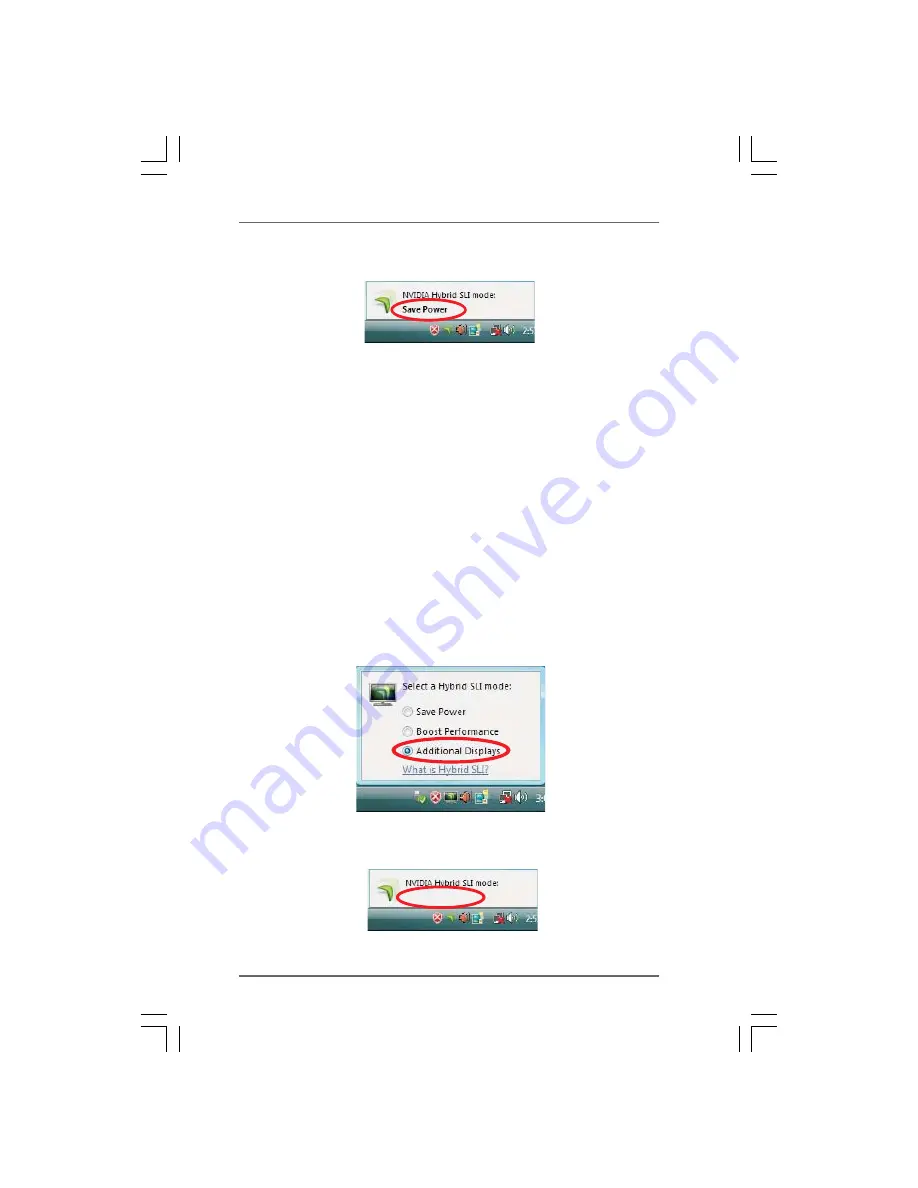
2 1
2 1
2 1
2 1
2 1
C. Dual Monitors
C. Dual Monitors
C. Dual Monitors
C. Dual Monitors
C. Dual Monitors
Step 1. Install one compatible PCI Express graphics card to PCIE2 slot (green). For
the proper installation procedures, please refer to section “Expansion Slots”.
Step 2. Boot your system. Press <F2> to enter BIOS setup. Enter “Advanced”
screen, and enter “Chipset Settings”. Then set the option “Share Memory”
to [32MB], [64MB], [128MB], [256MB] or [512MB].
Step 3. Connect one monitor cable to the correspondent connector on the I/O
shield. Connect the other monitor cable to the correspondent connector on
the PCI Express graphics card on PCIE2 slot.
Step 4. Boot into OS. Install Hybrid SLI
TM
driver from our support CD to your system.
Hybrid SLI
TM
driver is in the following path of ASRock support CD:
(There are two ASRock support CD in the motherboard gift box pack,
please choose the one for Windows
®
Vista
TM
/ Vista
TM
64-bit.)
..\Drivers\Hybrid SLI driver\Vista
* Currently, Hybrid SLI
TM
driver only has Vista
TM
32 version, please visit our
website for future update.
Step 5. Restart your computer. Then you will find the Hybrid icon on your Win-
dows
®
taskbar. Please click the icon and select the item “Additional Displays”.
Step 6. Click the desktop. Then your system is switched to Dual Monitors mode
(Additional Displays).
Additional Displays
Step 8. Click the desktop. Then your system is switched to HybridPower
TM
mode
(Save Power).






























