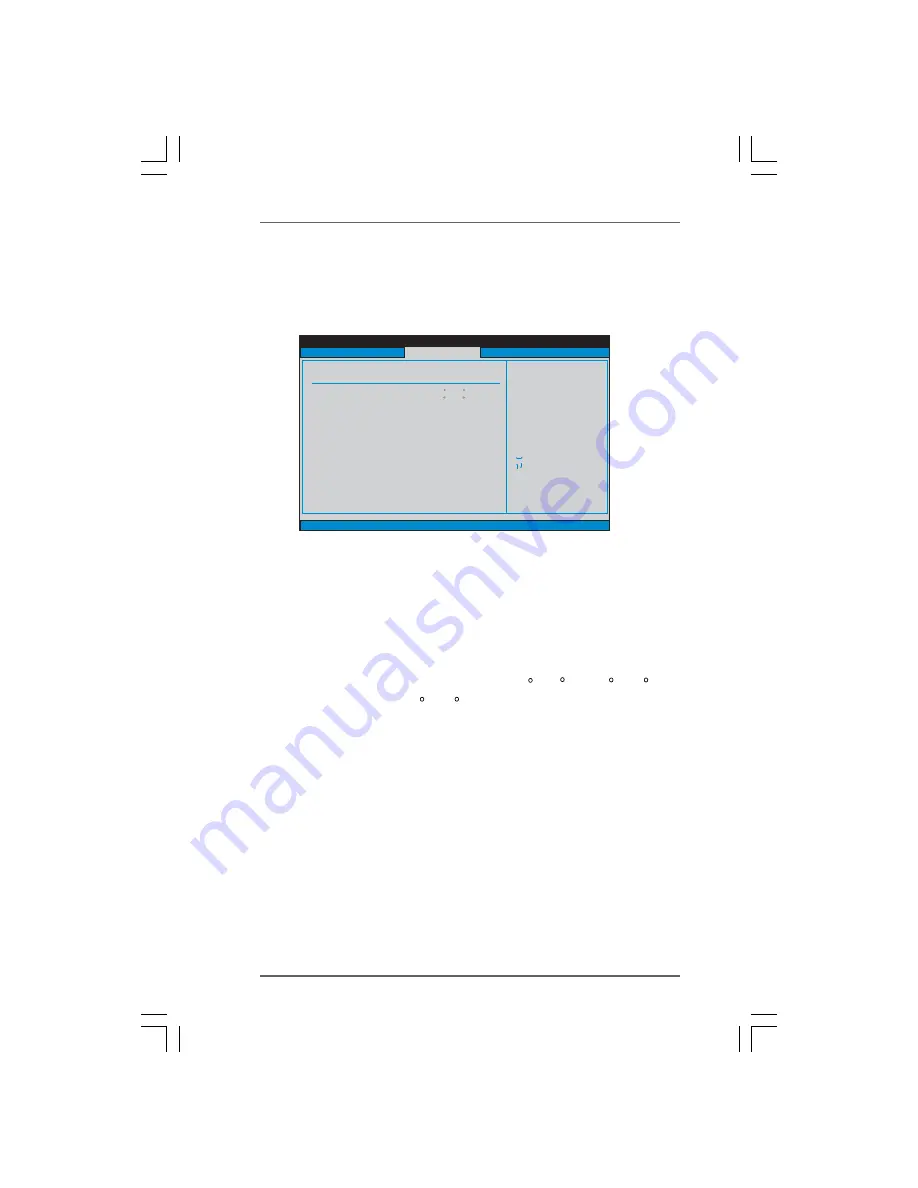
5 6
5 6
5 6
5 6
5 6
BIOS SETUP UTILITY
Hardware Health Event Monitoring
Select Screen
Select Item
F1
General Help
F9
Load Defaults
F10
Save and Exit
ESC
Exit
v02.54 (C) Copyright 1985-2003, American Megatrends, Inc.
CPU Temperature
M / B Temperature
CPU Fan Speed
Chassis Fan Speed
Vcore
+ 3.30V
+ 5.00V
+ 12.00V
CPU Quiet Fan
: 37 C / 98 F
: 31 C / 87 F
: 2833 RPM
: N / A
: 1.532 V
: 3.129 V
: 4.877 V
: 11.741 V
[Disabled]
Main
Advanced
Boot
Security
Exit
H/W Monitor
3 . 4
3 . 4
3 . 4
3 . 4
3 . 4 Hardware Health Event Monitoring Screen
Hardware Health Event Monitoring Screen
Hardware Health Event Monitoring Screen
Hardware Health Event Monitoring Screen
Hardware Health Event Monitoring Screen
In this section, it allows you to monitor the status of the hardware on your system,
including the parameters of the CPU temperature, motherboard temperature, CPU fan
speed, chassis fan speed, and the critical voltage.
CPU Quiet Fan
This item allows you to control the CPU fan speed and fan noise. If you set this
option as [Disabled], the CPU fan will operate in full speed. If you set this
option as [Enabled], you will find the items “Target CPU Temperature” and
“Target Fan Speed” appear to allow you adjusting them. The default value is
[Disabled]. You are allowed to enable this function only when you install 4-pin
CPU fan.
Target CPU Temperature
The target temperature will be between 45
C/113 F and 65
C/149 F. The
default value is [50 C/122 F].
Target Fan Speed
Use this option to set the target fan speed. You can freely adjust the
target fan speed according to the target CPU temperature that you
choose. Configuration options: [Level 1], [Level 2], [Level 3], [Level 4],
[Level 5], [Level 6] [Level 7], [Level 8] and [Level 9].





































