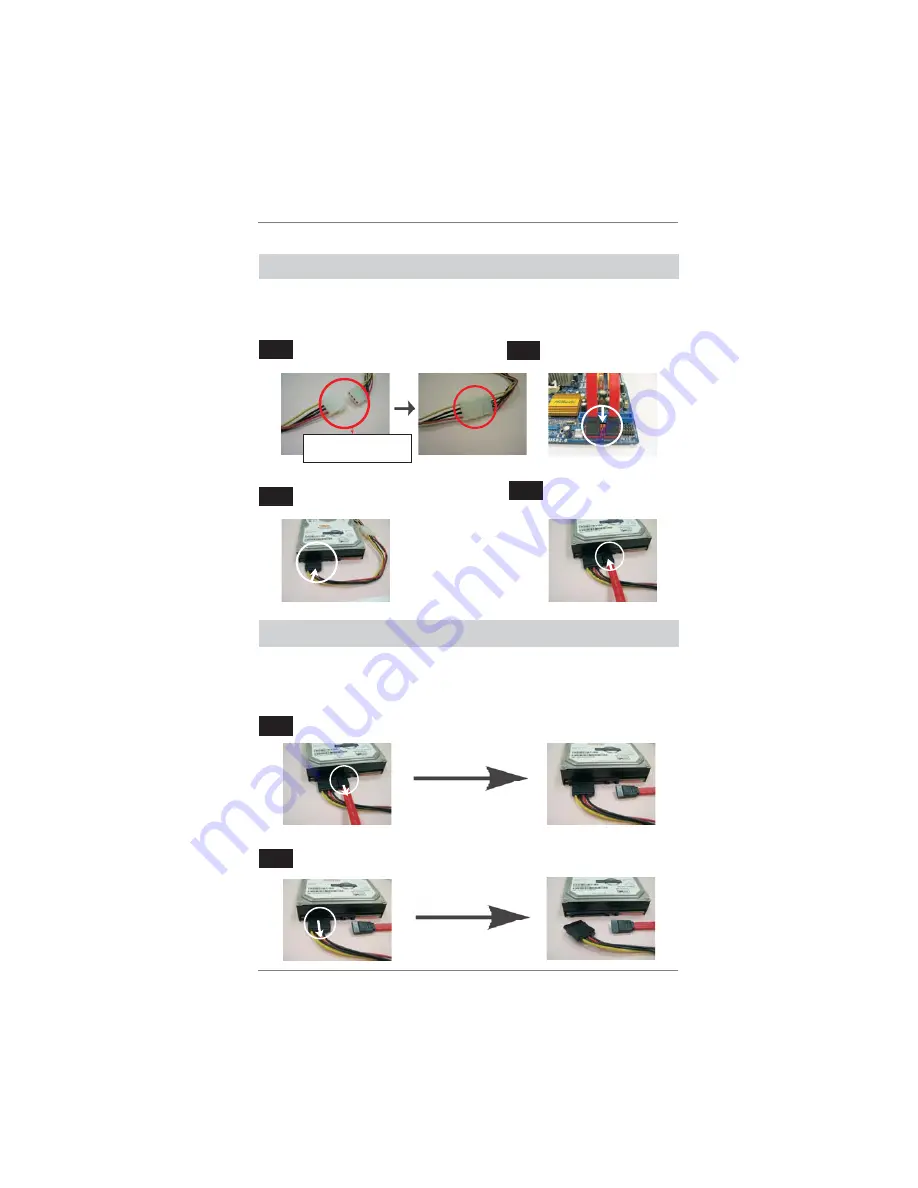
30
How to Hot Plug a SATA / SATAII HDD:
Points of attention, before you process the Hot Plug:
Please do follow below instruction sequence to process the Hot Plug, improper
procedure will cause the SATA / SATAII HDD damage and data loss.
Connect SATA data cable to
the motherboard’s SATAII connector.
Connect SATA 15-pin power cable connector
(Black) end to SATA / SATAII HDD.
Connect SATA data cable to
the SATA / SATAII HDD.
How to Hot Unplug a SATA / SATAII HDD:
Points of attention, before you process the Hot Unplug:
Please do follow below instruction sequence to process the Hot Unplug, improper
procedure will cause the SATA / SATAII HDD damage and data loss.
Please connect SATA power cable 1x4-pin end
(White) to the power supply 1x4-pin cable.
Step
1
Step
2
Step
3
Step
4
Step
2
SATA power cable 1x4-pin
power connector (White)
Unplug SATA data cable from SATA / SATAII HDD side.
Step
1
Unplug SATA 15-pin power cable connector (Black) from SATA / SATAII HDD side.














































