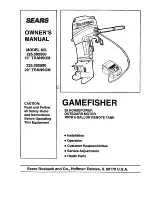5 6
5 6
5 6
5 6
5 6
ASRock AM2V890-VSTA Motherboard
DeutschDeutschDeutschDeutschDeutsch
HDMI_SPDIF-Kabel
Bitte verbinden Sie das
(Option)
schwarze Ende (A) des
HDMI_SPDIF-Kabels mit dem
HDMI_SPDIF-Anschluss am
Motherboard. Schließen Sie
dann das weiße Ende (B oder
C) des HDMI_SPDIF-Kabels an
den HDM_SPDIF-Anschluss der
HDMI-VGA-Karte an.
A. Schwarzes Ende B. Weißes Ende (zweipolig) C. Weißes Ende (dreipolig)
C
B
A
2.7
2.7
2.7
2.7
2.7
HDMI_SPDIF-Anschluss – Installationshinweise
HDMI_SPDIF-Anschluss – Installationshinweise
HDMI_SPDIF-Anschluss – Installationshinweise
HDMI_SPDIF-Anschluss – Installationshinweise
HDMI_SPDIF-Anschluss – Installationshinweise
HDMI (Hochauflösende Multimedia-Schnittstelle) ist eine komplett digitale Audio/
Video-Spezifikation, die eine Schnittstelle zwischen sämtlichen kompatiblen
Digitalaudio-/Videoquellen zur Verfügung stellt. Beispiele für solche Digitalgeräte
sind Digitalempfänger, DVD-Player, A/V-Receiver sowie kompatible Audiosysteme
und Videoanzeigegeräte zum digitalen Fernsehen (DTV). Ein komplettes HDMI-
System benötigt eine HDMI-VGA-Karte und ein HDMI-kompatibles Motherboard mit
verbundenem HDMI_SPDIF-Anschluss. Ihr Motherboard ist mit einem HDMI_SPDIF-
Anschluss ausgestattet, der einen SPDIF-Audioausgang für eine HDMI-VGA-Karte
zur Verfügung stellt und den Anschluss von HDMI-Digitalgeräten wie
Fernsehgeräten/Projektoren/LCD-Geräten an das System ermöglicht. Um die HDMI-
Funktionen Ihres Motherboards nutzen zu können, führen Sie bitte die
nachstehenden Schritte aus.
Achten Sie darauf, dass das HDMI_SPDIF-Kabel richtig an Motherboard und HDMI-
VGA-Karte angeschlossen wird; beachten Sie die jeweilige Pinbelegung. Hinweise zur
Pinbelegung des HDMI_SPDIF-Anschlusses sowie der Stecker am HDMI_SPDIF-Kabel
finden Sie auf Seite 55. Die Pinbelegung des HDMI_SPDIF-Anschlusses finden Sie in
der Dokumentation Ihrer HDMI-VGA-Karte. Anschlussfehler können Motherboard und
HDMI-VGA-Karte irreparabel beschädigen.
Schritt 1: Installieren Sie die HDMI-VGA-Karte im PCI Express-Steckplatz Ihres
Motherboards. Hinweise zur Installation der HDMI-VGA-Karte finden Sie
in der Installationsanleitung auf Seite 50.
Schritt 2: Verbinden Sie das schwarze Ende (A) des HDMI_SPDIF-
Kabels mit dem HDMI_SPDIF-Anschluss (HDMI_SPDIF1, gelb,
siehe Seite 2, Nr. 23) am Motherboard.
Schritt 3: Schließen Sie das weiße Ende (B oder C) des HDMI_SPDIF-Kabels an
den HDMI_SPDIF-Anschluss der HDMI-VGA-Karte an. Am HDMI_SPDIF-
Kabel befinden sich zwei weiße Enden (zwei- und dreipolig). Bitte
Summary of Contents for AM2V890-VSTA
Page 24: ...2 4 2 4 2 4 2 4 2 4 ASRock AM2V890 VSTA Motherboard ...
Page 25: ...2 5 2 5 2 5 2 5 2 5 ASRock AM2V890 VSTA Motherboard ...
Page 26: ...2 6 2 6 2 6 2 6 2 6 ASRock AM2V890 VSTA Motherboard ...
Page 27: ...2 7 2 7 2 7 2 7 2 7 ASRock AM2V890 VSTA Motherboard ...
Page 28: ...2 8 2 8 2 8 2 8 2 8 ASRock AM2V890 VSTA Motherboard ...
Page 29: ...2 9 2 9 2 9 2 9 2 9 ASRock AM2V890 VSTA Motherboard ...
Page 30: ...3 0 3 0 3 0 3 0 3 0 ASRock AM2V890 VSTA Motherboard DDRII_1 DDRII_2 DDRII_3 DDRII_4 1 2 3 ...
Page 31: ...3 1 3 1 3 1 3 1 3 1 ASRock AM2V890 VSTA Motherboard ...
Page 32: ...3 2 3 2 3 2 3 2 3 2 ASRock AM2V890 VSTA Motherboard J1 J1 ...
Page 33: ...3 3 3 3 3 3 3 3 3 3 ASRock AM2V890 VSTA Motherboard ...
Page 34: ...3 4 3 4 3 4 3 4 3 4 ASRock AM2V890 VSTA Motherboard SATA1 SATA2 ...
Page 35: ...3 5 3 5 3 5 3 5 3 5 ASRock AM2V890 VSTA Motherboard CD1 ...
Page 36: ...3 6 3 6 3 6 3 6 3 6 ASRock AM2V890 VSTA Motherboard ...
Page 37: ...3 7 3 7 3 7 3 7 3 7 ASRock AM2V890 VSTA Motherboard C B A ...
Page 38: ...3 8 3 8 3 8 3 8 3 8 ASRock AM2V890 VSTA Motherboard ...
Page 39: ...3 9 3 9 3 9 3 9 3 9 ASRock AM2V890 VSTA Motherboard ...
Page 40: ...4 0 4 0 4 0 4 0 4 0 ASRock AM2V890 VSTA Motherboard ...
Page 41: ...4 1 4 1 4 1 4 1 4 1 ASRock AM2V890 VSTA Motherboard ...
Page 125: ...125 125 125 125 125 ASRock AM2V890 VSTA Motherboard ...
Page 126: ......
Page 127: ......
Page 128: ......