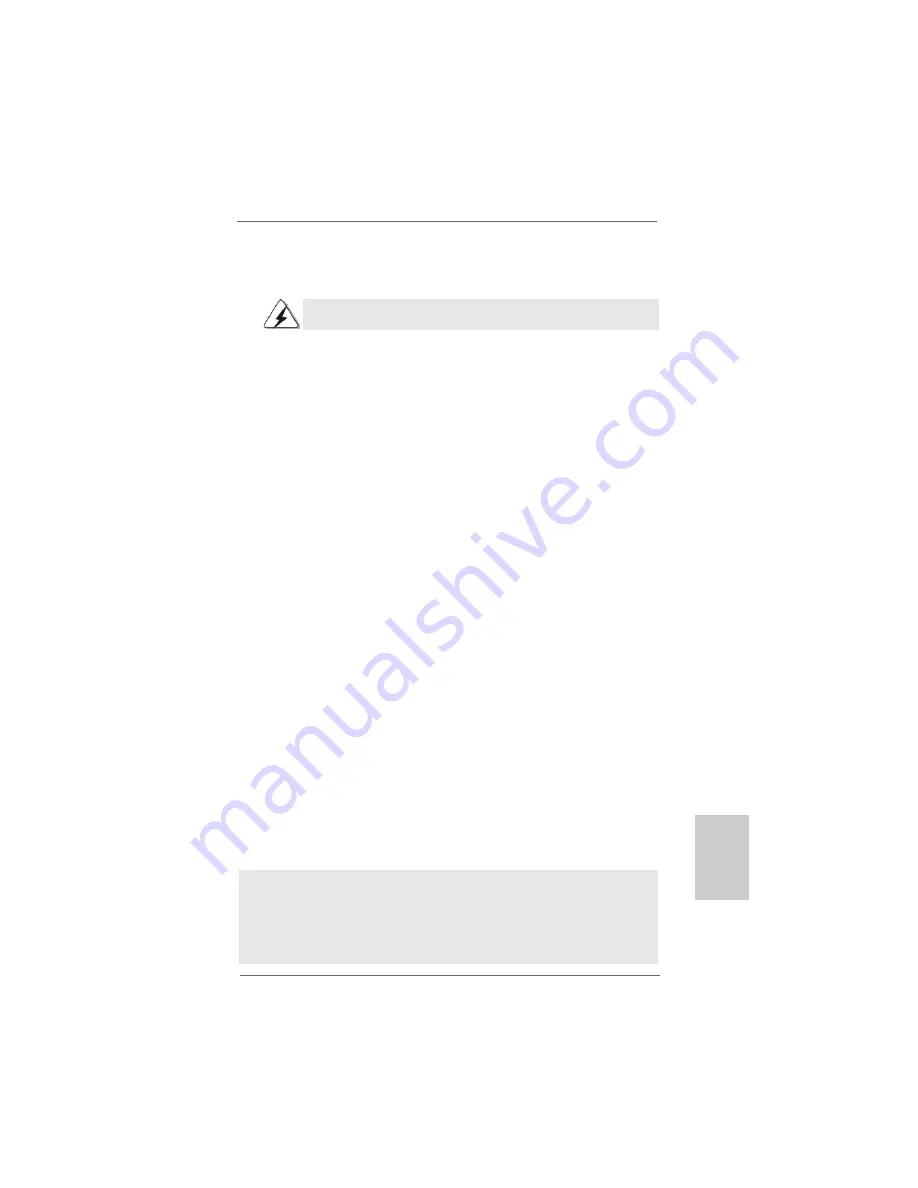
2 1
2 1
2 1
2 1
2 1
ASRock AM2V890-VSTA Motherboard
EnglishEnglishEnglishEnglishEnglish
2.11
2.11
2.11
2.11
2.11 Installing Windows
Installing Windows
Installing Windows
Installing Windows
Installing Windows
®
®
®
®
®
2000 / XP / XP 64-bit / Vista
2000 / XP / XP 64-bit / Vista
2000 / XP / XP 64-bit / Vista
2000 / XP / XP 64-bit / Vista
2000 / XP / XP 64-bit / Vista
TM
TM
TM
TM
TM
With RAID Functions
With RAID Functions
With RAID Functions
With RAID Functions
With RAID Functions
If you want to install Windows
®
2000 / Windows
®
XP / Windows
®
XP-64bit OS on
your SATA HDDs with RAID functions, please follow the below steps.
STEP 1: Make a SATA Driver Diskette.
A. Insert the ASRock Support CD into your optical drive to boot your system.
B. During POST at the beginning of system boot-up, press <F11> key, and then a
window for boot devices selection appears. Please select CD-ROM as the boot
device.
C. When you see the message on the screen, “Do you want to generate Serial
ATA driver diskette [YN]?”, press <Y>.
D. Then you will see these messages,
Please insert a diskette into the floppy drive.
WARNING! Formatting the floppy diskette will
lose ALL data in it!
Start to format and copy files [YN]?
Please insert a floppy diskette into the floppy drive, and press <Y>.
E. The system will start to format the floppy diskette and copy SATA drivers into
the floppy diskette.
STEP 2: Use “RAID Installation Guide” to set RAID configuration.
Before you start to configure the RAID function, you need to check theinstallation
guide in the Support CD for proper configuration. Please refer to the document in the
Support CD, “Guide to SATA Hard Disks Installation and RAID Configuration”, which is
located in the folder at the following path: .. \ RAID Installation Guide
STEP 3: Install Windows
®
2000 / Windows
®
XP / Windows
®
XP-64bit OS on
your system.
After making a SATA driver diskette and using “RAID Installation Guide” to set RAID
configuration, you can start to install Windows
®
2000 / Windows
®
XP / Windows
®
XP-
64bit on your system. At the beginning of Windows
®
setup, press F6 to install a third-
party SCSI or RAID driver. When prompted, insert a floppy disk containing the VIA
®
RAID driver. After reading the floppy disk, the driver will be presented. Select the
driver to install according to the mode you choose and the OS you install.
After the installation of Windows
®
2000 / Windows
®
XP / Windows
®
XP-64bit
OS, if you want to manage RAID functions, you are allowed to use both “RAID
Installation Guide” and “VIA RAID Tool Information” for RAID configuration. Please
refer to the document in the Support CD, “Guide to SATA Hard Disks Installation
and RAID Configuration”, which is located in the folder at the following path: .. \
The installation procedures for Windows Vista
TM
are subject to change.
Summary of Contents for AM2V890-VSTA
Page 24: ...2 4 2 4 2 4 2 4 2 4 ASRock AM2V890 VSTA Motherboard ...
Page 25: ...2 5 2 5 2 5 2 5 2 5 ASRock AM2V890 VSTA Motherboard ...
Page 26: ...2 6 2 6 2 6 2 6 2 6 ASRock AM2V890 VSTA Motherboard ...
Page 27: ...2 7 2 7 2 7 2 7 2 7 ASRock AM2V890 VSTA Motherboard ...
Page 28: ...2 8 2 8 2 8 2 8 2 8 ASRock AM2V890 VSTA Motherboard ...
Page 29: ...2 9 2 9 2 9 2 9 2 9 ASRock AM2V890 VSTA Motherboard ...
Page 30: ...3 0 3 0 3 0 3 0 3 0 ASRock AM2V890 VSTA Motherboard DDRII_1 DDRII_2 DDRII_3 DDRII_4 1 2 3 ...
Page 31: ...3 1 3 1 3 1 3 1 3 1 ASRock AM2V890 VSTA Motherboard ...
Page 32: ...3 2 3 2 3 2 3 2 3 2 ASRock AM2V890 VSTA Motherboard J1 J1 ...
Page 33: ...3 3 3 3 3 3 3 3 3 3 ASRock AM2V890 VSTA Motherboard ...
Page 34: ...3 4 3 4 3 4 3 4 3 4 ASRock AM2V890 VSTA Motherboard SATA1 SATA2 ...
Page 35: ...3 5 3 5 3 5 3 5 3 5 ASRock AM2V890 VSTA Motherboard CD1 ...
Page 36: ...3 6 3 6 3 6 3 6 3 6 ASRock AM2V890 VSTA Motherboard ...
Page 37: ...3 7 3 7 3 7 3 7 3 7 ASRock AM2V890 VSTA Motherboard C B A ...
Page 38: ...3 8 3 8 3 8 3 8 3 8 ASRock AM2V890 VSTA Motherboard ...
Page 39: ...3 9 3 9 3 9 3 9 3 9 ASRock AM2V890 VSTA Motherboard ...
Page 40: ...4 0 4 0 4 0 4 0 4 0 ASRock AM2V890 VSTA Motherboard ...
Page 41: ...4 1 4 1 4 1 4 1 4 1 ASRock AM2V890 VSTA Motherboard ...
Page 125: ...125 125 125 125 125 ASRock AM2V890 VSTA Motherboard ...
Page 126: ......
Page 127: ......
Page 128: ......






























