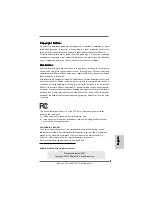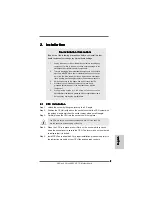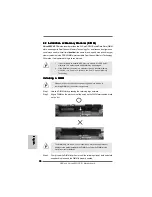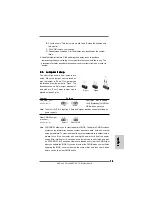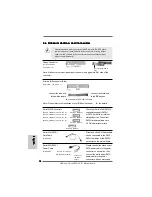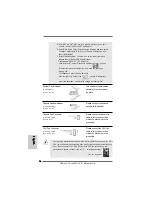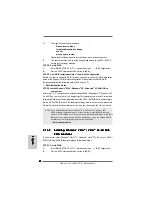1 2
1 2
1 2
1 2
1 2
ASRock
ALiveNF6P-VSTA
Motherboard
EnglishEnglishEnglishEnglishEnglish
2.4 Easy Multi Monitor Feature
2.4 Easy Multi Monitor Feature
2.4 Easy Multi Monitor Feature
2.4 Easy Multi Monitor Feature
2.4 Easy Multi Monitor Feature
This motherboard supports Multi Monitor upgrade. With the internal onboard VGA and
the external add-on PCI Express VGA card, you can easily enjoy the benefits of Multi
Monitor feature. Please refer to the following steps to set up a multi monitor
environment:
1. Install the NVIDIA
®
PCI Express VGA card to PCIE2 (PCIE x16 slot). Please refer
to page 11 for proper expansion card installation procedures for details.
2. Connect the D-Sub monitor cable to the VGA/D-Sub port on the I/O panel of this
motherboard. Connect another D-Sub monitor cable to the VGA/D-Sub connector of
the add-on PCI Express VGA card. Connect the DVI-D monitor cable to the
VGA/DVI-D connector of the add-on PCI Express VGA card.
3. Boot your system. Press <F2> to enter BIOS setup. Enter “Share Memory”
option to adjust the memory capability to [16MB], [32MB], [64MB], [128MB] or
[256MB] to enable the function of onboard VGA/D-sub. Please make sure that
the value you select is less than the total capability of the system memory. If
you do not adjust the BIOS setup, the default value of “Share Memory”, [Auto],
will disable onboard VGA/D-Sub function when the add-on VGA card is inserted
to this motherboard.
4. Install the onboard VGA driver to your system. If you have installed the onboard
VGA driver already, there is no need to install it again.
5. Set up a multi-monitor display.
For Windows
®
2000 / XP / XP 64-bit OS:
Right click the desktop, choose “Properties”, and select the “Settings” tab so
that you can adjust the parameters of the multi-monitor according to the steps
below.
A. Click the “Identify” button to display a large number on each monitor.
B. Right-click the display icon in the Display Properties dialog that you wish
to be your primary monitor, and then select “Primary”. When you use
multiple monitors with your card, one monitor will always be Primary, and
all additional monitors will be designated as Secondary.
C. Select the display icon identified by the number 2.
D. Click “Extend my Windows desktop onto this monitor”.
E. Right-click the display icon and select “Attached”, if necessary.
F. Set the “Screen Resolution” and “Color Quality” as appropriate for the
second monitor. Click “Apply” or “OK” to apply these new values.
G. Repeat steps C through E for the diaplay icon identified by the number
one, two and three.
For Windows
®
Vista
TM
/ Vista
TM
64-bit OS:
Right click the desktop, choose “Personalize”, and select the “Display
Settings” tab so that you can adjust the parameters of the multi-monitor
according to the steps below.
A. Click the number ”2” icon.
Summary of Contents for ALIVENF6P-VSTA
Page 25: ...2 5 2 5 2 5 2 5 2 5 ASRock ALiveNF6P VSTA Motherboard ...
Page 26: ...2 6 2 6 2 6 2 6 2 6 ASRock ALiveNF6P VSTA Motherboard ...
Page 27: ...2 7 2 7 2 7 2 7 2 7 ASRock ALiveNF6P VSTA Motherboard ...
Page 28: ...2 8 2 8 2 8 2 8 2 8 ASRock ALiveNF6P VSTA Motherboard ...
Page 29: ...2 9 2 9 2 9 2 9 2 9 ASRock ALiveNF6P VSTA Motherboard ...
Page 30: ...3 0 3 0 3 0 3 0 3 0 ASRock ALiveNF6P VSTA Motherboard ...
Page 31: ...3 1 3 1 3 1 3 1 3 1 ASRock ALiveNF6P VSTA Motherboard ...
Page 32: ...3 2 3 2 3 2 3 2 3 2 ASRock ALiveNF6P VSTA Motherboard ...
Page 33: ...3 3 3 3 3 3 3 3 3 3 ASRock ALiveNF6P VSTA Motherboard ...
Page 34: ...3 4 3 4 3 4 3 4 3 4 ASRock ALiveNF6P VSTA Motherboard ...
Page 36: ...3 6 3 6 3 6 3 6 3 6 ASRock ALiveNF6P VSTA Motherboard CD1 ...
Page 37: ...3 7 3 7 3 7 3 7 3 7 ASRock ALiveNF6P VSTA Motherboard 4 3 2 1 13 24 1 12 13 24 1 12 ...
Page 38: ...3 8 3 8 3 8 3 8 3 8 ASRock ALiveNF6P VSTA Motherboard C B A ...
Page 39: ...3 9 3 9 3 9 3 9 3 9 ASRock ALiveNF6P VSTA Motherboard ...
Page 40: ...4 0 4 0 4 0 4 0 4 0 ASRock ALiveNF6P VSTA Motherboard ...
Page 41: ...4 1 4 1 4 1 4 1 4 1 ASRock ALiveNF6P VSTA Motherboard ...
Page 42: ...4 2 4 2 4 2 4 2 4 2 ASRock ALiveNF6P VSTA Motherboard ...
Page 43: ...4 3 4 3 4 3 4 3 4 3 ASRock ALiveNF6P VSTA Motherboard ...
Page 44: ...4 4 4 4 4 4 4 4 4 4 ASRock ALiveNF6P VSTA Motherboard ...
Page 45: ...4 5 4 5 4 5 4 5 4 5 ASRock ALiveNF6P VSTA Motherboard ...
Page 46: ...4 6 4 6 4 6 4 6 4 6 ASRock ALiveNF6P VSTA Motherboard X O O O O O X O O O O O O X ...
Page 163: ...163 163 163 163 163 ASRock ALiveNF6P VSTA Motherboard ...
Page 164: ...164 164 164 164 164 ASRock ALiveNF6P VSTA Motherboard ...
Page 165: ...165 165 165 165 165 ASRock ALiveNF6P VSTA Motherboard ...
Page 166: ...166 166 166 166 166 ASRock ALiveNF6P VSTA Motherboard ...
Page 167: ...167 167 167 167 167 ASRock ALiveNF6P VSTA Motherboard ...
Page 168: ...168 168 168 168 168 ASRock ALiveNF6P VSTA Motherboard ...
Page 169: ...169 169 169 169 169 ASRock ALiveNF6P VSTA Motherboard ...
Page 170: ...170 170 170 170 170 ASRock ALiveNF6P VSTA Motherboard ...
Page 171: ...171 171 171 171 171 ASRock ALiveNF6P VSTA Motherboard ...
Page 172: ...172 172 172 172 172 ASRock ALiveNF6P VSTA Motherboard ...
Page 173: ...173 173 173 173 173 ASRock ALiveNF6P VSTA Motherboard ...
Page 175: ...175 175 175 175 175 ASRock ALiveNF6P VSTA Motherboard CD1 ...
Page 176: ...176 176 176 176 176 ASRock ALiveNF6P VSTA Motherboard 4 3 2 1 ...
Page 177: ...177 177 177 177 177 ASRock ALiveNF6P VSTA Motherboard C B A 13 24 1 12 13 24 1 12 ...
Page 178: ...178 178 178 178 178 ASRock ALiveNF6P VSTA Motherboard ...
Page 179: ...179 179 179 179 179 ASRock ALiveNF6P VSTA Motherboard ...
Page 180: ...180 180 180 180 180 ASRock ALiveNF6P VSTA Motherboard ...
Page 181: ...181 181 181 181 181 ASRock ALiveNF6P VSTA Motherboard ...
Page 182: ...182 182 182 182 182 ASRock ALiveNF6P VSTA Motherboard ...
Page 183: ...183 183 183 183 183 ASRock ALiveNF6P VSTA Motherboard ...
Page 184: ...184 184 184 184 184 ASRock ALiveNF6P VSTA Motherboard ...
Page 185: ...185 185 185 185 185 ASRock ALiveNF6P VSTA Motherboard ...